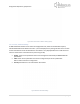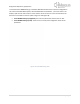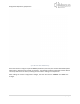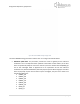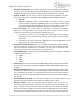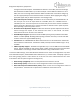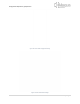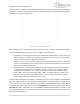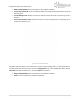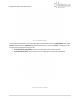Quick Start Guide
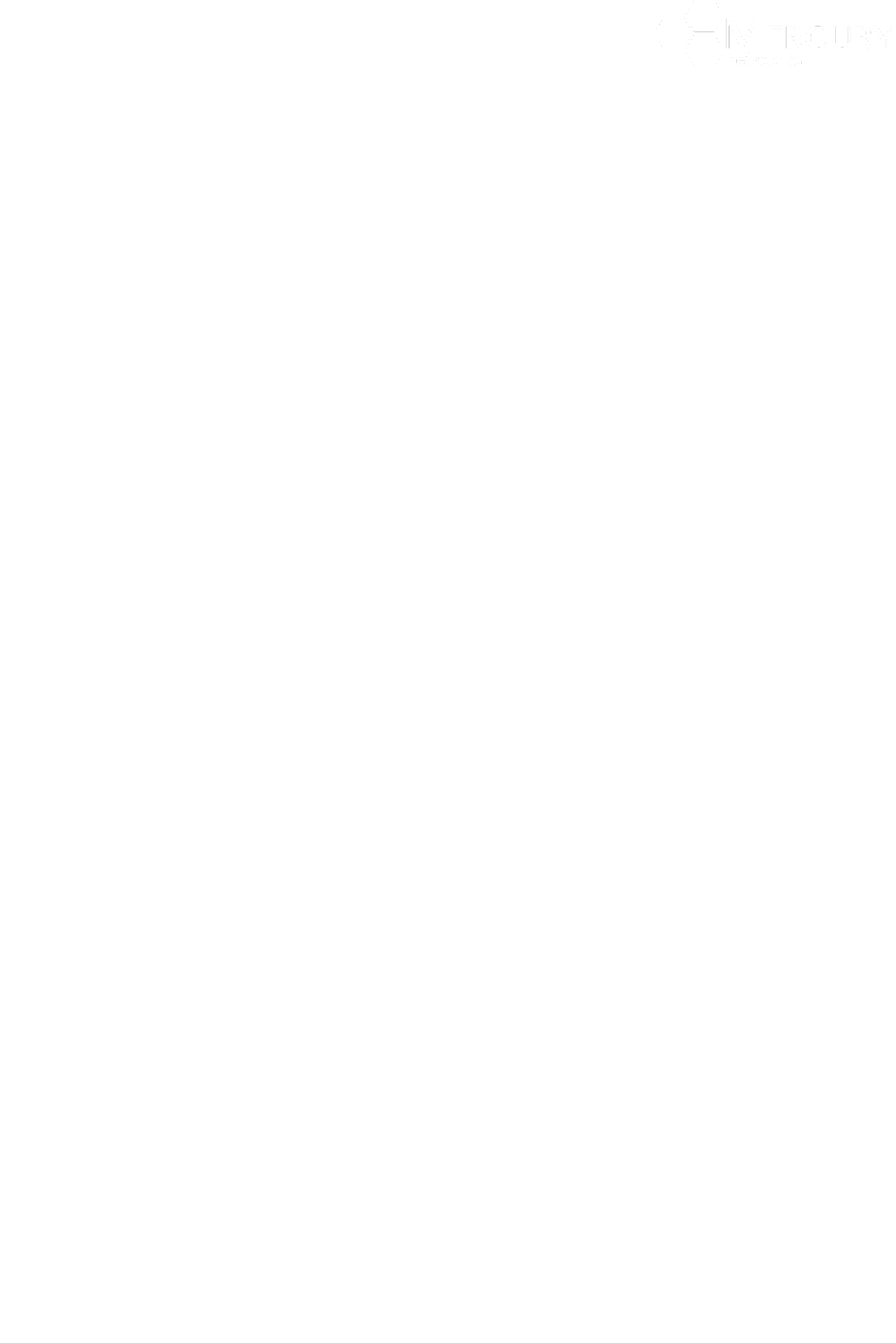
Designed for Operators, by Operators
58 | P a g e
If the User wants to configure any of the Radio parameters, then they must enter the Edit Mode (select
Edit Private or Edit Exclusive) and edit as necessary. The methods to edit the parameters will be offered
via editing of a notepad icon (Figure 53).
Figure 53 Sector Radio Settings Configuration
After making the various configuration changes, the User will need to "Commit" and "Save" the changes.
The Radio Settings parameters that the User can configure are defined below:
• Antenna Gain. This is the gain (in dB) for the Antenna that the Base Station is connected to. The
default setting is 0, however this should be set exactly as the antenna that is used. Setting an
incorrect value may cause the degraded performance.
• Cable Loss. This is a loss of the cable (in dB’s) from the Base Station to the Antenna. The default
setting is 0 but needs to be set according to the loss of the cable used. Setting an incorrect value
may cause the degraded performance.
• Center Frequency. This is the center frequency of the Base Station and it must match with what
is configured on the Subscribers. The default setting is relative to the frequency range of
operation of the Base Station. To re-configure, the center frequency has to be input in KHz.
• Power Output. This is the radio output power in dBm. The default setting is relative to the
frequency range of operation of the Base Station. The User must ensure that the maximum
output power is defined as described in section 2.3.2.2.
Contention Based Mode must be enabled on the Radios to support the upper 25 MHz of the 3.65 GHz US
band. The diagram below provides an example of utilizing part of the upper 25 MHz for a 7 MHz channel
width. In this case Contention-Based Mode must be enabled. To utilize WiMAX Contention Based Mode,
at the Main Web GUI Interface Screen select the Configuration Tab, select sector Main Menu Option,
advanced Main Menu Sub-Element, 1, and then radio and contention-based mode. The display is split
into two grouping sections. These sections do not fit onto one screen and therefore the User must scroll
down to view etc. (Figure 54).