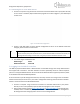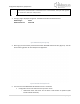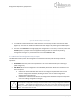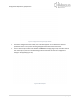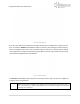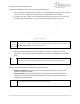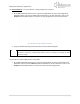Quick Start Guide
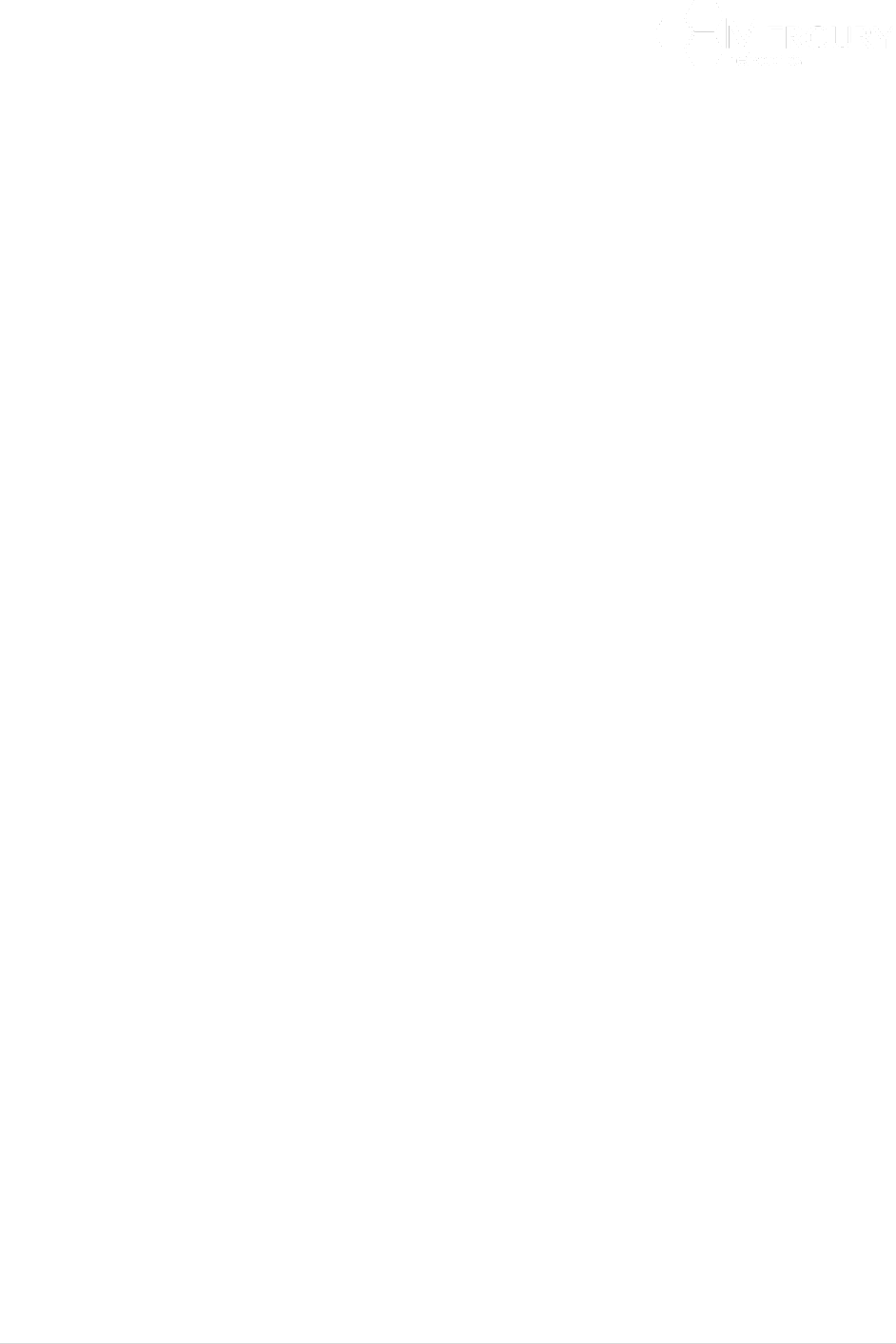
Designed for Operators, by Operators
27 | P a g e
If the User has made some configuration changes and then they decide to reverse the changes then
the User can select the Revert All window option. Selecting this option presents:
• If no configuration changes have been made, then a window appears stating "There is nothing
to revert". The User simply selects the OK prompt to navigate back to the Edit Mode.
• If changes have been made, then a window appears stating "All your noncommitted
configuration changes will be reverted" (Figure 15). The User simply selects the OK prompt to
proceed and navigate back to the Edit Mode.
Figure 15 Revert All Configuration Changes
If the User has made some configuration changes and these have been committed and saved the
User can make use of the Rollback All window option. A rolling audit log of all configuration changes
in stored within the Base Station. This log is a record of:
• Rollback File. This is the name of the rollback file.
• Creator. This is the creator of the change. This will be the login name that was used at the time
of the configuration change.
• Date. This was the date of the change.
• Via. This was the method of access to the Base Station that was used to effect the change.
• On the right side of the window, is a text pad that provide details of the parameters and how
they were changed.
To perform the Rollback procedure then the User simply must highlight the relevant rollback file and
then select the Load Command Menu Option below.