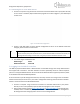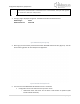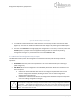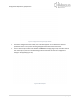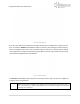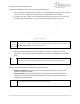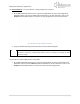Quick Start Guide
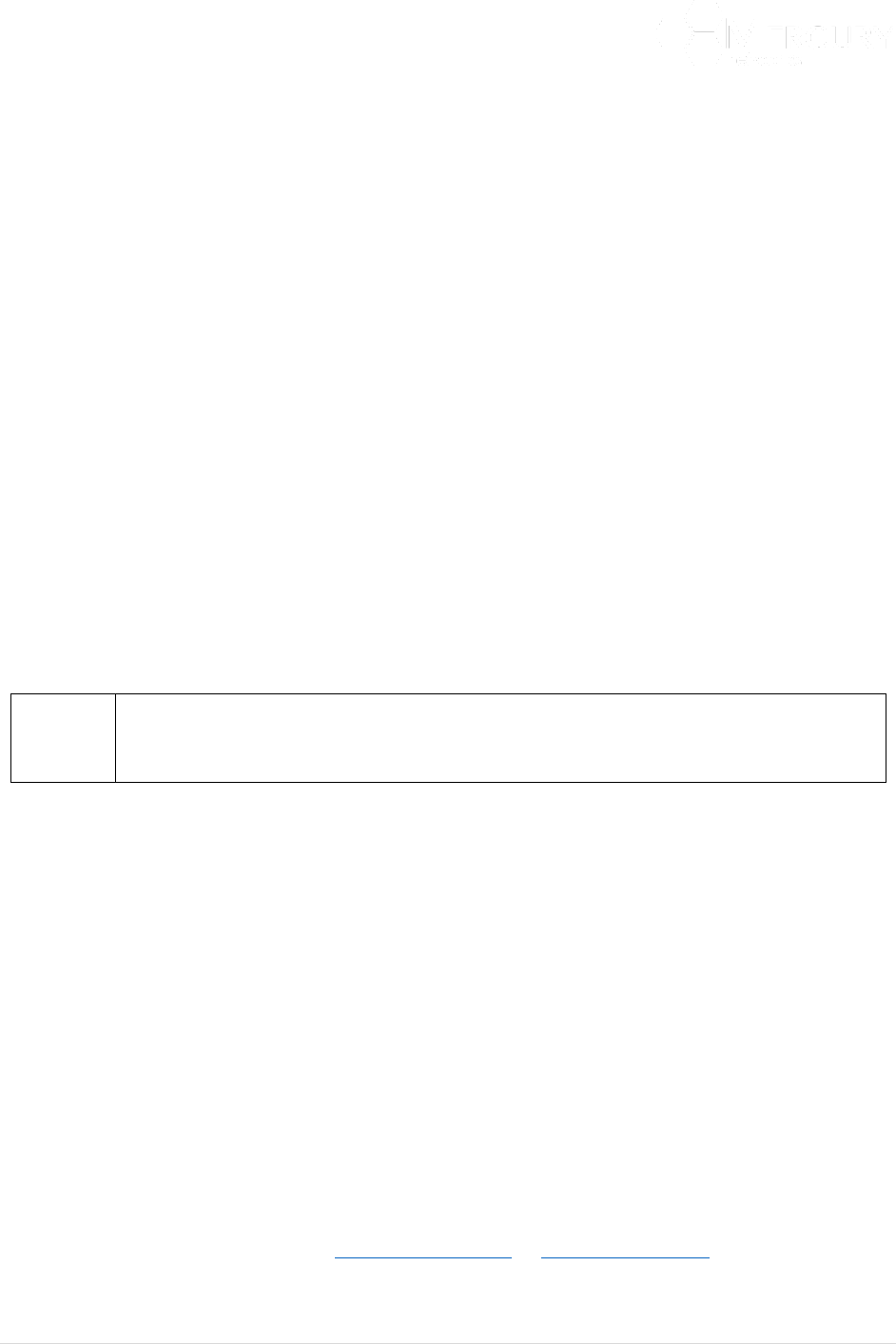
Designed for Operators, by Operators
21 | P a g e
3.3.2 Accessing the CLI via an Ethernet Port
1. Connect a computer using an Ethernet connection to the Base Station ETH-1 port (either directly
or via a router or network). Open an SSH client program such as PuTTY (Figure 7). The default port
number is 22.
2. Create a new SSH profile using the default management IP values. If the defaults have been
changed, please use their current values.
If the management IP settings are "unknown" then the Base Station can only be accessed
via its Console port (refer to section 3.3.1). Once the Base Station has been accessed, its
management IP settings can be reset using the procedure detailed in Section 3.5.2.
3. The default Login and Password are:
Default Login: admin
Default Password: admin123
3.4 Logging into the Web GUI Interface
The Mercury Quantum Base Station’s Web Interface is accessible through most major web browsers
that support SSL connections. The Web Interface has been specifically tested on Internet Explorer
(Version 7 and up) and Mozilla FireFox. Access via HTTP and HTTPS are both supported; however, HTTPS
is the default and HTTP is disabled by default.
If the current ETH-1 port IP settings have been lost, then they must be reset using access via the Base
Station Console CLI (see section 3.3.1). The ETH-1 management IP settings must be known if the Base
Station is to be accessed via the Web GUI Interface.
1. Connect a computer using an Ethernet connection to the Base Station ETH-1 port (either
directly or via a router/network). Open an SSH client program on the computer.
2. Open a web browser and type https://192.168.1.10 or http://192.168.1.10 (if HTTP has been
enabled, which is disabled by default) in the address field. If the default ETH-1 management
IP settings have been changed, please use the current management IP.
Figure 7 PuTTY SSH Client Configuration