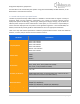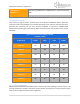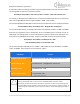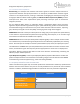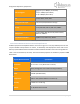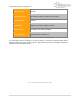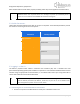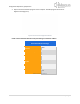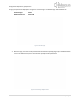Quick Start Guide
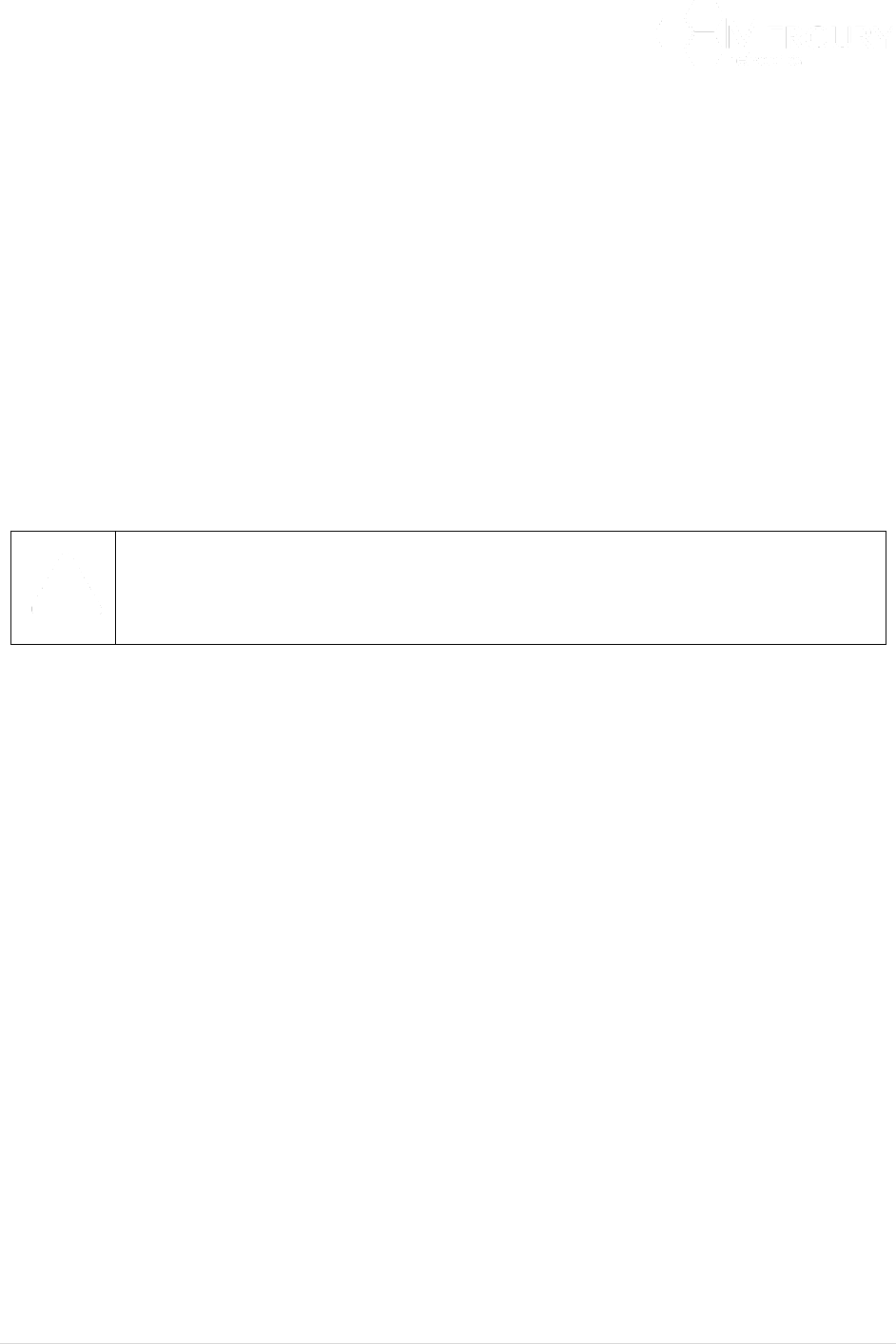
Designed for Operators, by Operators
17 | P a g e
3. Quick Start Guide
This section describes how an Operator may power-up the Mercury Base Station and verify proper
system initialization and configuration. There are two methods by which a Mercury Quantum Base
Station may be configured and/or managed. This can be achieved via either a graphical user interface
(GUI) Web Interface or a command line interface (CLI).
Each interface has the capability of configuring all parameters available in the Base Station. It is
generally recommended to configure using the CLI for the first initial configuration of the Base Station
or if the Base Station management interface parameters are not known. Mercury thereafter
recommends using the Web Interface for all configuration parameters.
Note that the Web Interface and the CLI utilize the same terminology, parameter names, etc.
3.1 Preparing and Powering Up the Base Station
Before powering on the Base Station, it is critical that all its connector panel ports be
properly connected or terminated per the detailed instructions in the Mercury Quantum
6600 Installation Guide. Failure to do so may result in damage to the Base station.
The procedures in this section assume the following connections have been to the Base Station:
• Antennas have been connected to each Base Station ANT (ANT 1 through ANT 6) ports.
• A GPS antenna is properly installed and attached to the Base Station GPS port.
• The ETH-1 port is connected to an accessible network via a router or other mechanism.
• An appropriate cable has been connected to the Console port. To connect to the Console port,
the User will need the following hardware that is provided with the Base Station installation kit.
These are as follows:
o RJ45 cable
o DB9 male connector (Network Adapter)
o DB9 female to DB9 female adapter
The adaptor should be connected to a “straight-through” serial cable. Do not use a Cisco
“rollover” cable or a null modem serial cable as these are not supported. Please see the
Mercury Quantum 6600 Installation Guide for more details.
Optional: Serial to USB connector. Most laptop nowadays comes with USB connection
instead of serial connection. If the PC/laptop has a DB9 serial connection, then there is no
requirement for a USB adapter. If not, then you will need to get serial to USB adapter to
access the Base Station CLI. Plug one end of a “straight” Cat 5 Ethernet cable into the
Base Station Console port and the other end into the RJ45 to Modem adapter. Connect
the other end of this Modem adapter to a DB9 serial cable and connect this DB9 serial
cable to a USB adapter that connect to your laptop.