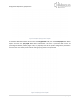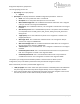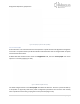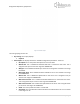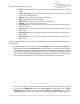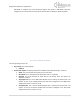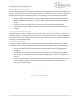Quick Start Guide
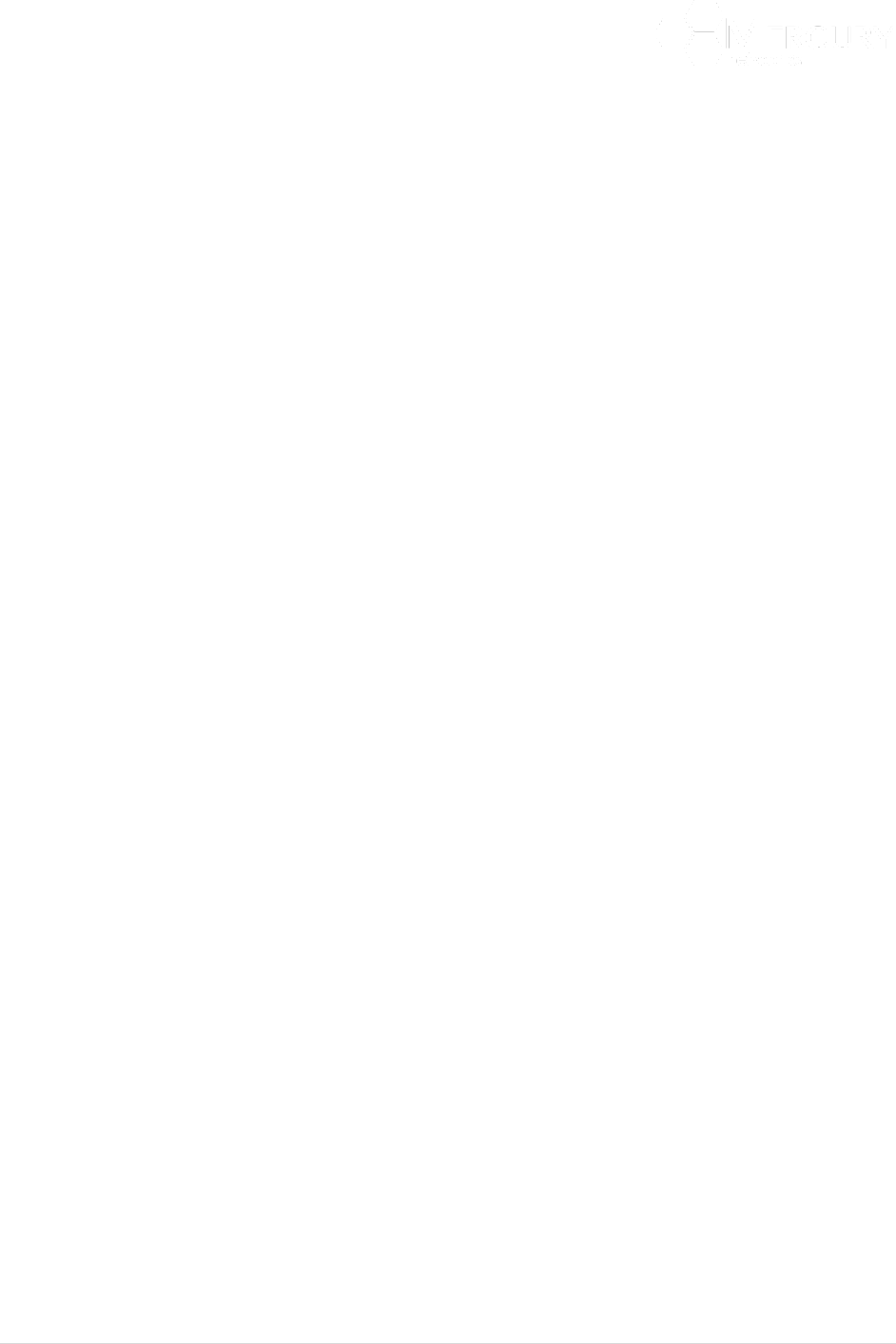
Designed for Operators, by Operators
116 | P a g e
o Priority. This is the Traffic Priority for this Client. This is assigned as a number in the range
1 to 8.
o Service Flow Profile. This lists all the Service Flow Profiles. The configurable parameters
for each Service Flow Profile are:
o Profile #. This is the number of the Service Flow profile.
o Name. This is the name of the Client profile.
o Description. This is the text description of the Client profile.
o Direction. This is the direction of the traffic flow.
o Arq-profile-num. This is the number of the arq profile that has been assigned for this
Service Flow Profile.
o Cls-profile-num. This is the number of the classifier profile that has been assigned for this
Client Profile.
o Harq-profile-num. This is the number of the harq profile that has been assigned for this
Client Profile.
o Qos-profile-num. This is the number of the QoS profile that has been assigned for this
Client Profile.
To define a Client profile then the User must be in the Edit Mode. There are two ways to edit and configure
a Client Profile.
1. At the Main Web GUI Interface Screen select the Configuration Tab, then the service-profile Main
Menu Option and then the client-profile Main menu Sub Element. This User must then select the
Client Profile that they wish to configure and scroll down to the bottom of the Window. They will
be presented with the Service Flow Profile (Figure 120). If the User enters the Edit Mode, then at
the end of each profile the Edit and Delete Command Menu Options will appear. The User can
select the Edit Command Menu option and they will be navigated into the Edit Mode.
Figure 120 Client Profile Edit Capability
2. The User can navigate direct to the Service Flow Profile options. At the Main Web GUI Interface
Screen select the Configuration Tab, then the service-profile Main Menu Option, then the client-
profile Main Menu Sub-Element, then the relevant profile #, then sflow-profile and finally the
relevant profile #. The User is presented with two main grouping sections. The User must be in