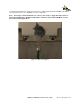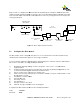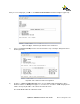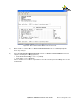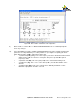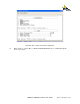User's Manual Part 2
Quantum 1000 Base Station User
Plug one end of a “straight” Cat 5 Ethernet cable into the RS232 port on the Base Station and the other
end into the RJ45 to Modem adapter. Connect the other end of this Modem
and connect this DB9 serial cable to a USB adapter that connect to your laptop. Please refer to figure
for the physical layout.
Antenna Section
ANT 1
ANT 2
ANT 3
ANT
4
POWER
GND
Quantum 1000
Base Station
Figure
5.3 Configure the Bas
e Station
The Base Station can be configured using its CLI. To access the CLI then connection is made via any
standard serial communications protocol, such as Hyper Terminal.
To access the Base Station CLI through Hyper Terminal Setup please follow the
This assumes a PC that is operating on Windows 2000/XP.
1)
Start HyperTerminal by clicking on ‘
>HyperTerminal’.
2)
In Hyper Terminal create a "
or via the menu within HyperTerminal "
3)
Type in a name for the connection (for example, test).
4) Under "connect using
" select "
the appropriate com port.
5) Set "Bits per second
" to 38400.
6) Set "Data Bits" to 8.
7) Set “Parity” to None
8) Set "Stop Bits" to 1.
9) Set "Flow control
" to Xon / Xoff
10) Click OK -
the hyper terminal screen should appear.
To login into the Base Station CLI then use the followin
Login: customer
Password: 12345
Quantum 1000 Base Station User
Guide
Rev 1.1, Page
Plug one end of a “straight” Cat 5 Ethernet cable into the RS232 port on the Base Station and the other
end into the RJ45 to Modem adapter. Connect the other end of this Modem
adapter to a DB9 serial cable
and connect this DB9 serial cable to a USB adapter that connect to your laptop. Please refer to figure
4
RS232 E-NET 1 E-NET 2
GPS ANT
DB9 Female to DB9
Female Cable
RJ 45
Ethernet Cable
RJ 45 to Male Adapter .
Modem
DB9
Female to DB
Female Cable
RJ 45
Ethernet Cable
Modem
Figure
58 – Base Station Serial Connection
e Station
The Base Station can be configured using its CLI. To access the CLI then connection is made via any
standard serial communications protocol, such as Hyper Terminal.
To access the Base Station CLI through Hyper Terminal Setup please follow the
steps as outlined below.
This assumes a PC that is operating on Windows 2000/XP.
Start HyperTerminal by clicking on ‘
Start -> Programs -> Accessories -
> Communications
In Hyper Terminal create a "
new connection" this can be done by clicking the
Hypertrm.exe
or via the menu within HyperTerminal "
File: NewConnection".
Type in a name for the connection (for example, test).
" select "
Direct to Com 6
" if the available com port is com 6 otherwise select
" to 38400.
" to Xon / Xoff
the hyper terminal screen should appear.
To login into the Base Station CLI then use the followin
g information:
Rev 1.1, Page
52 of 70
Plug one end of a “straight” Cat 5 Ethernet cable into the RS232 port on the Base Station and the other
adapter to a DB9 serial cable
and connect this DB9 serial cable to a USB adapter that connect to your laptop. Please refer to figure
58
Serial to USB
Adapter
Laptop
Female to DB
9
Female Cable
The Base Station can be configured using its CLI. To access the CLI then connection is made via any
steps as outlined below.
> Communications
-
Hypertrm.exe
icon
" if the available com port is com 6 otherwise select