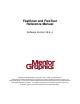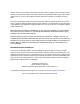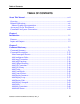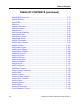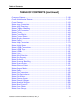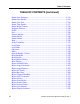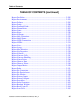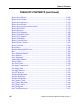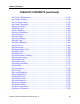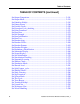FastScan and FlexTest Reference Manual Software Version V8.6_4 Copyright Mentor Graphics Corporation 1991—1999. All rights reserved. This document contains information that is proprietary to Mentor Graphics Corporation and may be duplicated in whole or in part by the original recipient for internal business purposes only, provided that this entire notice appears in all copies.
This document is for information and instruction purposes. Mentor Graphics reserves the right to make changes in specifications and other information contained in this publication without prior notice, and the reader should, in all cases, consult Mentor Graphics to determine whether any changes have been made. The terms and conditions governing the sale and licensing of Mentor Graphics products are set forth in written agreements between Mentor Graphics and its customers.
Table of Contents TABLE OF CONTENTS About This Manual .............................................................................................xvii Overview.............................................................................................................xvii Related Publications ............................................................................................xix Mentor Graphics Documentation ......................................................................
Table of Contents TABLE OF CONTENTS [continued] Add LFSR Connections ................................................................................. 2-72 Add LFSR Taps.............................................................................................. 2-74 Add LFSRs..................................................................................................... 2-76 Add Lists ........................................................................................................
Table of Contents TABLE OF CONTENTS [continued] Compress Patterns........................................................................................ 2-149 Create Initialization Patterns ........................................................................ 2-152 Create Patterns ............................................................................................. 2-154 Delete Atpg Constraints ...............................................................................
Table of Contents TABLE OF CONTENTS [continued] Delete Scan Instances................................................................................... 2-214 Delete Scan Models...................................................................................... 2-215 Delete Slow Pad ........................................................................................... 2-216 Delete Tied Signals ......................................................................................
Table of Contents TABLE OF CONTENTS [continued] Report Drc Rules.......................................................................................... 2-285 Report Environment ..................................................................................... 2-293 Report Failures ............................................................................................. 2-295 Report Faults ................................................................................................
Table of Contents TABLE OF CONTENTS [continued] Report Scan Chains ...................................................................................... 2-368 Report Scan Groups ..................................................................................... 2-369 Report Scan Instances .................................................................................. 2-370 Report Scan Models .....................................................................................
Table of Contents TABLE OF CONTENTS [continued] Set Clock_off Simulation............................................................................. 2-454 Set Clockpo Patterns .................................................................................... 2-455 Set Contention Check................................................................................... 2-456 Set Control Threshold .................................................................................. 2-461 Set Decision Order ...
Table of Contents TABLE OF CONTENTS [continued] Set Output Comparison ................................................................................ 2-541 Set Output Mask........................................................................................... 2-543 Set Pathdelay Holdpi.................................................................................... 2-545 Set Pattern Source ........................................................................................
Table of Contents TABLE OF CONTENTS [continued] Set Z Handling ............................................................................................. 2-599 Set Zhold Behavior ...................................................................................... 2-601 Set Zoom Factor........................................................................................... 2-603 Setup Checkpoint .........................................................................................
Table of Contents TABLE OF CONTENTS [continued] Chapter 3 Shell Commands .................................................................................................. 3-1 Shell Command Descriptions ............................................................................. 3-1 fastscan ............................................................................................................. 3-2 flextest ..............................................................................................
Table of Contents TABLE OF CONTENTS [continued] SET STROBE_WINDOW TIME ..................................................................A-20 SET TIME SCALE ........................................................................................A-22 TIMEPLATE..................................................................................................A-23 FlexTest Timing Commands ............................................................................A-32 SET BIDI_FORCE TIME........................
Table of Contents LIST OF FIGURES Figure 1. DFT Documentation Roadmap ...........................................................xix Figure 2-1. MISR placement ........................................................................... 2-72 Figure 5-1. Master and Slave Workstations ...................................................... 5-2 Figure 5-2. FlexTest Invocation Arguments Dialog Box .................................. 5-5 Figure A-1. Scan Event Timing for SET END_MEASURE_CYCLE TIME...
Table of Contents LIST OF TABLES Table 2-1. Command Summary ......................................................................... 2-1 Table 2-2. Fault Class Codes and Names ...................................................... 2-299 Table 2-3. Reportable Gate Types ................................................................ 2-321 Table 2-4. FlexTest Learned Gate Types ...................................................... 2-323 Table 2-5. FastScan Clock Port Categories ...........................
Table of Contents LIST OF TABLES [continued] xvi FastScan and FlexTest Reference Manual, V8.
About This Manual Overview About This Manual Overview FastScan and FlexTest are Mentor Graphics ATPG tools which are an integral part of the Mentor Graphics Design-For-Test solution. FastScan is a comprehensive combinational Automatic Test Pattern Generation (ATPG) system optimized for full scan designs. It offers the highest speed and accurately measured high test coverage to guarantee your product quality and reliability.
Overview About This Manual • Chapter 3 — Shell Commands - lists the detailed information on the FastScan, FlexTest, and DFTInsight invocation commands. • Chapter 4 —Test Pattern File Formats - describes the test pattern file format. • Chapter 5 —Distributed FlexTest - describes how to divide ATPG processes into smaller sets and run these sets simultaneously on multiple workstations. • Appendix A —Timing Command Dictionary - describes how to create a timing file and apply it to the test pattern set.
About This Manual Related Publications Related Publications This section gives references to both Mentor Graphics product documentation and industry DFT documentation. Mentor Graphics Documentation Figure 1 shows the Mentor Graphics DFT manuals and their relationship to each other and is followed by a list of descriptions for these documents.
Related Publications About This Manual Built-in Self-Test Process Guide — provides process, concept, and procedure information for using MBISTArchitect, LBISTArchitect, and other Mentor Graphics tools in the context of your BIST design process. Design-for-Test Common Resources Manual — contains information common to many of the DFT tools: design rule checks (DRC), DFTInsight (the schematic viewer), library creation, VHDL support, Verilog support, Spice support, and test procedure file format.
About This Manual Acronyms Used in This Manual Acronyms Used in This Manual Below is an alphabetical listing of the acronyms used in this manual: ASIC - Application Specific IC ATE - Automatic Test Equipment ATPG - Automatic Test Pattern Generation AU - ATPG_Untestable fault AVI - ASIC Vector Interfaces BIST - Built-In Self Test BSDA - Boundary Scan Design Architect BSDL - Boundary Scan Design Language CUT - Circuit Under Test DFT - Design For Test DFTA - DFTAdvisor DFTI - DFTInsight DRC - Design Rules Ch
Acronyms Used in This Manual About This Manual GENIE - General Interpreted Environment IDDQ - Quiescent Drain Current I/O - Input/Output JTAG - Joint Test Action Group LFSR - Linear Feedback Shift Register LSSD - Level Sensitive Scan Design MCM - Multi-Chip Module MISR - Multiple Input Signature Register PGS - Pulse Generator Sink PI - Primary Input PRPG - Pseudo-Random Pattern Generator PO - Primary Output PU - Posdet_Untestable fault SFP - Single Fault Propagation TDL - TEGAS Design Language UI - User I
About This Manual Command Line Syntax Conventions Command Line Syntax Conventions Each point-tool manual will include the following notation conventions section in the ATM chapter. For more information on Mentor Graphics documentation conventions, see the “Mentor Graphics Learning Products Style Guide” The notational elements for command line syntax are as follows: Bold A bold font indicates a required argument. [ ] Square brackets enclose optional arguments (in command line syntax only).
Command Line Syntax Conventions xxiv About This Manual FastScan and FlexTest Reference Manual, V8.
Chapter 1 Introduction FastScan and FlexTest are Mentor Graphics high-performance Automatic Test Pattern Generation (ATPG) tools. FastScan performs full-scan and scansequential ATPG, while FlexTest performs sequential ATPG. These are two of several tools in the Mentor Graphics Design-for-Test (DFT) tool suite. The following subsections list the features and inputs/outputs of the tools.
Inputs and Outputs Introduction • Contains functionality for handling embedded RAM and ROM. • Contains functionality for simulating and generating test pattern sets for BIST circuitry. FlexTest-specific features include the following: • Supports a wide range of DFT structures. • Can display a wide variety of useful information—from design and debugging information to statistical reports for the generated test set.
Introduction Inputs and Outputs FastScan and FlexTest produce the following outputs: • Test Patterns - This file set contains test patterns in one or more of the supported simulator or ASIC vendor pattern formats. For more information on the available test pattern formats, refer to the Save Patterns command reference page within this manual, or the “Saving the Patterns” section in the Scan and ATPG Process Guide.
Inputs and Outputs 1-4 Introduction FastScan and FlexTest Reference Manual, V8.
Chapter 2 Command Dictionary This chapter contains descriptions of the FastScan, FlexTest, and DFTInsight commands. The subsections are named for the command they describe. For quick reference, the commands appear alphabetically with each beginning on a separate page. Command Summary Table 2-1 contains a summary of the commands described in this manual. The three columns that separate the command name and the description indicate the tools in which you can use the commands.
Command Summary Command Dictionary Table 2-1. Command Summary [continued] Command Add Atpg Functions D F T F F I S T Description • • Creates an ATPG function that you can then use when generating user-defined ATPG constraints. Add Capture Handling • Add Cell Constraints • • Constrains scan cells to be at a constant value. Add Cell Library • • Specifies the EDIF library in which to place Specifies the data capturing behavior for the given state element. all or specified library models.
Command Dictionary Command Summary Table 2-1. Command Summary [continued] Command D F T F F I S T Description • Specifies an initial state for the selected Add Initial States sequential instance. Add LFSR Connections • Connects an external pin to a Linear Feedback Shift Register (LFSR). Add LFSR Taps • Adds the tap configuration to a Linear Feedback Shift Register (LFSR).
Command Summary Command Dictionary Table 2-1. Command Summary [continued] Command Add Output Masks D F T F F I S T Description • • Ignores any fault effects that propagate to the primary output pins you name. Add Pin Constraints • • Adds pin constraints to primary inputs and input channel to I/O pins. Add Pin Equivalences • • Adds restrictions to primary inputs such that they have equal or inverted values. • Adds strobe time to the primary outputs.
Command Dictionary Command Summary Table 2-1. Command Summary [continued] Command D F T F F I S T Description Analyze Atpg Constraints • • Specifies for FastScan or FlexTest to check Analyze Bus • • Causes the tool to analyze the specified bus the ATPG constraints you’ve created for their satisfiability or for their mutual exclusivity. gates for contention problems.
Command Summary Command Dictionary Table 2-1. Command Summary [continued] Command D F T F F I S T Description Create Patterns • Delete Atpg Constraints • • Removes the state restrictions from the Automates good ATPG compression flow. specified objects. Delete Atpg Functions • • Removes the specified function definitions. Delete Capture Handling • Delete Cell Constraints • • Removes constraints placed on scan cells.
Command Dictionary Command Summary Table 2-1. Command Summary [continued] Command D F T F F I S T Description Delete LFSRs • Delete Lists • • Removes the specified pins from the pin list Removes the specified Linear Feedback Shift Registers (LFSRs). that the tool monitors while in the Fault or Good simulation system mode. Delete Mos Direction • • Resets the VDD or GND net in the Spice design and library. Delete Net Property • • Resets the VDD or GND net in the Spice design and library.
Command Summary Command Dictionary Table 2-1. Command Summary [continued] Command Delete Pin Equivalences D F T F F I S T Description • • Removes the pin equivalence specifications for the designated primary input pins. • Removes the strobe time from the specified Delete Pin Strobes primary output pins. Delete Primary Inputs • • Removes the specified primary inputs from the current netlist. Delete Primary Outputs • • Removes the specified primary outputs from the current netlist.
Command Dictionary Command Summary Table 2-1. Command Summary [continued] Command D F T F F I S T Description Diagnose Failures • Dofile • • Executes the commands contained within the Diagnoses the failing patterns that the specified file identifies. specified file. Exit • • Terminates the application tool program. Extract Subckts • • Performs matching and conversion between the bi-directional MOS instance and the ATPG library model.
Command Summary Command Dictionary Table 2-1. Command Summary [continued] Command D F T F F I S T Description Open Schematic Viewer • • Invokes the optional schematic viewing Read Modelfile • • Initializes the specified RAM or ROM gate application, DFTInsight. using the memory states contained in the named modelfile. Read Procfile • • Reads the specified new enhanced procedure file. Read Subckts Library Redo Display • • Reads the specified Spice SUBCKT library.
Command Dictionary Command Summary Table 2-1. Command Summary [continued] Command Report Clocks D F T F F I S T Description • • Displays a list of all the primary input pins currently in the clock list. Report Cone Blocks • • Displays the current user-defined output pin pathnames that the tool uses to calculate the clock and effect cones. Report Control Data • Displays information from the last Analyze Control command. Report Control Points • Displays the list of control points.
Command Summary Command Dictionary Table 2-1. Command Summary [continued] Command Report Flatten Rules D F T F F I S T Description • • • Displays either a summary of all the flattening rule violations or the data for a specific violation. Report Gates • • Displays the netlist information for the specified gates. • Displays information on the hosts available Report Hosts for distributed processing.
Command Dictionary Command Summary Table 2-1. Command Summary [continued] Command Report Nofaults D F T F F I S T Description • • Displays the nofault settings for the specified pin pathnames or pin names of instances. Report Nonscan Cells • • Displays the non-scan cells whose model type you specify. • Displays the overriding learned behavior Report Nonscan Handling classification for the specified non-scan elements.
Command Summary Command Dictionary Table 2-1. Command Summary [continued] Command D F T F F I S T Description Report Primary Outputs • • Displays the specified primary outputs. Report Procedure • • Displays the specified procedure. Report Pulse Generators • • Displays the list of pulse generator sink (PGS) Report Random Weights • Report Read Controls • • Displays all of the currently defined read gates.
Command Dictionary Command Summary Table 2-1. Command Summary [continued] Command D F T F F I S T Description Report Test Stimulus • Report Testability Data • • Analyzes collapsed faults for the specified Displays the stimulus necessary to satisfy the specified set, write, or read conditions. fault class and displays the analysis. Report Tied Signals • • Displays a list of the tied floating signals and pins. Report Timeplate • • Displays the specified timeplate.
Command Summary Command Dictionary Table 2-1. Command Summary [continued] Command Select Iddq Patterns D F T F F I S T Description • • Selects the patterns that most effectively detect IDDQ faults. Select Object Set Abort Limit • • • Selects the specified objects in the design. • • Specifies the abort limit for the test pattern generator. Set Atpg Compression • Set Atpg Limits • • Specifies the ATPG process limits at which Specifies for the ATPG to perform dynamic pattern compression.
Command Dictionary Command Summary Table 2-1. Command Summary [continued] Command Set Capture Handling D F T F F I S T • Description Specifies how FastScan globally handles the data capture of state elements that have C3 and C4 rule violations. • Specifies the number of test cycles between Set Capture Limit two consecutive scan operations. Set Checkpoint • • Specifies whether the tool uses the checkpoint functionality.
Command Summary Command Dictionary Table 2-1. Command Summary [continued] Command Set Driver Restriction D F T F F I S T Description • • Specifies whether the tool allows multiple drivers on buses and multiple active ports on gates. Set Fails Report • • Specifies whether the design rules checker displays clock rule failures. Set Fault Mode • • Specifies whether the fault mode is collapsed or uncollapsed. Set Fault Sampling Set Fault Type • Specifies the fault sampling percentage.
Command Dictionary Command Summary Table 2-1. Command Summary [continued] Command Set Instancename Visibility D F T F F I S T Description • • • Specifies whether DFTInsight displays instance names immediately above each instance in the Schematic View area. • Specifies whether FlexTest generates Set Instruction Atpg instruction-based test vectors using the random ATPG process. Set Internal Fault • • Specifies whether the tool allows faults within or only on the boundary of library models.
Command Summary Command Dictionary Table 2-1. Command Summary [continued] Command D F T F F I S T Description Set Multiple Load • Set Net Dominance • • Specifies the fault effect of bus contention on Specifies how the tool handles multiple scan loads. tri-state nets. Set Net Resolution • • Specifies the behavior of multi-driver nets. • Specifies how FlexTest classifies the behavior Set Nonscan Model of non-scan cells with the HOLD and INITX functionality during the operation of the scan chain.
Command Dictionary Command Summary Table 2-1. Command Summary [continued] Command Set Possible Credit D F T F F I S T Description • • Specifies the percentage of credit that the tool assigns possible-detected faults. Set Procedure Cycle_checking • • Enables test procedure cycle timing checking Set Pulse Generators • • Specifies whether the tool identifies pulse to be done immediately following scan chain tracing during design rules checking. generator sink (PGS) gates.
Command Summary Command Dictionary Table 2-1. Command Summary [continued] Command D F T F F I S T • Specifies whether FlexTest performs the Set Redundancy Identification Set Schematic Display Description checks for redundant logic when leaving the Setup mode. • • • Changes the default schematic display environment settings for DFTInsight. Set Screen Display • • Specifies whether the tool writes the transcript to the session window.
Command Dictionary Command Summary Table 2-1. Command Summary [continued] Command D F T F F I S T Description Set Stability Check • Set Static Learning • • Specifies whether FastScan or FlexTest Specifies whether the tool checks the effect of applying the main shift procedure on non-scan cells. performs the learning analysis to make the ATPG process more efficient. • Specifies whether FlexTest performs state Set Stg Extraction transition graph extraction.
Command Summary Command Dictionary Table 2-1. Command Summary [continued] Command Set Z Handling D F T F F I S T Description • • Specifies how the tool handles high impedance signals for internal and external tri-state nets. Set Zhold Behavior Set Zoom Factor • Specifies whether ZHOLD gates retain their state values. • • • Specifies the scale factor that the zoom icons use in the DFTInsight Schematic View window.
Command Dictionary Command Summary Table 2-1. Command Summary [continued] Command Unmark D F T F F I S T Description • • • Removes the highlighting from the specified object in Schematic View window. Unselect Object • • • Removes the specified objects from the selection list. Update Implication Detections View • • Performs an analysis on the undetected and possibly-detected faults to see if the tool can classify any of those faults as detected-byimplication.
Command Summary Command Dictionary Table 2-1. Command Summary [continued] Command D F T F F I S T Description Write Loops • • Writes a list of all the current loops to a file. Write Modelfile • • Writes all internal states for a RAM or ROM gate into the file that you specify. Write Netlist • • Writes the modified or new format netlist to the specified file. Write Paths • Writes the path definitions of the loaded paths into the file that you specify.
Command Dictionary Command Descriptions Command Descriptions The remaining pages in this chapter describe, in alphabetical order, the commands used either in FastScan or FlexTest. Each command description begins on a new page and contains a line indicating the applications that are supported. The descriptions of commands that support both FastScan and FlexTest apply equally to both tools unless specified otherwise.
Abort Interrupted Process Command Dictionary Abort Interrupted Process Tools Supported: FlexTest Scope: All modes Prerequisites: The Set Interrupt Handling command must be on and you must interrupt a FlexTest command with a Control-C. Usage ABOrt INterrupted Process Description Aborts a command placed in suspended state by a Control-C interrupt while the Set Interrupt Handling command is on.
Command Dictionary Add Ambiguous Paths Add Ambiguous Paths Tools Supported: FastScan Scope: Atpg, Fault, and Good modes Prerequisites: This command supports the path delay fault model. Usage ADD AMbiguous Paths {path_name | -All} [-Max_paths number] Description Specifies for FastScan to select multiple paths when there is path ambiguity. When paths have path ambiguity, by default FastScan selects a single path that satisfies the pin connectivity within the path definition file.
Add Ambiguous Paths Command Dictionary Examples The following example loads in a path definition file and changes the maximum number of paths to five: load paths add ambiguous paths -all -max_paths 5 Related Commands Load Paths 2-30 FastScan and FlexTest Reference Manual, V8.
Command Dictionary Add Atpg Constraints Add Atpg Constraints Tools Supported: FastScan and FlexTest Scope: All modes Prerequisites: You can use this command only after the tool flattens the design to the simulation model, which happens when you first attempt to exit Setup mode or when you issue the Flatten Model command. Usage For FastScan ADD ATpg Constraints {0 | 1 | Z} {pin_pathname | gate_id# | function_name | {-Cell cell_name {pin_name...}}}...
Add Atpg Constraints Command Dictionary If you change an ATPG constraint for a single internal set of patterns, the tool continues pattern compression using the new constraints, which can cause the tool to reject good patterns. Therefore, you should remove all ATPG constraints before compressing the pattern set.
Command Dictionary Add Atpg Constraints • 0|1|Z A literal that restricts the named object to a low state, high state, or high impedance state, respectively. The following lists the four methods for naming the objects on which you wish to place the constraint. You can use any number of the four argument choices, in any order. • pin_pathname A repeatable string that specifies the pathname to the pin on which you are placing the constraint.
Add Atpg Constraints Command Dictionary • -Dynamic An optional switch specifying that the tool only need satisfy the ATPG constraints during the ATPG process and not during design rules checking. You can change these constraints during the ATPG process, therefore, Design Rules Checking (DRC) does not check these constraints. This is the default behavior. • -Static An optional switch specifying that the tool (during all its processes) must always satisfy the ATPG constraint you are defining.
Command Dictionary Add Atpg Constraints Related Commands Add Atpg Functions Delete Atpg Constraints FastScan and FlexTest Reference Manual, V8.
Add Atpg Functions Command Dictionary Add Atpg Functions Tools Supported: FastScan and FlexTest Scope: All modes (except for some FlexTest options) Prerequisites: You can use this command only after the tool flattens the design to the simulation model, which happens when you first attempt to exit Setup mode or when you issue the Flatten Model command. Usage For FastScan ADD ATpg Functions function_name type {pin_pathname | gate_id# | function_name | {-Cell cell_name {pin_name...}}}...
Command Dictionary Add Atpg Functions ATPG constraints with this temporal function option. The -Init_state switch allows you to specify initial values when using Frame or Cycle functions. Note Temporal constraints cannot be used with self-initialized test sequences. FlexTest requires the first test vector of the current test sequence to satisfy the temporal constraints with the previous generated test sequence. Refer to the Set Self Initialization command for more information.
Add Atpg Functions Command Dictionary Select — The output of the function is a high state (1) if all its inputs are at a low state (0) or if one input is at a high state and the other inputs are at a low state. So, the function’s output is at a low state if there are at least two inputs at a high state. SELECT1 — The output of the function is a high state (1) if one input is at a high state and the other inputs are at a low state (0).
Command Dictionary Add Atpg Functions • function_name A repeatable string that specifies the name of another function you created with the Add Atpg Functions command. The function_name argument cannot be the same as any pin name in the design. • -Cell cell_name {pin_name | net_name (FlexTest Only)} A repeatable switch with a corresponding pair of strings that specify the name of a DFT library cell and the name of a specific net (FlexTest Only) or pin on that cell.
Add Capture Handling Command Dictionary Add Capture Handling Tools Supported: FastScan Scope: All modes Prerequisites: You can use this command only after FastScan flattens the design to the simulation model, which happens when you first attempt to exit Setup mode or when you issue the Flatten Model command. Usage ADD CApture Handling {Old | New | X} {gate_id# | pin_pathname | instance_name | {-Cell cell_name}}...
Command Dictionary Add Capture Handling Arguments You must choose one of the following three literals to indicate the data capture handling behavior for the specified state elements: • Old A literal specifying that the source state elements determine their output values for data capture by using the data that existed prior to the current clock cycle. FastScan then passes the data on to the source state element’s sink state elements. This option is the default behavior upon invocation of FastScan.
Add Capture Handling Command Dictionary • instance_name A repeatable string that specifies the name of an RAM instance within the design. The instance name parameter is only valid for RAM’s and FF’s. Note • -Cell cell_name A repeatable switch and string pair that specifies the name of a cell. • -SInk An optional switch specifying that the state element you name is a termination point for data capture. This is the command’s default behavior.
Command Dictionary Add Cell Constraints Add Cell Constraints Tools Supported: FastScan and FlexTest Scope: Setup mode Usage ADD CEll Constraints {pin_pathname | {chain_name cell_position}} C0 | C1 | CX | Ox | Xx Description Constrains scan cells to be at a constant value. The Add Cell Constraints command constrains scan cells slightly differently for FastScan and FlexTest. For FastScan, the command constrains scan cells to be at a constant value during the ATPG process.
Add Cell Constraints Command Dictionary An error condition occurs if the pin pathname does not resolve to a scan memory element. Buffers and inverters may reside between the pin and the memory element. • chain_name cell_position A string pair that specifies the name of the scan chain and the position of the cell in the scan chain. The scan chain must be a currently-defined scan chain and the position must be an integer where 0 is the scan cell closest to the scanout pin.
Command Dictionary Add Cell Constraints Examples The following example constrains a scan cell in the scan chain to be at a constant one: add scan groups group1 proc.g1 add scan chains chain1 group1 scanin1 scanout1 add clocks 0 clock1 add cell constraints chain1 5 c1 report cell constraints set system mode atpg Related Commands Delete Cell Constraints Report Cell Constraints FastScan and FlexTest Reference Manual, V8.
Add Cell Library Command Dictionary Add Cell Library Scope: All modes Prerequisites: This command is only useful when writing out an EDIF netlist. Usage ADD CEll Library library_name {{-Model model_name} | -All} Description Specifies the EDIF library in which to place all or specified library models. The Add Cell Library command lets you specify into which EDIF library to place the library models. You can also specify an individual model of inserted test logic to place into the library.
Command Dictionary Add Clocks Add Clocks Tools Supported: FastScan and FlexTest Scope: Setup mode Usage ADD CLocks off_state primary_input_pin... Description Adds clock primary inputs to the clock list. The Add Clocks command adds scan or non-scan clock pins to the clock list for proper scan operation. The tool considers any signal to be a clock if it can change the state of a sequential element, including system clocks, sets, and resets. Pins that you add to the clock list must have an off–state.
Add Clocks Command Dictionary Examples The following example adds a scan clock to the clock list with on off-state for proper scan operation: add scan groups group1 proc.g1 add scan chains chain1 group1 scin1 scout1 add clocks 1 clock1 Related Commands Delete Clocks Report Clocks 2-48 Set Clock Restriction FastScan and FlexTest Reference Manual, V8.
Command Dictionary Add Cone Blocks Add Cone Blocks Tools Supported: FastScan and FlexTest Scope: Setup mode Usage ADD COne Blocks pin_pathname... [-Both | -Clock | -Effect] [-CEll cell_name] Description Specifies the blockage points that you want the tool to use during the calculation of the clock and effect cones. The Add Cone Blocks command overrides the default clock or effect cone blockage points that the tool uses.
Add Cone Blocks Command Dictionary • -Effect An optional switch specifying that the cone blockage point is only for the effect cone calculation. • -CEll cell_name An optional switch and string pair that specify the name of a DFT library cell at whose pin_pathnames you want the tool to place clock cone block points. Examples The following example shows a clock that fails on the C3 rule, which says that the clock input of a scan latch is in both the clock and effect cone.
Command Dictionary Add Control Points Add Control Points Tools Supported: FastScan Scope: Atpg, Fault, and Good modes Usage ADD COntrol Points pin_pathname... [-Type {Xor | And | Or}] [-Group] Description Adds control points to output pins. The Add Control Points command adds control points to the output pins of cells. After you issue this command, the tool discards all of the patterns in the current scan test pattern set.
Add Control Points Command Dictionary And — A literal specifying that FastScan perform an AND of the cell output pins and random values. Or — A literal specifying that FastScan perform an OR of the cell output pins and random values. • -Group An optional switch specifying for the tool to assume that a single point controls the pin_pathnames.
Command Dictionary Add Display Instances Add Display Instances Tools Supported: DFTInsight, FastScan, and FlexTest FastScan Scope: All modes FlexTest Scope: Setup and Drc modes Prerequisites: This command can only operate on the flattened simulation model of the design. The design flattening happens when you first attempt to exit Setup mode, or when you issue the Flatten Model command. Usage ADD DIsplay Instances {{gate_id# [-I input_pin_id | -O output_pin_id]} | pin_pathname | instance_name}...
Add Display Instances Command Dictionary unique identification number that the tool automatically assigns to every gate within the design during the model flattening process. You can optionally specify an input or output pin identification number for each gate by appending one of the following switch and number pairs to the gate_id#: gate_id# -I input_pin_id# — A gate identification number with an optionally appended switch and number pair that specifies the input pin identification number.
Command Dictionary Add Display Instances • -Backward An optional switch specifying that the trace from the given objects is backward, towards the primary input pins. If you do not explicitly specify a stopping_point switch in combination with this switch, the command default is for the backward trace to include only one level of gates. The stopping_point is an optional switch argument that specifies the last gate that you want DFTInsight to include in the display.
Add Display Instances Command Dictionary Examples The following paragraphs provide examples that use the Add Display Instances command to display various gates. The first example invokes DFTInsight, then displays a single gate by specifying the gate identification number (51). open schematic viewer add display instances 51 The next example specifies that the tool additionally display the next three levels of fanout gates from the number one input of gate 51.
Command Dictionary Add Display Loop Add Display Loop Tools Supported: DFTInsight, FastScan, and FlexTest FastScan Scope: All modes FlexTest Scope: Setup and Drc modes Prerequisites: You can use this command only after the tool performs the learning process, which happens immediately after flattening a design to the simulation model. Flattening occurs when you first attempt to exit Setup mode or when you issue the Flatten Model command. Usage ADD DIsplay Loop pin_pathname | feedback_id#...
Add Display Loop Command Dictionary Arguments • pin_pathname A string that specifies the pin_pathname of a feedback path gate. When you specify a gate pin name, DFTInsight displays the complete feedback path in which the gate resides. • feedback_id# A repeatable integer that specifies the identification number of the feedback path whose gates you want DFTInsight to display. • -All A switch specifying that DFTInsight display the gates for all of the feedback paths.
Command Dictionary Add Display Loop Related Commands Report Feedback Paths FastScan and FlexTest Reference Manual, V8.
Add Display Path Command Dictionary Add Display Path Tools Supported: DFTInsight, FastScan, and FlexTest FastScan Scope: All modes FlexTest Scope: Setup and Drc modes Prerequisites: This command can only operate on the flattened simulation model of the design. The design flattening happens when you first attempt to exit Setup mode, or when you issue the Flatten Model command.
Command Dictionary Add Display Path FastScan Specifics When using FastScan you can optionally display delay paths that reside in a path definition file. To do so, simply use the -Delay_path switch and the path name. You can display a list of all the paths and their names by using the Report Paths command. Arguments • -Delay_path path_name (FastScan Only) A switch and string pair that specifies the name of a path defined in a path definition file.
Add Display Path Command Dictionary If you only specify the gate_id_begin#, then the tool assumes the path is a feedback path. If the tool does not find a feedback path, then it displays an error message. • instance_name_end An optional string specifying the name of the last gate instance in the path that you want the DFTInsight schematic viewer to display. You can only pair this argument with the instance_name_begin argument.
Command Dictionary Add Display Scanpath Add Display Scanpath Tools Supported: DFTInsight, FastScan, and FlexTest FastScan Scope: All modes FlexTest Scope: Setup and Drc modes Prerequisites: This command can only operate on the flattened simulation model of the design. The design flattening happens when you first attempt to exit Setup mode, or when you issue the Flatten Model command.
Add Display Scanpath Command Dictionary When DFTInsight generates a large schematic, it may take several minutes. You can terminate a lengthy generation by entering Control-C in the DFTInsight window. This causes the display to revert back to the previously viewed schematic. If you enter Control-C multiple times, the first Control-C terminates the schematic generation as described; DFTI traps and discards all others.
Command Dictionary Add Display Scanpath Examples The following example invokes DFTInsight, then displays a portion of a scan chain from its primary input gate to its eighth cell from the scan chain output: open schematic viewer add display scanpath chain1 sci 8 The next example displays the logic between the last scan cell and the scan chain output pin: add display scanpath chain1 0 sco Related Commands Add Scan Chains Report Scan Cells FastScan and FlexTest Reference Manual, V8.
Add Faults Command Dictionary Add Faults Tools Supported: FastScan and FlexTest Scope: Atpg, Fault, and Good modes Usage For FastScan Path Delay Faults Usage: ADD FAults {object_pathname ... | -All} [-Both | -Rise | -Fall] Stuck/Toggle/Iddq Faults Usage: ADD FAults {object_pathname ... | -All} [-Stuck_at {01 | 0 | 1}] For FlexTest ADD FAults {object_pathname... | -All} [-Stuck_at {01 | 0 | 1}] Description Adds faults into the current fault list.
Command Dictionary Add Faults • -Stuck_at 01 | 0 | 1 An optional switch and literal pair that specifies which stuck-at faults to add to the fault list. The stuck-at values are as follows: 01 — A literal specifying that the tool add both the “stuck-at-0” and “stuckat-1” faults. This is the default. 0 — A literal specifying that the tool add only the “stuck-at-0” faults. 1 — A literal specifying that the tool add only the “stuck-at-1” faults.
Add Iddq Constraints Command Dictionary Add Iddq Constraints Tools Supported: FastScan and FlexTest FastScan Scope: Setup mode FlexTest Scope: All modes Usage ADD IDdq Constraints {C0 | C1 | CZ} pinname... [-Model modelname] Description Sets constraints for generation or selection of IDDQ patterns. Use the Add IDDQ Constraints command when you need constraints for either IDDQ test generation or pattern selection.
Command Dictionary Add Iddq Constraints • pinname A required repeatable string that specifies the internal pin path where you want to place the constraint. • -Model modelname An optional switch and string pair that specifies the DFT library model of which the pinname argument is a pin.
Add Initial States Command Dictionary Add Initial States Tools Supported: FlexTest Scope: Setup mode Usage ADD INitial States {0 | 1 | X} instance_pathname... Description Specifies an initial state for the selected sequential instance. You can also initialize states using the test_setup procedure within the test procedure file.
Command Dictionary Add Initial States Examples The following example initializes two flip flop instances to a low state: add initial state 0 /amm/g30/ff0 /amm/g29/ff0 Related Commands Delete Initial States Report Initial States FastScan and FlexTest Reference Manual, V8.
Add LFSR Connections Command Dictionary Add LFSR Connections Tools Supported: FastScan Scope: Setup mode Usage ADD LFsr Connections primary_pin lfsr_name position... Description Connects an external pin to a Linear Feedback Shift Register (LFSR). The Add LFSR Connections command connects a core logic pin to an LFSR. You specify this pin with the primary_pin argument. LFSR bit positions have integer numbers, where 0 indicates the least significant bit position.
Command Dictionary Add LFSR Connections Arguments • primary_pin A required string that specifies the name of the core logic pin that you want to connect to the LFSR specified by lfsr_name. • lfsr_name A required string that specifies the name of the LFSR to which you want to connect the primary_pin. • position A required repeatable integer that specifies the bit positions of the lfsr_name at whose outputs you wish to place connections.
Add LFSR Taps Command Dictionary Add LFSR Taps Tools Supported: FastScan Scope: Setup mode Usage ADD LFsr Taps lfsr_name position... Description Adds the tap configuration to a Linear Feedback Shift Register (LFSR). The Add LFSR Taps command sets the tap configuration of an LFSR. LFSR bit positions have integer numbers, where 0 indicates the least significant bit position.
Command Dictionary Add LFSR Taps Related Commands Add LFSRs Delete LFSR Taps FastScan and FlexTest Reference Manual, V8.
Add LFSRs Command Dictionary Add LFSRs Tools Supported: FastScan Scope: Setup mode Usage ADD LFsrs lfsr_name {Prpg | Misr} length seed [-Both | -Serial | -Parallel] [-Out | -In] Description Adds Linear Feedback Shift Registers (LFSRs) for use as Pseudo-Random Pattern Generators (PRPGs) or Multiple Input Signature Registers (MISRs). The Add LFSRs command defines LFSRs, which FastScan uses as PRPGs, to create pseudo-random values for the Built-In Self Test (BIST) patterns or as MISRs to compact responses.
Command Dictionary Add LFSRs • seed A required, right-justified, hexadecimal number, greater than 0, specifying the initial state of the LFSR. The following lists the three shift_type switches of which you can choose only one. • -Both An optional switch specifying that the LFSR shifts both serially and in parallel. This is the default unless you change it with the Setup LFSRs command.
Add LFSRs Command Dictionary Related Commands Add LFSR Taps Add LFSR Connections Delete LFSRs 2-78 Report LFSRs Setup LFSRs FastScan and FlexTest Reference Manual, V8.
Command Dictionary Add Lists Add Lists Tools Supported: FastScan and FlexTest Scope: Atpg, Fault, and Good modes Usage ADD LIsts pin_pathname... Description Adds pins to the list of pins on which to report. The Add Lists command adds pins to a list of pins on which to report, and is useful when debugging. In the Good simulation mode, the command reports the value of the good machine.
Add Lists Command Dictionary The following is an example list file reporting on one pin in the Good system mode: // /I_1006/O // | //------// 0 1 // 1 1 // 2 0 // 3 0 // 4 1 // 5 1 The Good system mode shows the good value of the pin. FastScan shows the values at each test pattern; FlexTest shows them at each timeframe of each test cycle.
Command Dictionary Add Mos Direction Add Mos Direction Tools Supported: FastScan and FlexTest Scope: Setup mode Prerequisites: This command can only operate on a Spice design. Usage ADD MOs Direction subckt_name instance_name source_port drain_port Description Assigns the direction of a bi-directional MOS transistor. The Add Mos Direction command sets the direction of a bi-directional transistor in the Spice design or library. The direction is from SOURCE to DRAIN port.
Add Mos Direction Command Dictionary Related Commands Extract Subckts Delete Mos Direction 2-82 Report Mos Direction FastScan and FlexTest Reference Manual, V8.
Command Dictionary Add Net Property Add Net Property Tools Supported: FastScan and FlexTest Scope: Setup mode Prerequisites: This command can only operate on a Spice design. Usage ADD NEt Property net_name {-VDD | -GND} Description Defines the net in the Spice design and library as VDD or GND. The Add Net Property command defines the specified net as VDD or GND in the Spice design and Spice library by adding a property.
Add Nofaults Command Dictionary Add Nofaults Tools Supported: FastScan and FlexTest Scope: Setup mode Usage ADD NOfaults {pathname... [-Instance | -Module] [-Stuck_at {01 | 0 | 1}]} [-Keep_boundary] Description Places nofault settings either on pin pathnames, pin names of specified instances, or modules.
Command Dictionary Add Nofaults • -Instance An optional switch specifying that the pathname arguments are instance pathnames. In this case, the command places nofault settings on all boundary and internal pins of the specified instances (unless the -Keep_boundary switch is used). • -Module An optional switch specifying the that pathname arguments are module names and all instances of these modules are affected.
Add Nofaults Command Dictionary The next example places nofault settings on all the design pins within all instances of wired cone logic, adds all faults to the circuit, and performs an ATPG run such that FastScan places nofaults on the wired cone logic pins: set system mode atpg add nofault -wired add faults -all run Related Commands Delete Nofaults 2-86 Report Nofaults FastScan and FlexTest Reference Manual, V8.
Command Dictionary Add Nonscan Handling Add Nonscan Handling Tools Supported: FlexTest Scope: Setup mode Prerequisites: Your design must have scan in order to be able to add nonscan handling. Usage ADD NOnscan Handling learned_behavior element_pathname... [-Instance | -Module] Description Overrides behavior classification of non-scan elements that FlexTest learns during the design rules checking process.
Add Nonscan Handling Command Dictionary Hold — A literal that specifies for the state of this type of element to remain undisturbed when FlexTest operates the scan chain. INITX — A literal specifying that the logic state of the non-scan element is unknown when FlexTest finishes operating the scan chain. INIT0 — A literal that specifies for the output of this non-scan element to be a low state when FlexTest finishes operating the scan chain.
Command Dictionary Add Notest Points Add Notest Points Tools Supported: FastScan Scope: Atpg, Fault, and Good modes Usage ADD NOtest Points pin_pathname... Description Adds circuit points to list for exclusion from testability insertion. The Add Notest Points command excludes the specified cell output pins from use as controllability and observability insertion points. If the selected pin is already a control or observe point, an error occurs when you issue this command.
Add Observe Points Command Dictionary Add Observe Points Tools Supported: FastScan Scope: Atpg, Fault, and Good modes Usage ADD OBserve Points pin_pathname... Description Adds observe points to output pins. The Add Observe Points command adds observe points to the output pins of cells, providing a way to evaluate the effect of making the cell output pin an observable point. After you issue this command, the tool discards all of the patterns in the current scan test pattern set.
Command Dictionary Add Observe Points Related Commands Analyze Observe Delete Observe Points FastScan and FlexTest Reference Manual, V8.
Add Output Masks Command Dictionary Add Output Masks Tools Supported: FastScan and FlexTest Scope: Setup mode Usage ADD OUtput Masks primary_output... Description Ignores any fault effects that propagate to the primary output pins you name. The tool uses primary output pins as the observe points during the fault detection process. When you mask a primary output pin, you inform the tool to mark that pin as an invalid observation point during the fault detection process.
Command Dictionary Add Pin Constraints Add Pin Constraints Tools Supported: FastScan and FlexTest Scope: Setup mode Usage ADD PIn Constraints primary_input_pin... constraint_format Description Adds pin constraints to primary inputs and input channel to I/O pins. The Add Pin Constraints command performs slightly differently depending on whether you use FastScan or FlexTest. The following paragraphs describe how the command operates for each tool.
Add Pin Constraints Command Dictionary You can force constrained pins in test procedures to the opposite of the constrained value, provided you put the pin back again to its constrained value by the end of the procedure. The DRC process keeps track of which pins are forced to the opposite of their constrained value in the test procedures. FlexTest Specifics The Add Pin Constraints command adds cycle behavior constraints to the specified primary input.
Command Dictionary Group 3 Add Pin Constraints Return-one waveform; the pin value may fall to a 0 and then return to a 1. Includes the R1, SR1, and CR1 constraint formats. Group 3 waveforms require you to specify the period, offset, and pulse width. The “Arguments” subsection that follows describes the constraint formats in more detail. Arguments • primary_input_pin A required repeatable string that specifies the primary input pins that you want to constrain.
Add Pin Constraints Command Dictionary FlexTest Specifics: If the value of the pins change during the scan operation, FlexTest uses the non-return waveform. R0 period offset width (FlexTest Only) — A literal and three integer quadruplet that specifies application of one positive pulse per period. SR0 period offset width (FlexTest Only) — A literal and three integer quadruplet that specifies application of one suppressible positive pulse during non-scan operation.
Command Dictionary Add Pin Constraints Examples FastScan Example The following FastScan example constrains two primary inputs to be at a constant. add pin constraints indata2 c1 add pin constraints indata4 c0 FlexTest Example The following FlexTest example adds a cycle behavior constraint to a primary input. This primary input will always have one positive pulse per cycle. The rising edge is at time 0 (offset is 0), and the falling edge is at time 1 (pulse width is 1).
Add Pin Equivalences Command Dictionary Add Pin Equivalences Tools Supported: FastScan and FlexTest Scope: Setup mode Usage For FastScan ADD PIn Equivalences reference_pin {equivalent_pin... | {-Invert inverted_pin...}}... For FlexTest ADD PIn Equivalences target_pin... [-Invert] reference_pin Description Adds restrictions to primary inputs such that they have equal or inverted values. The Add Pin Equivalences command performs slightly differently depending on whether you use FastScan or FlexTest.
Command Dictionary Add Pin Equivalences Arguments • reference_pin A required string specifying the name of the primary input pin whose value you want the tool to use when determining the state value of the other named primary input pins. • equivalent_pin (FastScan Only) A repeatable string that lists the primary input pins whose values you want to equal the reference_pin. You must list all equivalent_pins before the -Invert inverted_pin argument.
Add Pin Equivalences Command Dictionary FlexTest Example add pin equivalencesindata3 indata2 add pin equivalences indata4 -invert indata2 Related Commands Delete Pin Equivalences 2-100 Report Pin Equivalences FastScan and FlexTest Reference Manual, V8.
Command Dictionary Add Pin Strobes Add Pin Strobes Tools Supported: FlexTest Scope: Setup mode Usage ADD PIn Strobes strobe_time primary_output_pin... [-Period integer] Description Adds strobe time to the primary outputs. The Add Pin Strobes command adds a strobe time for each test cycle of the specified primary output pins. Any primary outputs without specified strobe times use the default strobe time. For nonscan circuits, the default strobe time is the last timeframe of each test cycle.
Add Pin Strobes Command Dictionary Related Commands Delete Pin Strobes Report Pin Strobes 2-102 Setup Pin Strobes FastScan and FlexTest Reference Manual, V8.
Command Dictionary Add Primary Inputs Add Primary Inputs Tools Supported: FastScan and FlexTest Scope: Setup mode Usage ADD PRimary Inputs net_pathname... [-Cut] [-Module] Description Adds primary inputs. The Add Primary Inputs command adds an additional primary input to each specified net. Once added, the tool designates them as user class primary inputs, as opposed to the primary inputs described in the original netlist, which it designates as system class primary inputs.
Add Primary Inputs Command Dictionary Examples The following example adds two new primary inputs to the circuit and places them in the user class of primary inputs: add primary inputs indata2 indata4 Related Commands Delete Primary Inputs Report Primary Inputs 2-104 Write Primary Inputs (FT) FastScan and FlexTest Reference Manual, V8.
Command Dictionary Add Primary Outputs Add Primary Outputs Tools Supported: FastScan and FlexTest Scope: Setup mode Usage ADD PRimary Outputs net_pathname... Description Adds primary outputs. The Add Primary Outputs command adds an additional primary output to each specified net. Once added, the tool defines them as user class primary outputs. The tool defines the primary outputs described in the original netlist as system class primary outputs.
Add Random Weights Command Dictionary Add Random Weights Tools Supported: FastScan Scope: Atpg, Fault, and Good modes Usage ADD RAndom Weights percentage_of_1_states primary_input_pin... Description Specifies the random pattern weighting factors for primary inputs. The Add Random Weights command specifies the percentage of primary input patterns that you want to place at a 1-state during random pattern fault simulation.
Command Dictionary Add Random Weights Examples The following example sets the weighting factor for primary inputs in order to perform testability analysis: set system mode fault add random weights 100.0 indata2 add random weights 25.0 indata4 report random weights set random patterns 612 insert testability Related Commands Delete Random Weights Report Random Weights FastScan and FlexTest Reference Manual, V8.
Add Read Controls Command Dictionary Add Read Controls Tools Supported: FastScan and FlexTest Scope: Setup mode Usage ADD REad Controls 0 | 1 primary_input_pin... Description Adds an off-state value to read control lines. The Add Read Controls command defines the circuit read control lines and assigns their off-state values. The off-state value of the pins that you specify must be sufficient to keep the RAM outputs stable.
Command Dictionary Add Read Controls Related Commands Delete Read Controls FastScan and FlexTest Reference Manual, V8.
Add Scan Chains Command Dictionary Add Scan Chains Tools Supported: FastScan and FlexTest Scope: Setup mode Prerequisites: You must define the scan chain group with the Add Scan Groups command prior to using this command. Usage ADD SCan Chains {chain_name group_name primary_input_pin primary_output_pin}... Description Adds a scan chain to a scan group. The Add Scan Chains command defines a scan chain that exists in the design.
Command Dictionary Add Scan Chains Examples The following example defines two scan chains (chain1 and chain2) that belong to the same scan group (group1): add scan groups group1 scanfile add scan chains chain1 group1 indata2 testout2 add scan chains chain2 group1 indata4 testout4 Related Commands Add Scan Groups Delete Scan Chains FastScan and FlexTest Reference Manual, V8.
Add Scan Groups Command Dictionary Add Scan Groups Tools Supported: FastScan and FlexTest Scope: Setup mode Usage ADD SCan Groups {group_name test_procedure_filename}... Description Adds a scan chain group to the system. The Add Scan Groups command defines a scan chain group that contains scan chains for the design. The procedures defined in test_procedure_filename control the set of scan chains which make up the scan chain group.
Command Dictionary Add Scan Groups Examples The following example defines a scan chain group, group1, which loads and unloads a set of scan chains, chain1 and chain2, by using the procedures in the file, scanfile: add scan groups group1 scanfile add scan chains chain1 group1 indata2 testout2 add scan chains chain2 group1 indata4 testout4 Related Commands Add Scan Chains Delete Scan Groups FastScan and FlexTest Reference Manual, V8.
Add Scan Instances Command Dictionary Add Scan Instances Tools Supported: FlexTest Scope: Setup mode Usage ADD SCan Instances instance_pathname... Description Adds sequential instances to the scan instance list. The Add Scan Instances command specifies that FlexTest treat each sequential instance you name as a scan cell during the ATPG process. If an instance is a module instance, then FlexTest treats all sequential instances beneath it as scan cells during the ATPG process.
Command Dictionary Add Scan Models Add Scan Models Tools Supported: FlexTest Scope: Setup mode Usage ADD SCan Models model_name... Description Adds sequential models to the scan model list. The Add Scan Models command specifies for FlexTest to treat each sequential instance identified by the model you name as a scan cell during the ATPG process. This can be used to determine the test coverage on an experimental basis.
Add Slow Pad Command Dictionary Add Slow Pad Tools: FastScan Scope: Atpg mode Usage ADD SLow Pad {pin_name [-Cell cell_name]} | -All Description Sets the specified I/O pin as a slow pad. While running tests at high speed, as might be used for path delay test patterns, it is not always safe to assume that the loopback path from internal registers, via the I/O pad back to internal registers, can stabilize within a single clock cycle.
Command Dictionary Add Tied Signals Add Tied Signals Tools Supported: FastScan and FlexTest Scope: Setup mode Usage ADD TIed Signals {0 | 1 | X | Z} floating_object_name... [-Pin] Description Adds a value to floating signals or pins. The Add Tied Signals command assigns a specific value to not-clearly-defined floating signals or pins. If there are floating signals or pins in the design, a warning appears when you leave the Setup mode.
Add Tied Signals Command Dictionary • floating_object_name A required repeatable string that specifies the floating nets or pins to which you want to assign a specific value. The tool assigns the tied value to all floating nets or pins in all modules that have the names that you specify. If you do not specify the -Pin option, the tool assumes the name is a net name. If you do specify the -Pin option, the tool assumes the name is a pin name.
Command Dictionary Add Write Controls Add Write Controls Tools Supported: FastScan and FlexTest Scope: Setup mode Usage ADD WRite Controls 0 | 1 primary_input_pin... Description Adds an off-state value to specified write control lines. The Add Write Controls command defines the circuit write control lines and assigns their off-state values. The off-state value of the pins that you specify must be sufficient to keep the RAM contents stable.
Analyze Atpg Constraints Command Dictionary Analyze Atpg Constraints Tools Supported: FastScan and FlexTest Scope: Atpg, Fault, and Good modes Usage For FastScan ANAlyze ATpg Constraints {-AUto | -ALl | [{pin_pathname | gate_id# | function_name}... [-Satisfy | -Exclusive]]} [-Bus] For FlexTest ANAlyze ATpg Constraints {-AUto | -ALl | {pin_pathname | gate_id# | function_name}...
Command Dictionary Analyze Atpg Constraints satisfied by itself, but some set of constraints cannot all be satisfied. In this case, -Auto switch proceeds to a second analysis where it adds atpg constraints to a set to create a minimal set that can’t be satisfied. • -ALl An optional switch that specifies for FastScan and FlexTest to perform the ATPG analysis simultaneously for all the current ATPG constraints. This is the command default if you do not specify an object name.
Analyze Atpg Constraints Command Dictionary • -Exclusive (FastScan Only) An optional switch that specifies for the ATPG process to attempt to create a pattern that sets the selected ATPG constraint at a value different from its constrained value. This test’s intent is to ensure that such a pattern does not exist. During the ATPG process, the test generator does not consider the effect of other ATPG constraints or bus contention prevention (unless you use the -Bus switch).
Command Dictionary Analyze Bus Analyze Bus Tools Supported: FastScan and FlexTest FastScan Scope: Atpg, Fault, and Good modes FlexTest Scope: Drc mode Usage ANAlyze BUs {gate_id#... [-Exclusivity | -Prevention | -Zstate]} | -Drc_check | -ALl | -Auto] Description Causes the tool to analyze the specified bus gates for contention problems. If the bus passes the analysis, the tool displays a message indicating that it did so.
Analyze Bus Command Dictionary The available switch choices are as follows: -Exclusivity — An optional switch that specifies for the tool to analyze the bus gate to see if it has mutual exclusivity. Mutual exclusivity means that only one driver can simultaneously force a strong signal onto the bus. Exclusivity is the default behavior when you specify a gate_id# value without a corresponding switch.
Command Dictionary Analyze Bus The following example displays the current categorization of bus gates, and then performs the prevention check on a specific bus gate: set system mode drc analyze bus -drc_check // ATPG bus checking results: pass=1, bidi=1, fail=0, abort=0, CPU time=0.00. analyze bus 495 -prevention // Controllability justification was successful (data accessible using parallel_pattern 0).
Analyze Control Command Dictionary Analyze Control Tools Supported: FastScan Scope: Atpg, Fault, and Good modes Usage ANAlyze COntrol Description Calculates zero and one-state controllability. The Analyze Control command calculates the zero and one–state controllability by performing good circuit simulation for all gates in the design. Controllability coverage (either one or zero) is a measure of the percentage of times a gate can achieve a zero or one state for a set number of random patterns.
Command Dictionary Analyze Control Related Commands Add Control Points Delete Control Points Report Control Data FastScan and FlexTest Reference Manual, V8.
Analyze Control Signals Command Dictionary Analyze Control Signals Tools Supported: FastScan and FlexTest Scope: All modes Usage ANAlyze COntrol Signals [-Report_only] [-Verbose] Description Identifies the primary inputs of control signals. The Analyze Control Signals command analyzes each control signal (clocks, set, reset, write-control, read-control, etc.) of every sequential element (DFF, latch, RAM, ROM, etc.) and defines the elements’ primary input as a control signal.
Command Dictionary Analyze Control Signals • -Verbose An optional literal that specifies to display information on control signals (whether they are identified or not, and why) while the analysis is performed. Examples add clocks add read controls 0 analyze control signals -verbose The following example analyzes the control signals, then only provides a verbose report on the control signals in the design.
Analyze Control Signals Command Dictionary Related Commands Report Clocks Report Read Controls 2-130 Report Write Controls FastScan and FlexTest Reference Manual, V8.
Command Dictionary Analyze Drc Violation Analyze Drc Violation Tools Supported: DFTInsight, FastScan, and FlexTest Scope: Setup and Atpg modes Prerequisites: This command operates only after the design rules checker encounters a rule violation. Usage ANAlyze DRc Violation rule_id-occurrence# DFTInsight Menu Path: Analyze > Drc Violation... Description Generates a netlist of the portion of the design involved with the specified rule violation number.
Analyze Drc Violation Command Dictionary violations as it encounters them, and you cannot change either the rule identification number or the ordering of the specific violations. The design rule violations and their identification literals divide into five groups: RAM, Clock, Data, Extra, and Trace rules violation IDs. The following lists the RAM rules violation IDs. For a complete description of these violations refer to the “RAM Rules” section of the Design-for-Test: Common Resources Manual.
Command Dictionary Analyze Drc Violation C3 | C4 — The netlist contains all gates between the source cell and the failing cell, the failing clock and the failing cell, and the failing clock and the source cell. The pin data shows the clock cone data for the failing clock. C5/C6 — The netlist contains all gates between the failing clock and the failing cell. The pin data shows the clock cone data for the failing clock.
Analyze Drc Violation Command Dictionary D10 (FastScan Only) — The netlist contains a transparent capture cell that feeds logic requiring both the new and old values. Upon invocation, the tool reports failures as Errors. FastScan models failing source gates as TIEX. D11 (FastScan Only) — The netlist contains a transparent capture cell that connects to primary output pins. Upon invocation, the tool reports failures as Warnings and does not use the associated primary output pins (expected values are X).
Command Dictionary Analyze Drc Violation E9 — The drivers of wire gates must not be capable of driving opposing binary values. The following lists the Trace rules violation IDs. For a complete description of these violations refer to the “Scan Chain Trace Rules” section of the Design-forTest: Common Resources Manual: T2 — The netlist contains the blocked gate. The pin data shows the values the tool simulates for all time periods of the shift procedure.
Analyze Drc Violation Command Dictionary With this example, the schematic viewer displays the sequential element associated with the clk input, along with a backward trace through the gates and nets to the associated primary input. add clocks 0 clk set system mode atpg // . . . // --------------------------------------------------------// Begin scan clock rules checking. // --------------------------------------------------------// 1 scan clock/set/reset lines have been identified.
Command Dictionary Analyze Fault Analyze Fault Tools Supported: DFTInsight, FastScan and FlexTest FastScan Usage Scope: Atpg, Fault, and Good modes ANAlyze FAult pin_pathname {-Stuck_at {0 | 1}} [-Observe gate_id#] [-Boundary] [-Auto] [-Continue] [-Display] FlexTest Usage Scope: Atpg mode only ANAlyze FAult pin_pathname {-Stuck_at {0 | 1}} [-Observe gate_id#] [-Time integer] [-Continue] DFTInsight (in FastScan Only) DFTInsight Menu Path: Analyze > Faults...
Analyze Fault Command Dictionary The fault analysis which is performed by the Analyze Fault command consists of the following actions: 1. A message is given if the selected fault has been nofaulted. 2. A message is given that will identify if the fault is in the current fault list. If the fault is in the current fault list and the fault is the representative member, its fault classification is displayed. 3.
Command Dictionary Analyze Fault 11. If there were potential detection points, the detection points are identified (25 maximum). 12. A controllability test generation is performed to determine if the fault site can be controlled. If successful, the test generation values is displayed using parallel_pattern 0. If unsuccessful, the analysis then terminates. 13.
Analyze Fault Command Dictionary Produces the following report: // -------------------------------------------------------// Path delay fault analysis for path37 slow to rise on launch point = 22032, capture point = 167521 // --------------------------------------------------------// Path delay test generation not successful for capture point = 167521 due to atpg_untestable.
Command Dictionary Analyze Fault 1 — A literal that specifies that the tool analyze the pin_pathname for a “stuck-at-1” fault. • -Observe gate_id# A switch and integer pair that specifies the observe point for the sensitization analysis. gate_id# — An integer that specifies a gate identification number whose location you want to use as the observe point for the sensitization analysis. • -Time integer (FlexTest Only) A switch and integer that specifies the pin strobe time for the sensitization analysis.
Analyze Fault Command Dictionary The DFTInsight schematic view contains annotations for the following cases as required: o Successful ATPG — All gates that sensitize the fault effects to an observable point are added to the gate list. The pins on these gates are annotated with the simulated value that results from the pattern that was created. o Uncontrollable Fault Site due to Forbidden Conditions — All gates that prevent the fault site from attaining the required state are added to the gate list.
Command Dictionary Analyze Observe Analyze Observe Tools Supported: FastScan Scope: Atpg, Fault, and Good modes Usage ANAlyze OBserve Description Calculates observability coverage. The Analyze Observe command identifies points that were inadequately observed during application of the selected number of random patterns. FastScan calculates observability test coverage, giving the percentage of adequately-observed pins.
Analyze Observe Command Dictionary Related Commands Add Observe Points Delete Observe Points Report Observe Data 2-144 Set Capture Clock Set Observe Threshold Set Random Patterns FastScan and FlexTest Reference Manual, V8.
Command Dictionary Analyze Race Analyze Race Tools Supported: FlexTest Scope: Atpg, Good, and Fault modes Usage ANAlyze RAce [Edge | Level | Both] [-Warning | -Error] Description Checks for race conditions between the clock and data signals. FlexTest is a zero delay simulator, which means that to achieve accurate simulation results, the data and clock signals of each sequential device cannot simultaneously change state.
Analyze Race Command Dictionary • -ERror An optional switch that specifies for FlexTest to display an error message for the first race condition it encounters and then stop the simulation. You can use the Report Gates command with the Set Gate Report commands Race option to investigate the cause of the race condition error.
Command Dictionary Analyze Restrictions Analyze Restrictions Tools Supported: FastScan Scope: Atpg, Good, and Fault modes Usage ANAlyze REStrictions Description Performs an analysis to automatically determine the source of the problems from a failed ATPG run. The Analyze Restrictions command reports the ATPG restrictions that caused a failed ATPG run by locating each restriction by category. These categories include IDDQ constraints, IDDQ checks, contention checks, as well as ATPG constraints.
Close Schematic Viewer Command Dictionary Close Schematic Viewer Tools Supported: DFTInsight, FastScan, and FlexTest Scope: All modes Usage CLOse SChematic Viewer DFTInsight Menu Path: File > Close Description Terminates the optional schematic viewing application (DFTInsight). When you terminate the DFTInsight session, the display netlist remains until you exit the FastScan or FlexTest session. When you exit FastScan or FlexTest, the tool removes the entire $MGC_HOME/tmp/dfti. directory.
Command Dictionary Compress Patterns Compress Patterns Tools Supported: FastScan and FlexTest Scope: Atpg mode Usage For FastScan COMpress PAtterns [passes_integer] [-Reset_au] [-MAx_useless_passes integer] [-MIn_elim_per_pass number] For FlexTest COMpress PAtterns [passes_integer] [-Force] [-MAx_useless_passes integer] [-MIn_elim_per_pass number] Description Compresses patterns in the current test pattern set.
Compress Patterns Command Dictionary FlexTest Self-Initialized Specifics You may only use the Compress Patterns command for combinational circuits or scan circuits. For scan circuits, FlexTest assumes all the non-scan cells will not hold their values during loading. By default, FlexTest does not allow pattern compression for scan circuits that contain any non-scan cells having Hold capability during scan operation.
Command Dictionary Compress Patterns • -MIn_elim_per_pass integer An optional switch and integer pair that specifies the minimum number of eliminated patterns required in a single pass to continue the pattern compression process. If you specify this switch, you must enter a value greater than 0.
Create Initialization Patterns Command Dictionary Create Initialization Patterns Tools Supported: FastScan Scope: Atpg, Fault, and Good modes Usage CREate INitialization Patterns RAM_instance_name | RAM_gate_id# Description Creates RAM initialization patterns and places them in the internal pattern set. The Create Initialization Patterns command creates RAM initialization patterns that write values into the specified RAM.
Command Dictionary Create Initialization Patterns Examples The following example creates RAM initialization patterns for p1.ram/u1, places the patterns into the internal pattern set during the ATPG run, and saves the patterns to a pattern file with the name patfile: add write control 0 w1 set system mode atpg add faults -all create initialization patterns p1.ram/u1 run save patterns patfile Related Commands Read Modelfile FastScan and FlexTest Reference Manual, V8.
Create Patterns Command Dictionary Create Patterns Tools Supported: FastScan Scope: ATPG mode Usage CREate PAtterns -Compact Description Automates good ATPG compression flow. The Create Patterns command executes good ATPG compression flow by combining the following sequence of events into one executable command: • Deletes any existing patterns. • Add Faults -All (if no faults have been added). • Turns off ATPG compression and turns on random patterns. • Performs ATPG without saving patterns.
Command Dictionary Create Patterns Examples The following example creates an internally stored set of compact patterns that can be saved using the Save Patterns command: set system mode atpg create patterns -compact Related Commands FastScan and FlexTest Reference Manual, V8.
Delete Atpg Constraints Command Dictionary Delete Atpg Constraints Tools Supported: FastScan and FlexTest FastScan Scope: All modes FlexTest Scope: Atpg, Good, and Fault modes Prerequisites: You can only delete constraints added with the Add Atpg Constraints command. Usage For FastScan DELete ATpg Constraints {pin_pathname | gate_ID# | function_name}... | -All For FlexTest DELete ATpg Constraints {pin_pathname | net_pathname | gate_ID# | function_name}...
Command Dictionary Delete Atpg Constraints • net_pathname (FlexTest Only) A repeatable string that specifies the pathname of the net from which you want to remove any ATPG net constraints. • gate_ID# A repeatable integer that specifies the gate identification number of the gate from which you want to remove any ATPG pin constraints.
Delete Atpg Functions Command Dictionary Delete Atpg Functions Tools Supported: FastScan and FlexTest FastScan Scope: All modes FlexTest Scope: Atpg, Fault, and Good modes Prerequisites: You can only delete functions added with the Add Atpg Functions command. Usage DELete ATpg Functions function_name... | -All Description Removes the specified function definitions. The Delete Atpg Functions command allows you to delete ATPG functions defined with the Add Atpg Functions command.
Command Dictionary Delete Atpg Functions Examples The following example creates two user-defined ATPG functions, one userdefined ATPG constraint, displays the currently-in-use ATPG constraints, and then removes one of the inactive ATPG functions: add atpg functions and_b_in And /i$144/q /i$141/q /i$142/q add atpg functions select_b_in select /i$144/q /i$142/q add atpg constraints 0 /i$135/q report atpg constraints 0 /$135/Q (23) delete atpg functions and_b_in Related Commands Add Atpg Functions Delete At
Delete Capture Handling Command Dictionary Delete Capture Handling Tools Supported: FastScan Scope: All modes Prerequisites: You can use this command only after FastScan flattens the design to the simulation model, which happens when you first attempt to exit Setup mode or when you issue the Flatten Model command. Usage DELete CApture Handling {object... | -All} [-SInk | -SOurce] Description Removes the special data capture handling for the specified objects.
Command Dictionary Delete Capture Handling • -All A switch that removes all special data capture handling. • -SInk An optional switch specifying that the object argument is a termination point. This is the default behavior for the command. If you use this switch in combination with the -All switch, FastScan removes all special data capture handling on all the sink elements. • -SOurce An optional switch specifying that the object argument is an origination point for data capture.
Delete Cell Constraints Command Dictionary Delete Cell Constraints Tools Supported: FastScan and FlexTest Scope: Setup mode Prerequisites: You can only delete constraints added with the Add Cell Constraints command. Usage DELete CEll Constraints pin_pathname | {chain_name cell_position} | -All Description Removes constraints placed on scan cells. The Delete Cell Constraints command deletes the constraints placed on scan cells using the Add Cell Constraints command.
Command Dictionary Delete Cell Constraints Examples The following example deletes an incorrectly added cell constraint placed on a scan cell: add clocks 1 clock1 add scan groups group1 proc.
Delete Clocks Command Dictionary Delete Clocks Tools Supported: FastScan and FlexTest Scope: Setup mode Prerequisites: You can only delete primary input pin names added with the Add Clocks command. Usage DELete CLocks primary_input_pin... | -All Description Removes primary input pins from the clock list. The Delete Clocks command deletes primary input pins from the clock list. If you delete an equivalence pin, the command deletes all of the equivalent pins from the clock list also.
Command Dictionary Delete Cone Blocks Delete Cone Blocks Tools Supported: FastScan and FlexTest Scope: Setup mode Prerequisites: You must add output pins names to the clock and effect cone list with the Add Cone Blocks command before you can delete them. Usage DELete COne Blocks pin_pathname... | -All Description Removes the specified output pin names from the user-created list which the tool uses to calculate the clock and effect cones.
Delete Cone Blocks Command Dictionary Examples The following example shows adding and removing cone blockages: add cone blocks /ls0/q report cone blocks both /LS0/Q delete cone blocks /ls0/q add cone blocks /ls0/q -clock report cone blocks clock /LS0/Q Related Commands Add Cone Blocks 2-166 Report Cone Blocks FastScan and FlexTest Reference Manual, V8.
Command Dictionary Delete Control Points Delete Control Points Tools Supported: FastScan Scope: Atpg, Fault, and Good modes Prerequisites: You must add control points with the Add Control Points command before you can delete them. Usage DELete COntrol Points pin_pathname... | -All Description Removes previously specified control points. The Delete Control Points command deletes control points added with the Add Control Points command. After deletion, FastScan discards the current fault list.
Delete Control Points Command Dictionary Related Commands Add Control Points Analyze Control 2-168 Report Control Points FastScan and FlexTest Reference Manual, V8.
Command Dictionary Delete Display Instances Delete Display Instances Tools Supported: DFTInsight, FastScan, and FlexTest FastScan Scope: All modes FlexTest Scope: Setup and Drc modes Prerequisites: You must first invoke the optional DFTInsight application and have it displaying instances. Usage DELete DIsplay Instances {gate_id# | instance_name}... | -All DFTInsight Menu Path: Display > Deletions > All | Selected Description Removes the specified objects from the display in DFTInsight.
Delete Display Instances Command Dictionary • -All A switch that removes all the objects in the current DFTInsight display, leaving a blank display window. When you use this switch, even though the display becomes blank, DFTInsight does not delete the actual display netlist.
Command Dictionary Delete Faults Delete Faults Tools Supported: FastScan and FlexTest Scope: Atpg, Fault, and Good modes Prerequisites: You must add faults with the Add Faults or Load Faults commands before you can delete them. Usage For FastScan Path Delay Faults Usage: DELete FAults {object_pathname... | -All} [-Untestable] [-Both | -Rise | -Fall] Stuck/Toggle/Iddq Faults Usage: DELete FAults {object_pathname...
Delete Faults Command Dictionary a Multiple Input Signature Register (MISR). You can specify the -Untestable switch to remove these fault types. Arguments • object_pathname A repeatable string that specifies a list of pins, instances, or delay paths. • -All A switch that deletes all faults in the current fault list. • -Stuck_at 01 | 1 | 0 An optional switch and literal pair that specifies the stuck-at values which you want to delete.
Command Dictionary Delete Faults Examples The following example deletes a stuck-at-0 fault from the current fault list after adding all the faults to the circuit, but before performing an ATPG run: set system mode atpg add faults -all delete faults i_1006/i1 -stuck_at 0 run Related Commands Add Faults Load Faults Report Faults Report Testability Data Save Patterns FastScan and FlexTest Reference Manual, V8.
Delete Iddq Constraints Command Dictionary Delete Iddq Constraints Tools Supported: FastScan and FlexTest Scope: Setup mode Prerequisites: You must add constraints with the Add Iddq Constraints command before you can delete them. Usage DELete IDdq Constraints -All | {pinname... [-Model modelname]} Description Removes the IDDQ restrictions from the specified pins. The Delete Iddq Constraints command deletes IDDQ constraints added using the Add Iddq Constraints command.
Command Dictionary Delete Iddq Constraints Examples The following example adds and removes IDDQ constraints on internal pins: set fault type iddq add iddq constraints c0 /mx1/or1/n2/en add iddq constraints c1 /mx1/or1/n1/o delete iddq constraints /mx1/or1/n2/en report iddq constraints C1 /MX1/OR1/N1/O Related Commands Add Iddq Constraints FastScan and FlexTest Reference Manual, V8.
Delete Initial States Command Dictionary Delete Initial States Tools Supported: FlexTest Scope: Setup mode Prerequisites: You must add initial state settings with the Add Initial States command before you can delete them. Usage DELete INitial States instance_pathname... | -All Description Removes the initial state settings for the specified instance names. The Delete Initial States command deletes the initial state settings added using the Add Initial States command.
Command Dictionary Delete LFSR Connections Delete LFSR Connections Tools Supported: FastScan Scope: Setup mode Prerequisites: You must define LFSR connections with the Add LFSR Connections command before you can delete them. Usage DELete LFsr Connections primary_pin... | -All Description Removes connections between the specified primary pins and Linear Feedback Shift Registers (LFSRs).
Delete LFSR Connections Command Dictionary Examples The following example changes the definition of an LFSR connection by deleting it and then re-adding it with a new definition: add lfsrs lfsr1 prpg 5 15 -serial -in add lfsr taps lfsr1 2 3 4 add lfsr connections scan_in.1 lfsr1 2 delete lfsr connections scan_in.1 add lfsr connections scan_in.2 lfsr1 2 Related Commands Add LFSR Connections 2-178 Report LFSR Connections FastScan and FlexTest Reference Manual, V8.
Command Dictionary Delete LFSR Taps Delete LFSR Taps Tools Supported: FastScan Scope: Setup mode Prerequisites: You must add LFSR taps with the Add LFSR Taps command before you can delete them. Usage DELete LFsr Taps lfsr_name {tap_position... | -All} Description Removes the tap positions from a Linear Feedback Shift Register (LFSR). The Delete LFSR Taps command deletes the specified LFSR tap positions added with the Add LFSR Taps command.
Delete LFSR Taps Command Dictionary Examples The following example changes an LFSR tap position by deleting it and then adding a new tap position: add lfsrs lfsr1 prpg 5 15 -serial -in add lfsrs lfsr2 Prpg 5 13 -serial -in add lfsr taps lfsr1 2 3 4 add lfsr taps lfsr2 1 3 delete lfsr taps lfsr1 3 add lfsr taps lfsr1 1 Related Commands Add LFSR Taps Report LFSRs 2-180 Setup LFSRs FastScan and FlexTest Reference Manual, V8.
Command Dictionary Delete LFSRs Delete LFSRs Tools Supported: FastScan Scope: Setup mode Prerequisites: You must define LFSRs with the Add LFSRs command before you can delete them. Usage DELete LFsrs lfsr_name... | -All Description Removes the specified Linear Feedback Shift Registers (LFSRs). The Delete LFSRs command deletes LFSRs defined with the Add LFSRs command. You can use the Report LFSRs command to display a list of the current LFSRs with their current values and tap positions.
Delete LFSRs Command Dictionary Related Commands Add LFSRs Report LFSRs 2-182 Setup LFSRs FastScan and FlexTest Reference Manual, V8.
Command Dictionary Delete Lists Delete Lists Tools Supported: FastScan and FlexTest Scope: Atpg, Fault, and Good modes Usage DELete LIsts pin_pathname... | -All Description Removes the specified pins from the pin list that the tool monitors while in the Fault or Good simulation system mode. The Delete Lists command deletes pins that the tool would otherwise include in the pin list while in the Fault simulation system mode or the Good circuit simulation system mode.
Delete Mos Direction Command Dictionary Delete Mos Direction Tools Supported: FastScan and FlexTest Scope: Setup mode Prerequisites: This command can only operate on a Spice design. Usage DELete MOs Direction subckt_name instance_name Description Removes the assigned direction of a MOS transistor. The Delete Mos Direction command removes the direction of a MOS transistor in the Spice design or library which was assigned with the Add Mos Direction command.
Command Dictionary Delete Net Property Delete Net Property Tools Supported: FastScan and FlexTest Scope: Setup mode Prerequisites: This command can only operate on a Spice design. Usage DELete NEt Property {net_name {-VDD | -GND}} | -All Description Resets the VDD or GND net in the Spice design and library. The Delete Net Property command resets the specified VDD or GND net property in the Spice design and Spice library so that the net is no longer considered as VDD or GND.
Delete Nofaults Command Dictionary Delete Nofaults Tools Supported: FastScan and FlexTest Scope: Setup mode Usage DELete NOfaults pathname... | -All [-Instance | -Module] [-Stuck_at {01 | 0 | 1}] [-Class {User | System | Full}] Description Removes the nofault settings from either the specified pin or instance/module pathnames. The Delete Nofaults command deletes the nofault settings specified with the Add Nofaults command. You can optionally specify nofault settings that have a specific stuck-at value.
Command Dictionary Delete Nofaults • -Instance An optional switch that specifies interpretation of the pathname argument as an instance pathname. • -Module An optional switch specifies interpretation of the pathname argument as a module pathname. All instances of these modules are affected. • -Stuck_at 01 | 0 | 1 An optional switch and literal pair that specifies the stuck-at values which you want to delete.
Delete Nofaults Command Dictionary Related Commands Add Nofaults 2-188 Report Nofaults FastScan and FlexTest Reference Manual, V8.
Command Dictionary Delete Nonscan Handling Delete Nonscan Handling Tools Supported: FlexTest Scope: Setup mode Usage DELete NOnscan Handling element_pathname... | -All [-Instance | -Module] Description Removes the overriding learned behavior classification for the specified non-scan elements. The Delete Nonscan Handling command deletes the overriding learned behavior classification created with the Add Nonscan Handling command.
Delete Nonscan Handling Command Dictionary Examples The following example first explicitly defines how FlexTest is to handle two nonscan elements, then removes one of those definitions, and finally reports on the current list of learned behavior overrides for the design rules checker: add nonscan handling tie0 i_6_16 i_28_3 delete nonscan handling i_28_3 report nonscan handling TIE0 I_6_16 Related Commands Add Nonscan Handling Report Nonscan Handling 2-190 Set Nonscan Model FastScan and FlexTest Refer
Command Dictionary Delete Notest Points Delete Notest Points Tools Supported: FastScan Scope: Atpg, Fault, and Good modes Prerequisites: You must add circuit points with the Add Notest Points command before you can delete them. Usage DELete NOtest Points pin_pathname... | -All Description Removes the circuit points which the tool cannot use for testability insertion from the specified pins. The Delete Notest Points command deletes circuit points added using the Add Notest Points command.
Delete Notest Points Command Dictionary Examples The following example deletes an incorrect notest circuit point and corrects it with a new circuit point before performing testability analysis: set system mode fault add notest points i_1006/o i_1007/o i_1008/o delete notest points i_1007/o add notest points i_1009/o insert testability Related Commands Add Notest Points 2-192 Report Notest Points FastScan and FlexTest Reference Manual, V8.
Command Dictionary Delete Observe Points Delete Observe Points Tools Supported: FastScan Scope: Atpg, Fault, and Good modes Prerequisites: You must add observe points with the Add Observe Points command before you can delete them. Usage DELete OBserve Points pin_pathname... | -All Description Removes observe points from the specified pins. The Delete Observe Points command deletes observe points added using the Add Observe Points command.
Delete Observe Points Command Dictionary Related Commands Add Observe Points Analyze Observe 2-194 Report Observe Data Report Observe Points FastScan and FlexTest Reference Manual, V8.
Command Dictionary Delete Output Masks Delete Output Masks Tools Supported: FastScan and FlexTest Scope: Setup mode Prerequisites: You must add primary output pin masks with the Add Output Masks command before you can delete them. Usage DELete OUtput Masks primary_output... | -All Description Removes the masking of the specified primary output pins. The tools use primary output pins as the observe points during the fault detection process.
Delete Output Masks Command Dictionary add output masks q1 qb3 delete output masks q1 add output masks qb1 report output masks qb1 qb3 Related Commands Add Output Masks 2-196 Report Output Masks FastScan and FlexTest Reference Manual, V8.
Command Dictionary Delete Paths Delete Paths Tools Supported: FastScan Scope: Atpg, Good, and Fault modes Prerequisites: You must add path definitions with the Load Paths command and then faults to those paths with the Add Faults or Load Faults commands before you can delete path delay faults. Usage DELete PAths {path_name... | -All | -False_paths} Description Removes the specified path delay faults from the current fault list.
Delete Paths Command Dictionary Examples The following example reads the path information from the file, /user/design/pathfile, and deletes one of the two paths: set fault type path_delay load paths /user/design/pathfile report paths PATH “path0” = PIN /I$6/Q + ; PIN /I$35/B0 + ; PIN /I$35/C0 + ; PIN /I$1/I$650/IN + ; PIN /I$1/I$650/OUT - ; PIN /A_EQ_B + ; END ; PATH “path1” = PIN /I$6/Q + ; PIN /I$35/B1 + ; PIN /I$35/C1 + ; PIN /I$1/I$649/IN + ; PIN /I$1/I$649/OUT - ; PIN /I$5/D - ; END ; delete paths pa
Command Dictionary Delete Pin Constraints Delete Pin Constraints Tools Supported: FastScan and FlexTest Scope: Setup mode Prerequisites: You must add pin constraints with the Add Pin Constraints command before you can delete them. Usage DELete PIn Constraints primary_input_pin... | -All Description Removes the pin constraints from the specified primary input pins. The Delete Pin Constraints command deletes pin constraints added to the primary inputs with the Add Pin Constraints command.
Delete Pin Constraints Command Dictionary Related Commands Add Pin Constraints Report Pin Constraints 2-200 Setup Pin Constraints FastScan and FlexTest Reference Manual, V8.
Command Dictionary Delete Pin Equivalences Delete Pin Equivalences Tools Supported: FastScan and FlexTest Scope: Setup mode Prerequisites: You must add equivalences with the Add Pin Equivalences command before you can delete them. Usage DELete PIn Equivalences primary_input_pin... | -All Description Removes the pin equivalence specifications for the designated primary input pins.
Delete Pin Strobes Command Dictionary Delete Pin Strobes Tools Supported: FlexTest Scope: Setup mode Prerequisites: You must add strobe times with the Add Pin Strobes command before you can delete them. Usage DELete PIn Strobes primary_output_pin... | -All Description Removes the strobe time from the specified primary output pins. The Delete Pin Strobes command deletes the strobe time added to the primary outputs using the Add Pin Strobes command.
Command Dictionary Delete Pin Strobes Examples The following example deletes the strobe time of a primary output pin: set test cycle 3 add pin strobes 1 outdata1 outdata2 outdata3 delete pin strobes outdata2 The pin then takes on the default strobe time value. Related Commands Add Pin Strobes Report Pin Strobes FastScan and FlexTest Reference Manual, V8.
Delete Primary Inputs Command Dictionary Delete Primary Inputs Tools Supported: FastScan and FlexTest Scope: Setup mode Usage DELete PRimary Inputs {net_pathname... | primary_input_pin... | -All} [-Class {User | System | Full}] Description Removes the specified primary inputs from the current netlist. The Delete Primary Inputs command deletes from a circuit the primary inputs that you specify. You can delete either the user class, system class, or full classes of primary inputs.
Command Dictionary Delete Primary Inputs • -Class User | System | Full An optional switch and literal pair that specifies the class code of the designated primary input pins. The valid class code literal names are as follows: User — A literal specifying that the primary inputs were added using the Add Primary Inputs command. This is the default class. System — A literal specifying that the primary inputs derive from the netlist.
Delete Primary Outputs Command Dictionary Delete Primary Outputs Tools Supported: FastScan and FlexTest Scope: Setup mode Usage DELete PRimary Outputs {net_pathname... | primary_output_pin... | -All} [-Class {User | System | Full}] Description Removes the specified primary outputs from the current netlist. The Delete Primary Outputs command deletes from a circuit the primary outputs that you specify. You can delete either the user class, system class, or full classes of primary outputs.
Command Dictionary Delete Primary Outputs User — A literal specifying that the list of primary outputs were added using the Add Primary Outputs command. This is the default class. System — A literal specifying that the list of primary outputs derive from the netlist. Full — A literal specifying that the list of primary outputs consists of both the user and system class.
Delete Random Weights Command Dictionary Delete Random Weights Tools Supported: FastScan Scope: Atpg, Fault, and Good mode Prerequisites: You must add random weight values with the Add Random Weights command before you can delete them. Usage DELete RAndom Weights primary_input_pin... | -All Description Removes the random pattern weighting factors for the specified primary input pins.
Command Dictionary Delete Random Weights Examples The following example deletes the weighting factor of a primary input in order to perform testability analysis: set system mode fault add random weights 100.00 indata2 add random weights 25.00 indata3 add random weights 25.00 indata4 delete random weights indata3 report random weights set random patterns 612 insert testability Related Commands Add Random Weights Report Random Weights FastScan and FlexTest Reference Manual, V8.
Delete Read Controls Command Dictionary Delete Read Controls Tools Supported: FastScan and FlexTest Scope: Setup mode Prerequisites: You must add read control lines with the Add Read Controls command before you can delete them. Usage DELete REad Controls primary_input_pin... | -All Description Removes the read control line definitions from the specified primary input pins. The Delete Read Controls command deletes read control lines defined with the Add Read Controls command.
Command Dictionary Delete Scan Chains Delete Scan Chains Tools Supported: FastScan and FlexTest Scope: Setup mode Prerequisites: You must add scan chains with the Add Scan Chains command before you can delete them. Usage DELete SCan Chains chain_name... | -All Description Removes the specified scan chain definitions from the scan chain list. The Delete Scan Chains command deletes scan chains defined with the Add Scan Chains command.
Delete Scan Groups Command Dictionary Delete Scan Groups Tools Supported: FastScan and FlexTest Scope: Setup mode Prerequisites: You must add scan chain groups with the Add Scan Groups command before you can delete them. Usage DELete SCan Groups group_name... | -All Description Removes the specified scan chain group definitions from the scan chain group list. The Delete Scan Groups command deletes scan chain groups defined with the Add Scan Groups command.
Command Dictionary Delete Scan Groups Related Commands Add Scan Groups FastScan and FlexTest Reference Manual, V8.
Delete Scan Instances Command Dictionary Delete Scan Instances Tools Supported: FlexTest Scope: Setup mode Prerequisites: You must add sequential instances with the Add Scan Instances command before you can delete them. Usage DELete SCan Instances instance_pathname... | -All Description Removes from the scan instance list the specified sequential instances. The Delete Scan Instances command deletes sequential instances added to the scan instance list with the Add Scan Instances command.
Command Dictionary Delete Scan Models Delete Scan Models Tools Supported: FlexTest Scope: Setup mode Usage DELete SCan Models model_name... | -All Description Removes the specified sequential models from the scan model list. The Delete Scan Models command deletes all instances of the specified sequential models. You can delete a specific list of sequential models or all the models. To display the current scan model list use the Report Scan Models command.
Delete Slow Pad Command Dictionary Delete Slow Pad Tools: FastScan Scope: Atpg mode Usage DELete SLow Pad {pin_name [-Cell cell_name]} | -All Description Resets the specified I/O pin back to the default simulation mode. The Delete Slow Pad command sets the specified I/O pin back to its default simulation mode. Arguments • pin_name A string specifying a primary I/O pin which the tool resets to its default simulation mode.
Command Dictionary Delete Tied Signals Delete Tied Signals Tools Supported: FastScan and FlexTest Scope: Setup mode Usage DELete TIed Signals {floating_object_name... | -All} [-Class {User | System | Full}] [-Pin] Description Removes the assigned (tied) value from the specified floating nets or pins. The Delete Tied Signals command deletes the tied values assigned with the Add Tied Signals command. You can delete tied values from either user class, system class, or full classes of floating nets or pins.
Delete Tied Signals Command Dictionary • -Class User | System | Full An optional switch and literal pair that specifies the class code of the tied floating nets or pins that you specify. The valid literal names are as follows: User — A literal specifying that the tied floating nets or pins were added by using the Add Tied Signals command. This is the default class. System — A literal specifying that the tied floating nets or pins derive from the netlist.
Command Dictionary Delete Write Controls Delete Write Controls Tools Supported: FastScan and FlexTest Scope: Setup mode Prerequisites: You must add write control lines with the Add Write Controls command before you can delete them. Usage DELete WRite Controls primary_input_pin... | -All Description Removes the write control line definitions from the specified primary input pins. The Delete Write Controls command deletes write control lines defined with the Add Write Controls command.
Diagnose Failures Command Dictionary Diagnose Failures Tools Supported: FastScan Scope: Atpg, Fault, and Good modes Prerequisites: You can only use this command when the test pattern source is set to external. To do so, use the Set Pattern Source command. Usage DIAgnose FAilures failure_filename [-Last {pattern_number | pattern_name}] [-Output report_filename] [-Replace] [-Chain] Description Diagnoses the failing patterns that the specified file identifies.
Command Dictionary Diagnose Failures The primary use for this command is for diagnostics. ! Caution When using ATE failure data, the ATE must finish collecting fail data on the complete pattern boundary. This is because the Diagnose Failures command assumes that any cells or primary outputs not included in the failing patterns file passed the testing. If the tester did not finish, the diagnosis summary report may yield inconclusive or unreliable results.
Diagnose Failures Command Dictionary If you do not specify the -Output switch and string pair, the command displays the diagnostic report to stdout. • -Replace An optional switch that replaces the contents of the report_filename if one by the same name already exists. • -Chain An optional switch that specifies for the tool to perform a scan chain diagnosis.
Command Dictionary Diagnose Failures write failures fail_patterns -replace i_1005/i1 -stuck_at 0 // failing_patterns=4 simulated_patterns=36 fault_simulation_time=0.00 sec diagnose failures fail_patterns -output fail_diags Related Commands Set Pattern Source FastScan and FlexTest Reference Manual, V8.
Dofile Command Dictionary Dofile Tools Supported: DFTInsight, FastScan, and FlexTest Scope: All modes Usage DOFile filename Description Executes the commands contained within the specified file. The Dofile command sequentially executes the commands contained in a specified file. This command is especially useful when you must issue a series of commands. Rather than executing each command separately, you can place them into a file in their desired order and then execute them by using the Dofile command.
Command Dictionary Dofile The command_file may contain any application command available. An example of a command_file is as follows: set system mode atpg add faults -all run Related Commands Set Dofile Abort FastScan and FlexTest Reference Manual, V8.
Exit Command Dictionary Exit Tools Supported: FastScan and FlexTest Scope: All modes Usage EXIt [-Discard] Description Terminates the application tool program. The Exit command terminates the tool session and returns to the operating system. You should either save the current test patterns before exiting the tool or specify the -Discard switch to not save the test patterns.
Command Dictionary Extract Subckts Extract Subckts Tools Supported: FastScan and FlexTest Scope: Setup mode Prerequisites: This command can only operate on a Spice design. Usage EXTract SUnckts [subckt_name] Description Performs matching and conversion between the bi-directional MOS instance and the ATPG library model. The Extract Subckts command matches and converts matched bi-directional MOS instances to an instance that references the corresponding ATPG library model.
Flatten Model Command Dictionary Flatten Model Tools Supported: FastScan and FlexTest Scope: Setup mode Usage FLAtten MOdel Description Creates a primitive gate simulation representation of the design. The tool automatically flattens the design hierarchy down to the logically equivalent design when you exit Setup mode. However, there may be times that you would like to access the flattened model without having to exit Setup mode.
Command Dictionary Flatten Subckt Flatten Subckt Tools Supported: FastScan and FlexTest Scope: Setup mode Prerequisites: This command can only operate on a Spice design. Usage FLAtten SUbckt subckt_name -Recursive Description Flattens the SUBCKT in the Spice design. The Flatten Subckt command flattens the Spice design. Flattening enables the Extract Pattern command to perform matching of bidirectional MOS instances to ATPG library models that cross hierarchical boundaries.
Help Command Dictionary Help Tools Supported: FastScan and FlexTest Scope: All modes Usage HELp [command_name] Description Displays the usage syntax and system mode for the specified command. The Help command provides quick access to either information about a specific command, to a list of commands beginning with at specific key word, or to a list of all the commands. Note The text that the Help command displays has not been fully updated for this release.
Command Dictionary // // // Help Report primary inputs usage: REPort PRimary Inputs [-Class ] [-All | pin_pathname...] legal system modes: ALL FastScan and FlexTest Reference Manual, V8.
Insert Testability Command Dictionary Insert Testability Tools Supported: FastScan Scope: Atpg, Fault, and Good modes Usage INSert TEstability [-Control_max integer] [-Observe_max integer] Description Performs testability analysis to achieve maximum test coverage. The Insert Testability command performs a complete testability analysis with automatic ‘soft’ circuit modification to achieve maximum test coverage with a maximum number of inserted control and observe points.
Command Dictionary Insert Testability Examples The following example performs a complete testability analysis to achieve a high test coverage with a specified number of random patterns: set system mode fault set random patterns 612 insert testability -control_max 10 -observe_max 10 report control points report observe points Related Commands Report Control Points FastScan and FlexTest Reference Manual, V8.
Load Faults Command Dictionary Load Faults Tools Supported: FastScan and FlexTest Scope: Atpg, Fault, and Good modes Usage For FastScan LOAd FAults filename [-Restore | -Delete | -DELETE_Equivalent | -RETain] For FlexTest LOAd FAults filename [-Restore | -Delete] Description Updates the current fault population to include or exclude the faults contained in the specified fault file.
Command Dictionary Load Faults • pin_pathname The third column must be the pin pathname. • cell_name The fourth column is the cell name enclosed in parenthesis. When present, this column indicates the type of cell in which the fault resides. • net_name The fifth column is the net name enclosed in parenthesis. When present, this column indicates the net in which the fault resides. When you issue this command, the tool discards all patterns in the current test pattern set.
Load Faults Command Dictionary o If a fault class code is not valid, the tool considers the fault class to be UC. o After collapsing, the tool uses only the fault class found in the second column of the individual fault. When faults collapse together, there is no checking to ensure that they have the same fault class.
Command Dictionary Load Faults save status of the Set AU Analysis command Set AU Analysis Off Load Faults -Restore Set AU Analysis On restore saved status of the Set AU Analysis command Examples The following example adds faults to the circuit from an external tool-created fault list before you begin an ATPG run: set system mode atpg load faults faultlist run The following example modifies the current fault population with the contents of an external fault file, retaining each new fault’s specified fault
Load Paths Command Dictionary Load Paths Tools Supported: FastScan Scope: Atpg, Good, and Fault modes Prerequisites: A properly formatted path definition file must exist at the specified filename location. Usage LOAd PAths filename [-Force | -Noforce] Description Reads into FastScan the path definitions contained in the specified ASCII file. The Load Paths command reads the paths defined in the specified ASCII file into FastScan program memory.
Command Dictionary Load Paths If the path includes a clock or state element D-input pin, you must include the state element name in the path (or use the -Force switch). Fail to do so and FastScan will not resolve the path and report an error. • The last pin for a path must be a valid capture point or a clock input of a scan cell. A valid capture point is a primary output or a data input of a scan cell state element, or it can be a data input of a non-scan state element that satisfies the C1 clock rule.
Load Paths Command Dictionary Arguments • filename A required string that specifies the pathname of the file that contains the definitions of each of the path delay faults for which you want FastScan to create the ATPG patterns. • -Force An optional switch that specifies continued path reading after the first occurrence of an invalid path. If you do not specify this switch and the command encounters an invalid path, the command generates an error and terminates.
Command Dictionary Load Paths Next, you add the faults on the paths contained in that file: add faults -all report faults -all type code ------0 UC 1 UC pin_pathname --------------path0 path0 Now you are ready to perform an ATPG simulation on the path delay faults: run The following is an example of a path definition file that contains one path: PATH “path0” = PIN /I$6/Q + ; PIN /I$35/B0 + ; PIN /I$35/C0 + ; PIN /I$1/I$650/IN + ; PIN /I$1/I$650/OUT - ; PIN /A_EQ_B + ; END ; Related Commands Add Faults
Macrotest Command Dictionary Macrotest Tools Supported: FastScan Scope: All modes Usage MACrotest {[ID# | pin_pathname | instance_name] pattern_filename | [-MULtiple_macros macro_filename]} [-FIll_patterns | -NO_FIll_patterns] [-FAultsim | -NOFAultsim] [-Verbose | -NOVerbose] [-L_h | -NO_L_h] [-MAX_Orderings d] [-Det_observe | -RAndom_observe [-MAX_Path_attempts d]] [-Parity parity_file_name [-REplace]] [-NOVERIfy_observability | -VERIfy_observability] Description Automates the testing of embedded RAMs or
Command Dictionary Macrotest • instance_name A non-repeatable string that specifies the name of the instance to use in the macrotest. • pattern_file_name The set of patterns to be applied to the macro. • -multiple_macros macro_filename An optional switch that allows multiple macros to be tested in parallel, by allowing a file containing multiple macrotest commands, macro_filename, one command for each of the macros to be tested in parallel. Each macro can be tested individually, in a separate run.
Macrotest Command Dictionary Also, if fault simulation is performed (the default), random fill allows many nonmacro faults to be detected in the same patterns that are testing the macro, reducing test set size. • -NOFIll_patterns An optional literal that causes the unspecified bits in scan chains to remain at a value X, so that only the values needed to test the macro appear as known values.
Command Dictionary Macrotest • -NOVerbose An optional literal that turns off the default verbose output. When using this option, the tool may leave out important warning and informative messages. • -L_h An optional literal that specifies that {L,H} represent {LO,HI} output values in the patterns file. An error is issued if a 0 or 1 output value is specified. This is the default.
Macrotest Command Dictionary attempts and orderings, a message is issued for that pattern stating how many outputs were not observed for that pattern. When using this option, macrotest is terminated (aborted) ONLY if the control (input) values cannot be created for some pattern. If this occurs, then macrotest must terminate because the expected outputs for subsequent patterns may no longer be correct.
Command Dictionary Macrotest • -NOVERIfy_observability An optional literal that specifies for FastScan to refrain from performing an extra simulation per pattern to verify that changing the macro outputs changes the observation sites. • -VERIfy_observability An optional literal that causes one extra simulation per pattern to verify that complementing all macro outputs causes each SL/PO where observation is occurring to change its value. This is the default.
Mark Command Dictionary Mark Tools Supported: DFTInsight, FastScan, and FlexTest Scope: All modes Usage MARk {gate_id# | pin_pathname | instance_name}... | -All | -Selected DFTInsight Menu Path: Display > Mark > All | Selected Description Highlights the objects that you specify in the Schematic View window. The Mark command marks objects such that the DFTInsight Schematic View window graphically highlights them.
Command Dictionary Mark • -All A switch that marks all the gates in the design. • -Select A switch that marks all the gates in the current selection list. Examples The following paragraphs provide examples of using various commands to display gates and their effect on the mark feature.
Open Schematic Viewer Command Dictionary Open Schematic Viewer Tools Supported: FastScan and FlexTest Scope: All modes Usage OPEn SChematic VIewer Description Invokes the optional schematic viewing application, DFTInsight. The Open Schematic Viewer command opens a DFTInsight schematic display window.
Command Dictionary Open Schematic Viewer Examples The following example invokes the schematic viewer, creates and displays a netlist, and then terminates the viewing session: open schematic viewer analyze drc violation c2-1 close schematic viewer Related Commands Close Schematic Viewer Save Schematic FastScan and FlexTest Reference Manual, V8.
Read Modelfile Command Dictionary Read Modelfile Tools Supported: FastScan and FlexTest Scope: Setup mode Usage REAd MOdelfile modelfile_name RAM/ROM_instance_name Description Initializes the specified RAM or ROM gate using the memory states contained in the named modelfile. The Read Modelfile command sets the initial memory states of a RAM or ROM gate using the data that you provide in a modelfile. You can create a modelfile from within the library cell or by using the Write Modelfile command.
Command Dictionary Read Modelfile beginning of the data values. If you use an X within hexadecimal data, all four bits that it represents are X’s. Therefore, to set a single bit to X, use the binary format. The following two examples are equivalent. The first example shows both an address and its associated data in hexadecimal. The second example shows the same address and data, but the data is now shown in binary.
Read Modelfile Command Dictionary Examples The following example initializes the memory states of a RAM gate, so you can perform an ATPG run: read modelfile model.ram /p1.ram set system mode atpg add faults -all run Here is an example of an initialization file (range 0-1f): 0 / a; 1-f / 5; 10 / 1a; 11-1f / a; You can use an asterisk (*) for an address range.
Command Dictionary Read Procfile Read Procfile Tools Supported: FastScan and FlexTest Scope: All modes except Setup mode Usage REAd PRocfile proc_file_name Description Reads the specified new enhanced procedure file. The Read Procfile command specifies for the tool to read the new enhanced procedure file, proc_file_name, in non-setup mode. The tool merges new procedure and timing data with existing data loaded from previous enhanced procedure files.
Read Subckts Library Command Dictionary Read Subckts Library Tools Supported: FastScan and FlexTest Scope: Setup mode Prerequisites: This command can only operate on a Spice design. Usage REAd SUbckts Library filename Description Reads the specified Spice SUBCKT library. The Read Subckts Library command specifies the Spice netlist file to read. This file contains various SUBCKTs. Each SUBCKT should have one corresponding ATPG library model.
Command Dictionary Redo Display Redo Display Tools Supported: DFTInsight, FastScan, and FlexTest FastScan Scope: All modes FlexTest Scope: Setup and Drc modes Prerequisites: You must have the optional DFTInsight application invoked, you must have issued an Undo command, and not have added or deleted any instances to or from the schematic since the undo.
Redo Display Command Dictionary The first example invokes DFTInsight, then displays four custom gate paths by specifying the first and last gate identification numbers for each path: open schematic viewer add display path 23 51 add display path 51 88 add display path 51 65 add display path 65 102 The DFTInsight schematic view now displays all the gates between gate 65 and gate 102 The next example undoes the last three schematic displays and restores (reverts back to) the schematic view display of all th
Command Dictionary Report Aborted Faults Report Aborted Faults Tools Supported: FastScan and FlexTest Scope: Atpg, Good, and Fault modes Usage REPort ABorted Faults [format_type] Description Displays information on undetected faults caused when the tool aborted the simulation during the ATPG process. The Report Aborted Faults command can help you determine why faults in the undetected fault list were aborted.
Report Aborted Faults Command Dictionary Decisions — (FastScan Only) A literal that displays all the aborted undetected faults that exceeded the maximum number of decisions. Detected — A literal that displays all the faults that the tool aborted and then later detected. Hypertrophic — (FlexTest Only) A literal that displays all the aborted undetected faults that later became hypertrophic faults.
Command Dictionary Report Aborted Faults Related Commands Report Faults Set Abort Limit FastScan and FlexTest Reference Manual, V8.
Report Atpg Constraints Command Dictionary Report Atpg Constraints Tools Supported: FastScan and FlexTest Scope: All modes Usage REPort ATpg Constraints Description Displays all the current ATPG state restrictions and the pins on which they reside. The Report Atpg Constraints command displays the pins and their state restrictions defined using the Add Atpg Constraints command. The tool uses the state restrictions (constraints) during the ATPG process.
Command Dictionary Report Atpg Functions Report Atpg Functions Tools Supported: FastScan and FlexTest Scope: All modes Usage REPort ATpg Functions Description Displays all the current ATPG function definitions. The Report Atpg Functions command displays the definitions of the ATPG functions created using the Add Atpg Functions command.
Report AU Faults Command Dictionary Report AU Faults Tools Supported: FlexTest Scope: ATPG and Fault modes Usage REPort AU FAults [Summary | All | TRistate | TIed_constraint | Blocked_constraint | Uninitialized | Clock | Wire | Others] Description Displays information on ATPG untestable faults. The Report AU Faults command helps to determine why faults in the undetected fault list were declared ATPG untestable. Each of the subcategories in the AU fault class are mutually exclusive.
Command Dictionary Report AU Faults • All An optional literal that specifies to display all AU faults which include AU, UI, PU, HU, OU faults. • Tristate An optional literal that specifies to display all AU faults which have a propagation path to the enable of a tristateable primitive which drives a bus (with no pullup, pulldown, or bus keeper) to establish a known, reliable voltage when all drivers of that bus are disabled.
Report AU Faults Command Dictionary For example, a stuck at 0 fault on the output of an AND gate which has one or more of its inputs constrained to unknown during test is placed in the AU fault category, and reported in the Uninitialized subcategory. This is because the site of the fault is constrained to be either 0 or X such that a test is impossible. A test for the fault would require a 1 on the line which is constrained to be 0 or X during test.
Command Dictionary Report AU Faults The following example displays the default summary of all the aborted faults: report au faults 117 tristate 23 clock 4 blocked_constraint 9 uninitialized 3 tied_constraint 2 wire 11 others Related Commands Add Faults Analyze Fault FastScan and FlexTest Reference Manual, V8.
Report Bus Data Command Dictionary Report Bus Data Tools Supported: FastScan and FlexTest Scope: All modes Prerequisites: You can use this command only after the tool flattens the design to the simulation model, which happens when you first attempt to exit Setup mode or when you issue the Flatten Model command. Usage REPort BUs Data type Description Displays the bus data information for either an individual bus gate or for the buses of a specific type.
Command Dictionary Report Bus Data FastScan Specifics If you enable the learn reporting by using the Set Learn Report command, FastScan provides the following two additional lines of information with the Report Bus Data command: • Information on whether or not the bus is capable of being set to an X, set to a Z, or having multiple drivers turned on. • A list of drivers and their corresponding gate type. Drivers that are equivalent have a gate type of EQ.
Report Bus Data Command Dictionary Bidi — A literal that displays the bus data for the bidirectional buses that have possible contention problems. For the tool to place a bus in this category, the bidirectional pin must have only a single tri-state driver. Fail — A literal that displays the bus data for the buses that failed the contention mutual exclusivity checking. ABort — A literal that displays the bus data for the buses that aborted contention mutual exclusivity checking.
Command Dictionary Report Bus Data ZAbort — (FastScan Only) A literal that displays the bus data for the buses that abort the E11 design rule check.
Report Capture Handling Command Dictionary Report Capture Handling Tools Supported: FastScan Scope: All modes Prerequisites: You can use this command only after FastScan flattens the design to the simulation model, which happens when you first attempt to exit Setup mode or when you issue the Flatten Model command. Usage REPort CApture Handling [List | SUmmary | SOurces | Sinks | Gates] Description Displays any special data capture handling currently in use.
Command Dictionary Report Capture Handling • Gates A literal that displays the identification numbers of all the primitive gates between the source and sink points.
Report Cell Constraints Command Dictionary Report Cell Constraints Tools Supported: FastScan and FlexTest Scope: All modes Usage REPort CEll Constraints Description Displays a list of all the constrained scan cells. The Report Cell Constraints command displays a list of all the scan cells which you previously constrained to a constant value during the ATPG process using the Add Cell Constraints command.
Command Dictionary Report Cell Constraints add clocks 1 clk1 add scan groups group1 proc.g1 add scan chains chain1 group1 scanin1 scanout1 add scan chains chain2 group1 scanin2 scanout2 add cell constraints chain1 5 c0 add cell constraints chain2 p2.7p/qn report cell constraints Related Commands Delete Cell Constraints FastScan and FlexTest Reference Manual, V8.
Report Clocks Command Dictionary Report Clocks Tools Supported: FastScan and FlexTest Scope: All modes Usage REPort CLocks Description Displays a list of all the primary input pins currently in the clock list. The Report Clocks command displays a list of all clocks specified using the Add Clocks command.
Command Dictionary Report Cone Blocks Report Cone Blocks Tools Supported: FastScan and FlexTest Scope: All modes Usage REPort COne Blocks Description Displays the current user-defined output pin pathnames that the tool uses to calculate the clock and effect cones. The Report Cone Blocks command displays the output pin pathnames you identified as blockage points using the Add Cone Blocks command. The tool uses these blockage points in calculating the clock and effect cones.
Report Control Data Command Dictionary Report Control Data Tools Supported: FastScan Scope: Atpg, Fault, and Good modes Prerequisites: You must use the Analyze Control command prior to this command. Usage REPort COntrol Data [filename] [-Replace] [-Po] Description Displays information from the last Analyze Control command. The Report Control Data command displays a summary of the information that FastScan obtains from the preceding Analyze Control command.
Command Dictionary Report Control Data Arguments • filename A string that specifies the name of the file to which you want to write the summary report. If you do not specify a filename, the command displays the information on the screen. • -Replace A switch that replaces the contents of the file if one by the same name already exists. • -Po A switch that displays the controllability of all primary outputs.
Report Control Points Command Dictionary Report Control Points Tools Supported: FastScan Scope: Atpg, Fault, and Good. Usage REPort COntrol Points Description Displays the list of control points. The Report Control Points command displays a list of all control points added using the Add Control Points command. You use this command primarily when simulating Built-In Self Test (BIST) circuitry.
Command Dictionary Report Core Memory Report Core Memory Tools Supported: FlexTest Scope: All modes Usage REPort COre Memory Description Displays the amount of memory FlexTest requires to avoid paging during the ATPG and simulation processes. The Report Core Memory command displays the peak memory requirements of FlexTest. However, the peak memory requirement that this command displays is generally much larger than the actual memory requirements during the ATPG and fault simulation processes.
Report Display Instances Command Dictionary Report Display Instances Tools Supported: DFTInsight, FastScan, and FlexTest Scope: All modes Prerequisites: You must first invoke the optional DFTInsight application. Usage REPort DIsplay Instances {gate_id#... | instance_name | -All} [-Full] DFTInsight Menu Path: Report (Instance popup menu) Description Displays a textual report of the netlist information for either the specified gates or instances or for all the gates in the current schematic view display.
Command Dictionary Report Display Instances • instance_name A repeatable string that specifies the name of a top-level instance within the design whose netlist information you want DFTInsight to transcribe. DFTInsight generates a report on the gate associated with that instance_name. • -All A switch that generates a report on all the objects in the current display netlist (including the compacted gates). • -Full A switch that includes the pin information in the report.
Report Display Instances Command Dictionary The next two commands show the differences between the high-level and the detailed reports: report display instances i_2_16 // /I_2_16/DFF0 (58) DFF report display instances i_2_16 -full // /I_2_16/DFF0 (58) DFF // SET I (0) 51// RESET I (1) 47// CLK I (X) 17// DATA I (X) 20// “OUT” O (X) 15- 16- Related Commands Add Display Instances Analyze Drc Violation Open Schematic Viewer 2-284 Report Gates Set Gate Report FastScan and FlexTest Reference Manual, V8.
Command Dictionary Report Drc Rules Report Drc Rules Tools Supported: FastScan and FlexTest FastScan Scope: All modes FlexTest Scope: Setup and Drc modes. Usage REPort DRc Rules [rule_id-occurrence#] [-Summary] [-Verbose] Description Displays either a summary of all the Design Rule Check (DRC) violations or the data for a specific violation.
Report Drc Rules Command Dictionary occurrence number of that violation, and the hyphen between them. For example, you can analyze the second occurrence of the C3 rule by specifying C3-2. The tool assigns the occurrences of the rules violations as it encounters them; you cannot change either the rule identification number or the ordering of the specific violations.
Command Dictionary Report Drc Rules that the tool simulates when all the clocks are at their off-states and when the tool sets all the pin constraints to their constrained values. C2 — The netlist contains the failing clock pin and the gates in the path from it to the nearest sequential element (or primary input if there is no sequential element in the path.
Report Drc Rules Command Dictionary D3 — The netlist contains all the gates in the backtrace cone of the failing gate. The pin data shows the values the tool simulates for all time periods of the master_observe procedure. D4 — The netlist contains all the gates in the backtrace cone of the failing gate. The pin data shows the values the tool simulates for all time periods of the skew_load procedure. D5 — The netlist contains the disturbed gate, and there is no pin data.
Command Dictionary Report Drc Rules E3 — There must be no inversion between MASTER and SLAVE for any scan cell. E4 — Tri-state drivers must not have conflicting values when driving the same net during the application of the test procedures. E5 — When constrained pins are at their constrained states, and PIs and scan cells are at their specified binary states, X states must not be capable of propagating to an observable point.
Report Drc Rules Command Dictionary T4 — The netlist contains all the gates in the backtrace cone of the clock inputs of the blocked gate. The pin data shows the values the tool simulates for all time periods of the shift procedure. T5 | T6 — The netlist contains all the gates in the backtrace cone of the clock inputs of the blocked gate. The pin data shows the values the tool simulates for all time periods of the shift procedure.
Command Dictionary Report Drc Rules • -Summary A switch that displays the following for each user-controllable rule: o Rule identification number o Number of failures of each rule o Current handling status of that rule This is the command’s default. • -Verbose A switch that displays the following for each user-controllable rule: o Rule identification number o Number of failures of each rule o Current handling status of that rule o Brief description of that rule.
Report Drc Rules Command Dictionary //----------------------------------------------------------//Begin scan chain identification process, memory elements=8. //----------------------------------------------------------// Reading group test procedure file /user/design/tpf. // Simulating load/unload procedure in g1 test procedure file. // Chain = c1 successfully traced with scan_cells = 8. // Error: Flipflop /FF1 (103) has clock port set to stable high.
Command Dictionary Report Environment Report Environment Tools Supported: FastScan and FlexTest Scope: All modes Usage REPort ENvironment Description Displays the current values of all the “set” commands. When you first invoke the tool, the Report Environment command shows all of the default values for the “set” commands.
Report Environment Command Dictionary The output from the Report Environment command may look like the following: abort limit atpg compression bist initialization capture clock checkpoint clockpo patterns clock restriction contention check control threshold observe threshold fails report fault mode fault type gate level gate report iddq checks iddq strobe learn reporting logfile handling net dominance net resolution observation point pattern source possible credit pulse generators RAM initialization RAM t
Command Dictionary Report Failures Report Failures Tools Supported: FastScan Scope: Atpg, Good, and Fault modes Prerequisites: You must specify the current pattern source with the Set Pattern Source command. Usage REPort FAIlures [{pin_pathname -Stuck_at {0 | 1}} [-Max integer] [-Pdet]] Description Displays the failing pattern results. The Report Failures command performs either a good simulation or a fault simulation depending on whether you provide any arguments.
Report Failures Command Dictionary o The position in the scan chain of the failing scan cell. This position is 0 based, and 0 position is the scan cell closest to the scan-out pin. You use this command primarily for diagnostics. Arguments The Report Failures command requires that you, at minimum, either provide no arguments or provide the pin_pathname and -Stuck_at value.
Command Dictionary Report Failures • -Pdet An optional switch that specifies reporting of possible detections in addition to the binary detections for the specified fault. The default is: report only the binary detections.
Report Faults Command Dictionary Report Faults Tools Supported: FastScan and FlexTest Scope: Atpg, Fault, and Good modes Usage For FastScan Path Delay Faults Usage: REPort FAults [-Class class_type] [-All | object_pathname...] [-Both | -Rise | -Fall] Stuck/Toggle/Iddq Faults Usage: REPort FAults [-Class class_type] [-Stuck_at {01 | 0 | 1}] [-All | object_pathname...
Command Dictionary Report Faults You can use the -Hierarchy option to display a hierarchical summary of the selected faults. The summary identifies the number of faults in each level of hierarchy whose level does not exceed the specified level number. You can further specify the hierarchical summary by using the -Min_count option which specifies the minimum number of faults that must be in a hierarchical level before displaying.
Report Faults Command Dictionary Table 2-2.
Command Dictionary Report Faults • -All An optional switch that displays all of the faults on all model, netlist primitive, and top module pins. This is the default. • object_pathname An optional repeatable string that specifies a list of pins, instances, or delay paths whose faults you want to display. • -Hierarchy integer An optional switch and integer pair that specifies the maximum hierarchy level for which you want to display a summary of the faults.
Report Faults Command Dictionary Examples The following example displays all faults that have been added to the circuit before performing an ATPG run: set system mode atpg add faults -all report faults -all run Related Commands Add Faults Analyze Fault Delete Faults Load Faults Report Testability Data 2-302 Set Fault Mode Set Fault Sampling (FT) Set Fault Type Write Faults FastScan and FlexTest Reference Manual, V8.
Command Dictionary Report Feedback Paths Report Feedback Paths Tools Supported: DFTInsight, FastScan, and FlexTest Scope: All modes Prerequisites: You can use this command only after the tool performs the learning process, which happens immediately after flattening a design to the simulation model. Flattening occurs when you first attempt to exit Setup mode or when you issue the Flatten Model command.
Report Feedback Paths Command Dictionary open schematic viewer set system mode atpg report feedback paths Loop#=0, feedback_buffer=26, #gates_in_network=5 INV /I_956__I_582/ (51) PBUS /I_956__I_582/N1/ (96) ZVAL /I_956__I_582/N1/ (101) INV /I_956__I_582/ (106) TIEX /I_956__I_582/ (26) Loop#=1, feedback_buffer=27, #gates_in_network=5 INV /I_962__I_582/ (52) PBUS /I_962__I_582/N1/ (95) ZVAL /I_962__I_582/N1/ (100) INV /I_962__I_582/ (105) TIEX /I_962__I_582/ (27) add display loop 1 Related Commands Add Dis
Command Dictionary Report Flatten Rules Report Flatten Rules Tools Supported: FastScan and FlexTest Scope: All modes Usage REPort FLatten Rules [rule_id [{occurence_id | -Verbose}]] Description Displays either a summary of all the flattening rule violations or the data for a specific violation.
Report Flatten Rules Command Dictionary FN4 — An instance net is not used. The default upon invocation is warning. FN5 — A multiple driven wired net. The default upon invocation is warning. FN6 — A bus net attribute cannot be used. The default upon invocation is warning. FN7 — Two connected nets have inconsistent net attributes. The default upon invocation is warning and both attributes are not used. FN8 — Parallel wired behavior. The default upon invocation is warning.
Command Dictionary Report Flatten Rules FP11 — An input pin is used as in/out pin. The default upon invocation is ignored. FP12 — An output pin has no fan-out. The default upon invocation is ignored. FP13 — An input pin has a floating instance in the netlist module. This default upon invocation is warning. Following are the gate rules: FG1 — The defining model of an instance does not exist. The default upon invocation is error.
Report Flatten Rules Command Dictionary • -Verbose A switch that displays the following for each flattening rule: o Rule identification number o Number of failures of each rule o Current handling status of that rule o Brief description of that rule. Example The following example shows the summary information of the FG3 rule: report flatten rules fg3 // FG3: fails=2 handling=warning/noverbose Related Commands Set Flatten Handling 2-308 FastScan and FlexTest Reference Manual, V8.
Command Dictionary Report Gates Report Gates Tools Supported: FastScan and FlexTest Scope: All modes (In Setup and DRC modes, FlexTest supports the same usage as FastScan) Prerequisites: Although you can use this command in all modes, you can use it in the Setup mode only after the tool flattens the netlist. This happens when you first attempt to exit Setup mode or when you issue the Flatten Model command. Usage For FastScan REPort GAtes {gate_id# | pin_pathname | instance_name}...
Report Gates Command Dictionary The format for the design-level report is: instance_name cell_type input_pin_name I (data) ... output_pin_name 0 (data) ... pin_pathname... pin_pathname... The format for the primitive-level report is: instance_name (gate_ID#) gate_type input_pin_name I (data) gate_ID#-pin_pathname... ... output_pin_name O (data) gate_ID#-pin_pathname... ... The list associated with the input and output pin names indicate the pins to which they connect.
Command Dictionary Report Gates • Case 1: No Capture Clock There will be 1 or 2 values in the last pair of ()s. The first value is the simulation state that results from holding all PIs at their pin constrained value and setting all clocks to X at the end of load/unload. If any state element has a different binary value than the one it had at the end of simulating test setup, its value will be changed to X, the affect propagated, and the final values saved in the second value between the ()s.
Report Gates Command Dictionary • Case 2: Capture Clock -Atpg There will be 3 or 4 values in the last pair of ()s. The first three values result from simulating a pulse of the capture clock with all other clocks set to the off value. If any state element has a different binary value than the one it had at the end of simulation test setup, its value is changed to X, the effect is propagated, and the final values are saved in the fourth value between the ()s.
Command Dictionary Report Gates When using the B and F commands in FastScan, all arguments must be given at the primitive level. For pins that are not at the library cell boundary (pins internal to the model), the pin name is enclosed in (“). The following example displays this issue.
Report Gates Command Dictionary Reporting on the First Fanout of a Gate Similar to tracing backward through circuitry, you can also use a shortcut to trace forward through the first fanout of the previously reported gate. To use Report Gates in this manner, first report on a specific gate and then enter: SETUP> f The following example shows how to use Report Gate and F commands to trace forward through the first fanout of the previously reported gate.
Command Dictionary Report Gates RAM behavior summary information at the end of the displayed data. The report displays the following messages: write port: write=G/G (vvv-v-v) first_di=G stability=vv read port: read=G/G (vvv-v-v) first_adr=G first_do=G stability=vv Test behavior: Stability=vvvv tiex_flag=v read_only_flag=v ramseq_flags=v/v(vv) Contention Behavior: write_write=v/v read_read=v read_write=v/v FastScan and FlexTest Reference Manual, V8.
Report Gates Command Dictionary The following describes the fields for the write port message line: Identifies the gate index number of the first data input line for a given write port. In the list of gate inputs, the other address inputs will immediately follow. Identifies the gate index number of the first address line for a given write port. In the list of gate inputs, the other address inputs will immediately follow.
Command Dictionary Report Gates The following describes the fields for the read port message line: Identifies the gate index number of the first data output line for a given read port. In the list of gate inputs, the other address inputs will immediately follow. Identifies the gate index number of the first address line for a given read port. In the list of gate inputs, the other address inputs will immediately follow.
Report Gates Command Dictionary The following describes the fields for the Test behavior message line: Identifies whether FastScan can test the RAM in read_only mode. The possible values are: 0 (no) 1 (yes) Identifies whether FastScan treats the RAM as a tieX gate.
Command Dictionary Report Gates The following describes the fields for the Contention Behavior message line: Identifies the contention behavior for a given RAM when multiple writes are active, respectively: The first value specifies how to handle patterns with multiple active write lines.
Report Gates Command Dictionary • gate_id# — A repeatable integer that specifies the gate identification numbers of the objects. The value of the gate_id# argument is the unique identification number that the tool automatically assigns to every gate within the design during the model flattening process. • pin_pathname — A repeatable string that specifies the names of pins within the design. • instance_name — A repeatable string that specifies the top-level boundary instance names within the design.
Command Dictionary Report Gates For a gate whose output is constrained to a fixed value, the tool reports only other gates whose output is also constrained. For a gate whose output is not constrained to a fixed value, the tools reports only other gates whose outputs are not constrained. During backwards tracing, a mux input, which is always blocked by a constrained value on the select line of the mux, will never be back traced.
Report Gates Command Dictionary Table 2-3.
Command Dictionary Report Gates Table 2-3.
Report Gates Command Dictionary Table 2-5. FastScan Clock Port Categories Category Description IL inactive low IH inactive high AHS active high slave ALS active low slave For more information on using the clock port options, refer to “The ATPG Analysis Option” of the Design-for-Test: Common Resources Manual.
Command Dictionary // // // // // // // // // // // // // // // // // // // // // // // // // // // // // // // "I4" "I5" "I6" "I7" "I8" WCK0 "I10" A14 A13 A12 A11 A10 D14 D13 D12 D11 D10 "OUT" Report Gates I I I I I I I I I I I I I I I I I O 42434445462819293031323466-/P1.RAM/D1[0] 65-/P1.RAM/D1[1] 64-/P1.RAM/D1[2] 63-/P1.RAM/D1[3] 62-/P1.
Report Hosts Command Dictionary Report Hosts Tools Supported: FlexTest Scope: Only valid when using Distributed FlexTest Usage REPort Hosts Description Displays information on the hosts available for distributed processing. The Report Hosts command lists the various attributes of the remote machines configured for parallel processing, including the working directories, MGC_HOME path names, the number of tasks scheduled, the relative speeds and the platform types.
Command Dictionary Report Id Stamp Report Id Stamp Tools Supported: FastScan Scope: Atpg, Good, and Fault modes Usage REPort ID Stamp Description Displays the unique identifier that FastScan assigns each internal pattern set. The Report Id Stamp command displays the current internal pattern set’s unique identification stamp which consists of five fields, each separated by a colon (:). Due to the length of three of the fields, FastScan encodes those fields and displays the encoded information.
Report Id Stamp Command Dictionary Related Commands Save Patterns 2-328 FastScan and FlexTest Reference Manual, V8.
Command Dictionary Report Iddq Constraints Report Iddq Constraints Tools Supported: FastScan and FlexTest Scope: Setup mode Usage REPort IDdq Constraints [pinname... [-Model modelname]] Description Displays the current IDDQ constraints for the specified pins. The Report Iddq Constraints command displays the IDDQ constraints information added using the Add Iddq Constraints command.
Report Iddq Constraints Command Dictionary Related Commands Add Iddq Constraints 2-330 Delete Iddq Constraints FastScan and FlexTest Reference Manual, V8.
Command Dictionary Report Initial States Report Initial States Tools Supported: FlexTest Scope: All modes Usage REPort INitial States [-All | instance_name...] Description Displays the initial state settings of the specified design instances. The Report Initial States command displays different information regarding the initialization settings depending on the mode from which you issue the command.
Report Initial States Command Dictionary Related Commands Add Initial States Delete Initial States 2-332 Write Initial States FastScan and FlexTest Reference Manual, V8.
Command Dictionary Report LFSR Connections Report LFSR Connections Tools Supported: FastScan Scope: All modes Usage REPort LFsr Connections Description Displays a list of all the connections between Linear Feedback Shift Registers (LFSRs) and primary pins. The Report LFSR Connections command displays all of the connections between the LFSRs and the primary pins. These connections were specified with the Add LFSR Connections commands.
Report LFSRs Command Dictionary Report LFSRs Tools Supported: FastScan Scope: All modes Usage REPort LFsrs Description Displays a list of definitions for all the current Linear Feedback Shift Registers (LFSRs). The Report LFSRs command displays all of the LFSRs with their current values and tap positions, which you specified using the Add LFSRs and Add LFSR Taps commands. You use this command primarily when simulating Built-In Self Test (BIST) circuitry.
Command Dictionary Report Lists Report Lists Tools Supported: FastScan and FlexTest Scope: All modes Usage REPort LIsts Description Displays a list of pins which the tool reports on while in the Fault or Good simulation system mode. The Report Lists command displays all of the pins for which the tool creates a report during simulation. You can use the Add Lists command to put additional pins on the list.
Report Loops Command Dictionary Report Loops Tools Supported: FastScan and FlexTest Scope: Atpg, Fault, and Good modes Usage REPort LOops Description Displays a list of all the current loops. The Report Loops command displays all the loops in the circuit. For each loop, the report indicates whether the loop was broken by duplication. The report shows loops unbroken by duplication to be broken instead by a constant value, which means the loop is either a coupling loop or has a single multiple-fanout gate.
Command Dictionary Report Mos Direction Report Mos Direction Tools Supported: FastScan and FlexTest Scope: Setup mode Prerequisites: This command can only operate on a Spice design. Usage REPort MOs Direction [-Unidirection | -Bidirection | -All] Description Reports the direction MOS instances in the Spice design and Spice SUBCKT library. The Report Mos Direction command reports the direction of all or specified MOS instances in the Spice design and library.
Report Net Properties Command Dictionary Report Net Properties Tools Supported: FastScan and FlexTest Scope: Setup mode Prerequisites: This command can only operate on a Spice design. Usage REPort NEt Properties {-VDD | -GND | -All} Description Reports the VDD or GND net properties in the Spice design and library. The Report Net Properties command reports all Spice VDD or GND net properties in the Spice design and Spice library.
Command Dictionary Report Nofaults Report Nofaults Tools Supported: FastScan and FlexTest Scope: All modes Usage REPort NOfaults pathname... | -All [-Instance] [-Stuck_at {01 | 0 | 1}] [-Class {Full | User | System}] Description Displays the nofault settings for the specified pin pathnames or pin names of instances. The Report Nofaults command displays for pin pathnames or pin names of instances the nofault settings which you previously specified with the Add Nofaults command.
Report Nofaults Command Dictionary 0 — A literal that displays only the “stuck-at-0” nofault settings. 1 — A literal that displays only the “stuck-at-1” nofault settings. • -Class Full | User | System An optional switch and literal pair that specifies the source (or class) of the nofault settings which you want to display. The literal choices are as follows: Full — A literal that displays all the nofault settings in the user and system class. This is the default.
Command Dictionary Report Nonscan Cells Report Nonscan Cells Tools Supported: FastScan and FlexTest Scope: Atpg, Fault, and Good modes Usage For FastScan REPort NOnscan Cells [-All | -TIE0 | -TIE1 | -TIEX | -TLatch | -Clock_sequential | -INIT0 | -INIT1] For FlexTest REPort NOnscan Cells [-All | -INITX | -TIE0 | -TIE1 | -Hold | -Data_capture] Description Displays the non-scan cells whose model type you specify.
Report Nonscan Cells Command Dictionary • -TIE0 An optional switch that displays the non-scan cells which are always 0 after each loading and before the next unloading. Non-scan cells that the tool models as TIE0 indicate that the pin constraints hold the cell’s value during non-scan operation. • -TIE1 An optional switch that displays the non-scan cells which are always 1 after each loading and before the next unloading.
Command Dictionary Report Nonscan Cells Non-scan cells that the tool models as INIT1 indicate one of the following: o The test procedure can set the memory element to 1 after scan loading. o The non-off clock is a set. • -Hold (FlexTest Only) An optional switch that displays the non-scan cells that hold their value during each loading, when all scan capture clocks are off.
Report Nonscan Cells Command Dictionary FlexTest Example The following FlexTest example displays only the non-scan cells that FlexTest initializes to X after each loading. add scan groups g1 proc.g1 add scan chains c1 g1 scin scout add clocks 0 clk set system mode atpg report nonscan cells -initx add faults -all run 2-344 FastScan and FlexTest Reference Manual, V8.
Command Dictionary Report Nonscan Handling Report Nonscan Handling Tools Supported: FlexTest Scope: All modes Usage REPort NOnscan Handling [element_pathname... | -All] Description Displays the overriding learned behavior classification for the specified non-scan elements. The Report Nonscan Handling command displays the learned behavior classification you created using the Add Nonscan Handling command.
Report Notest Points Command Dictionary Report Notest Points Tools Supported: FastScan Scope: Atpg, Fault, and Good modes Usage REPort Notest Points Description Displays all the circuit points for which you do not want FastScan to insert controllability and observability. The Report Notest Points command displays the circuit points added using the Add Notest Points command and which therefore, FastScan cannot use for testability insertion.
Command Dictionary Report Observe Data Report Observe Data Tools Supported: FastScan Scope: Atpg, Good, and Fault modes Prerequisites: You must use the Analyze Observe command prior to this command. Usage REPort OBserve Data [filename] [-Replace] Description Displays information from the preceding Analyze Observe command. The Report Observe Data command displays a summary of the information that FastScan obtained from the preceding Analyze Observe command.
Report Observe Data Command Dictionary Arguments • filename An optional string that specifies the filename to which you want to write the summary report. If you do not specify a filename, the command displays the information on the screen. • -Replace An optional switch that replaces the contents of the file, if one by the same name already exists.
Command Dictionary Report Observe Points Report Observe Points Tools Supported: FastScan Scope: Atpg, Fault, and Good modes Usage REPort OBserve Points Description Displays a list of all the current observe points. The Report Observe Points command displays a list of all the observe points added with the Add Observe Points command. You use this command primarily when simulating Built-In Self Test (BIST) circuitry.
Report Output Masks Command Dictionary Report Output Masks Tools Supported: FastScan and FlexTest Scope: All modes Usage REPort OUtput Masks Description Displays a list of the currently masked primary output pins. The Report Output Masks command displays the primary output pins masked using the Add Output Masks command. When you mask a primary output pin, the tool marks that pin as an invalid observation point during the fault detection process.
Command Dictionary Report Paths Report Paths Tools Supported: FastScan Scope: Atpg, Good, and Fault modes Usage REPort PAths [-All | path_name] [-Path gate_id_begin gate_id_end] Description Displays the path definitions of the specified loaded paths. The Report Paths command displays the internal path list definitions for the paths that you specify. You load the path definitions into the internal path list by using the Load Paths command.
Report Paths Command Dictionary Examples The following example reads in (loads) the path information and then displays that data: set fault type path_delay load paths /user/design/pathfile report paths PATH “path0” = PIN /I$6/Q + ; PIN /I$35/B0 + ; PIN /I$35/C0 + ; PIN /I$1/I$650/IN + ; PIN /I$1/I$650/OUT - ; PIN /A_EQ_B + ; END ; PATH “path1” = PIN /I$6/Q + ; PIN /I$35/B1 + ; PIN /I$35/C1 + ; PIN /I$1/I$649/IN + ; PIN /I$1/I$649/OUT - ; PIN /I$5/D - ; END ; Related Commands Add Display Path Delete Paths
Command Dictionary Report Pin Constraints Report Pin Constraints Tools Supported: FastScan and FlexTest Scope: All modes Usage For FastScan REPort PIn Constraints For FlexTest REPort PIn Constraints [-All | primary_input_pin...] Description Displays the pin constraints of the primary inputs. The Report Pin Constraints command displays the pin constraints added to the primary inputs with the Add Pin Constraints command.
Report Pin Constraints Command Dictionary Arguments • -All (FlexTest Only) An optional switch that displays the current constraints for all primary input pins. This is the default. • primary_input_pin (FlexTest Only) An optional repeatable string that specifies a list of primary input pins whose constraints you want to display.
Command Dictionary Report Pin Equivalences Report Pin Equivalences Tools Supported: FastScan and FlexTest Scope: All modes Usage REPort PIn Equivalences Description Displays the pin equivalences of the primary inputs. The Report Pin Equivalences command displays a list of primary inputs which you restricted to be at equivalent or complementary values using the Add Pin Equivalences command.
Report Pin Strobes Command Dictionary Report Pin Strobes Tools Supported: FlexTest Scope: All modes Usage REPort PIn Strobes [-All | primary_output_pin...] Description Displays the current pin strobe timing for the specified primary output pins. The Report Pin Strobes command displays the strobe time of each primary output pin that you specify. If you issue the command without any arguments, FlexTest displays all of the pin strobes.
Command Dictionary Report Primary Inputs Report Primary Inputs Tools Supported: FastScan and FlexTest Scope: All modes Usage REPort PRimary Inputs [-All | net_pathname... | primary_input_pin...] [-Class {Full | User | System}] Description Displays the specified primary inputs. The Report Primary Inputs command displays a list of the primary inputs of a circuit. You can choose to display either the user class, system class, or full classes of primary inputs.
Report Primary Inputs Command Dictionary User — A literal that displays only the user-entered primary input pins. System — A literal that displays only the netlist-described primary input pins. Examples The following example displays the full classes of primary inputs: add primary inputs indata2 indata4 report primary inputs -class full Related Commands Add Primary Inputs Delete Primary Inputs 2-358 Write Primary Inputs (FT) FastScan and FlexTest Reference Manual, V8.
Command Dictionary Report Primary Outputs Report Primary Outputs Tools Supported: FastScan and FlexTest Scope: All modes Usage REPort PRimary Outputs [-All | net_pathname... | primary_output_pin...] [-Class {Full | User | System}] Description Displays the specified primary outputs. The Report Primary Outputs command displays a list of primary outputs of a circuit. You can choose to display either the user class, system class, or full classes of primary outputs.
Report Primary Outputs Command Dictionary User — A literal that displays only the user-entered primary input pins. System — A literal that displays only the netlist-described primary input pins. Examples The following example displays all primary outputs in the user class: add primary outputs outdata1 outdata3 outdata5 report primary outputs -class user Related Commands Add Primary Outputs Delete Primary Outputs 2-360 Write Primary Inputs (FT) FastScan and FlexTest Reference Manual, V8.
Command Dictionary Report Procedure Report Procedure Tools Supported: FastScan and FlexTest Scope: All modes except Setup mode Usage REPort PRocedure {procedure_name [group_name] | -All} Description Displays the specified procedure. The Report Procedure command displays the specified procedure to the screen. Arguments • procedure_name A string that specifies which procedure to display. • group_name An optional string that specifies a particular scan group from which to display the specified procedure.
Report Pulse Generators Command Dictionary Report Pulse Generators Tools Supported: FastScan and FlexTest Scope: All modes Usage REPort PUlse Generators Description Displays the list of pulse generator sink (PGS) gates. The Report Pulse Generators command displays the list of PGS gates that the tool identifies during the learning process. You use this command primarily when simulating Built-In Self Test (BIST) circuitry.
Command Dictionary Report Random Weights Report Random Weights Tools Supported: FastScan Scope: Atpg, Fault, and Good modes Usage REPort RAndom Weights Description Displays the current random pattern weighting factors for all primary inputs in the random weight list. The Report Random Weights command displays the current random weight value placed on primary inputs using the Add Random Weights command.
Report Read Controls Command Dictionary Report Read Controls You Tools Supported: FastScan and FlexTest Scope: All modes Usage REPort REad Controls Description Displays all of the currently defined read control lines. The Report Read Controls command displays all the read control lines specified using the Add Read Controls command. The display also includes the corresponding off-state with each read control line.
Command Dictionary Report Scan Cells Report Scan Cells Tools Supported: FastScan and FlexTest Scope: Atpg, Fault, and Good modes Usage REPort SCan CElls [-All | chain_name...] Description Displays a report on the scan cells that reside in the specified scan chains. The Report Scan Cells command provides a report on the scan cells within specific scan chains. The report provides the following information for each scan cell: • Chain cell index number, where 0 is the scan cell closest to the scan-out pin.
Report Scan Cells Command Dictionary Arguments • -All An optional switch that displays the scan cells for all scan chains. This is the default. • chain_name An optional repeatable string that specifies the scan chains whose scan cells you want to display. Examples The following example displays a list of the scan cells for all the scan chains: add scan groups group1 scanfile add scan chains chain1 group1 indata2 outdata4 set system mode atpg report scan cells cell# chain group mem_type inv.
Command Dictionary Report Scan Cells 1. Inversion of the scan cell input pin, library cell input pin, or scan subchain relative to the scan chain input pin. 2. Inversion of the scan cell output pin, library cell output pin, or scan subchain relative to the scan chain output pin. 3. Inversion of the scan cell memory gate relative to the library cell input pin. 4. Inversion of the scan cell memory gate relative to the library cell output pin. The sixth column displays the gate index number.
Report Scan Chains Command Dictionary Report Scan Chains Tools Supported: FastScan and FlexTest Scope: All modes Usage REPort SCan CHains Description Displays a report on all the current scan chains.
Command Dictionary Report Scan Groups Report Scan Groups Tools Supported: FastScan and FlexTest Scope: All modes Usage REPort SCan Groups Description Displays a report on all the current scan chain groups.
Report Scan Instances Command Dictionary Report Scan Instances Tools Supported: FlexTest Scope: All modes Usage REPort SCan Instances [-Class {Full | User | System}] Description Displays the currently defined sequential scan instances. The Report Scan Instances command displays the sequential scan instances which you added by using the Add Scan Instances command.
Command Dictionary Report Scan Models Report Scan Models Tools Supported: FlexTest Scope: All modes Usage REPort SCan Models Description Displays the sequential scan models currently in the scan model list. The Report Scan Models command displays sequential models which you previously added to the scan model list by using the Add Scan Models command.
Report Seq_transparent Procedures Command Dictionary Report Seq_transparent Procedures Tools Supported: FastScan Scope: Atpg, Fault, and Good modes Usage REPort SEq_transparent Procedures [-All | procedure_name...] [-CElls] [-Load_disturbs] [-CApture_disturbs] Description Displays a list of seq_transparent test procedures along with the associated data that you specify. The Report Seq_transparent Procedures command displays a list of the specified seq_transparent test procedures.
Command Dictionary Report Seq_transparent Procedures • -Load_disturbs An optional switch that displays the scan cells with load disturbs associated with the specified procedures. By default, FastScan does not display these cells. • -CApture_disturbs An optional switch that displays the scan cells, primary outputs, seq_transparent cells, and RAMs which had capture disturbs. By default, FastScan does not display these items.
Report Slow Pads Command Dictionary Report Slow Pads Tools: FastScan Scope: Atpg mode Usage REPort SLow Pads Description Displays all I/O pins marked as slow. The Report Slow Pad command displays all primary I/O pins which have been marked as slow. Slow I/O pins need special simulation to prevent propagation of values through the loopback path. Related Commands Add Slow Pad 2-374 Delete Slow Pad FastScan and FlexTest Reference Manual, V8.
Command Dictionary Report Statistics Report Statistics Tools Supported: FastScan and FlexTest Scope: All modes Usage REPort STAtistics [-Instance instance_pathname] Description Displays a detailed report of the design’s simulation statistics. The Report Statistics command displays a detailed statistics report to the screen. The statistics report information depends on which tool you use. The following paragraphs describe the contents of the statistics report for each tool.
Report Statistics Command Dictionary If a pattern type has no patterns, the report does not display the count for that type. If all patterns are basic patterns, it will not display any count. And it counts clock_sequential patterns that are also clock_po only as clock_sequential patterns. Refer to the “FastScan Example” on page 2-378 for a sample FastScan statistics report.
Command Dictionary Report Statistics • Test Patterns Statistics which lists the total numbers for the following: o total patterns currently in the test pattern set o total number of patterns simulated in the preceding simulation process • Runtime Statistics which lists the following: o Machine and user names o total user cpu time o total system cpu time o total memory usage Refer to the “FlexTest Example” on page 2-378 for a sample FlexTest statistics report.
Report Statistics Command Dictionary FastScan Example The following shows a FastScan statistics report for the Report Statistics command: Statistics report -------------------------------------#faults #faults fault Class (coll.
Command Dictionary Report Statistics *****Fault List Statistics***** Fault Class Uncollapsed Collapsed Full (FU) 120 56 Det_simulation (DS) 72 28 Det_implication (DI) 48 28 Fault coverage 100.00% 100.00% Test coverage 100.00% 100.00% Atpg effectiveness 100.00% 100.
Report Test Stimulus Command Dictionary Report Test Stimulus Tools Supported: FastScan Scope: Atpg, Fault, and Good modes Usage REPort TEst Stimulus -Set {{id# | pin_pathname} {0 | 1 | Z}}... | -Write {{id# | RAM_instance_name} [address_values] [data_values]}... | -Read {{id# | RAM_instance_name} [address_values]}... | -RWx {{id# | RAM_instance_name} [address_values]}... | -SENsitize {{id# | RAM_instance_name | pin_pathname} [-Observe {id# | pin_pathname}][-Expect {0 | 1 | X | Z}...]}...
Command Dictionary Report Test Stimulus specify multiple argument pairs with a single -Set switch. The following describes the possible switch arguments and literals: id# — An integer that specifies the gate identification number of the gate whose output pin you want to set. The gate may not be a RAM or ROM gate. pin_pathname — A string that specifies the pathname of the pin that you want to set. 0 — A literal that sets the id# or pin_pathname to 0. 1 — A literal that sets the id# or pin_pathname to 1.
Report Test Stimulus Command Dictionary • -Read id# | instance_name address_values A switch with a repeatable argument that specifies the RAM from which you want to read and, optionally, its address value. You may specify multiple argument pairs with a single -Read switch. The following describes the possible switch arguments: id# — An integer that specifies the gate identification number of the RAM gate from which you want to read.
Command Dictionary Report Test Stimulus MUX input pin, etc. The conditions necessary to observe the output pins (or pin) of that primitive are calculated and reported. By issuing successive sensitize options with different pin pathnames while also including the previous option, you can find (and store with -store) the conditions which would allow a test to observe multiple sites simultaneously, even though they are driven by the outputs of different primitives.
Report Test Stimulus Command Dictionary -expect. The bits should be specified in the same order as the RAM’s outputs. If a RAM named mem1 is specified with outputs Dout<7>..Dout<0>, then if the expected outputs are included, there must be 8 expected values starting with the expected value for Dout<7> as the leftmost bit.
Command Dictionary Report Test Stimulus Examples The following example displays the stimulus necessary to satisfy the given conditions for a RAM gate (gate ID number is 67) which contains five address and data lines: set system mode atpg report test stimulus -write 67 01011 11011 The following is an example of what the display might show from the above command line: // // // // // // // // // // // // // Time = 0 Force 1 Force 0 Force 1 Force 0 Force 1 Force 1 Force 0 Force 1 Force 1 Force 0 Force 1 For
Report Testability Data Command Dictionary Report Testability Data Tools Supported: FastScan and FlexTest FastScan Scope: Atpg, Fault, and Good modes FlexTest Scope: Atpg and Fault modes Usage REPort TEstability Data -Class class_type [filename] [-Replace] Description Analyzes collapsed faults for the specified fault class and displays the analysis. The Report Testability Data command identifies and displays any circuitry connections that may cause test coverage problems for the specified fault classes.
Command Dictionary Report Testability Data • No-strobed POs • Uninitialized latches • Internally tied gates (identified by learning) If you specify a filename argument, the command writes to the file the list of faults with their connection information and displays to the screen the summary of the results. Arguments • -Class class_type A switch and literal pair that specifies the class of faults whose collapsed faults you want to analyze for test coverage problems.
Report Testability Data Command Dictionary Related Commands Add Faults Analyze Fault Delete Faults 2-388 Load Faults Report Faults Write Faults FastScan and FlexTest Reference Manual, V8.
Command Dictionary Report Tied Signals Report Tied Signals Tools Supported: FastScan and FlexTest Scope: All modes Usage REPort TIed Signals [-Class {Full | User | System}] Description Displays a list of the tied floating signals and pins. The Report Tied Signals command displays either the user class, system class, or full classes of tied floating signals and pins. If you do not specify a class, the command displays all the tied floating signals and pins.
Report Tied Signals Command Dictionary Related Commands Add Tied Signals Delete Tied Signals 2-390 Setup Tied Signals FastScan and FlexTest Reference Manual, V8.
Command Dictionary Report Timeplate Report Timeplate Tools Supported: FastScan and FlexTest Scope: All modes except Setup mode Usage REPort TImeplate timeplate_name | -All Description Displays the specified timeplate. The Report Timeplate command displays the specified timeplate to the screen. Arguments • timeplate_name A string that specifies which timeplate to display. • -All A switch which specifies for the tool to display all timeplates. This is the default.
Report Version Data Command Dictionary Report Version Data Tools Supported: FastScan and FlexTest Scope: All modes Usage REPort VErsion Data Description Displays the current software version information. The Report Version Data command displays information relating to the software title, version, and date. Example The following is an example of the Report Version Data display information in FastScan: Version data: FastScan v8.6_2.
Command Dictionary Report Write Controls Report Write Controls Tools Supported: FastScan and FlexTest Scope: All modes Usage REPort WRite Controls Description Displays the currently defined write control lines and their off-states. The Report Write Controls command displays the write control lines, with corresponding off-states, added using the Add Write Controls command.
Reset Au Faults Command Dictionary Reset Au Faults Tools Supported: FastScan and FlexTest Scope: Atpg and Fault modes Usage RESet AU Faults Description Re-classifies the faults in certain untestable categories.
Command Dictionary Reset Au Faults Examples The following example sets up the tool to run the simulation with an external pattern file and resets the ATPG untestable faults so that the tool can determine their appropriate fault category: set pattern souce external testpatterns load faults /user/design/fault_file -restore reset au faults run Related Commands Load Faults FastScan and FlexTest Reference Manual, V8.
Reset State Command Dictionary Reset State Tools Supported: FastScan and FlexTest Scope: Atpg, Fault, and Good modes Usage RESet STate Description Resets the circuit status. The Reset State command resets the circuit status differently depending on the mode from which you issue the command.
Command Dictionary Resume Interrupted Process Resume Interrupted Process Tools Supported: FlexTest Scope: All modes Prerequisites: The Set Interrupt Handling must be on and you must interrupt a FlexTest command with a Control-C. Usage RESume INterrupted Process Description Continues a command that you placed in a suspended state by entering a Control-C interrupt. The Resume Interrupted Process command resumes (continues) a FlexTest command interrupted by pressing the Control-C keys.
Resume Interrupted Process Command Dictionary Related Commands Abort Interrupted Process 2-398 Set Interrupt Handling FastScan and FlexTest Reference Manual, V8.
Command Dictionary Run Run Tools Supported: FastScan and FlexTest Scope: Atpg, Fault, and Good modes Usage For FastScan RUN [-RETain_abort] [-NOAnalyze] For FlexTest RUN [-Begin begin_number] [-End end_number] [-Record cycles] [-RETain_abort] [-NOAnalyze] [-Message integer] Description Runs a simulation or ATPG process. The Run command performs slightly differently depending on whether you are using FastScan or FlexTest.
Run Command Dictionary suspend or terminate the simulation by using the Set Interrupt Handling command and the Control-C keys. During a random and deterministic ATPG run, the Run command displays statistics. The statistics consist of the number of test cycles, the number of detected faults and other faults the tool places into a fault class, the test coverage, and the ATPG effectiveness. By default, FlexTest outputs information for any change to the status of the fault list.
Command Dictionary Run • -Message integer (FlexTest Only) An optional switch and integer pair that specifies the period, in minutes, of displaying the transcript or writing a logfile. A logfile is defined by using the Set Logfile Handling command. Information is reported at the given period, integer, only if there was a status change during the period. The tool reports the final status before the completion of the run or just before the run is interrupted.
Run Command Dictionary The following example runs an ATPG process, reporting the status every 5 minutes, after adding all faults to the circuit and setting the logfile to example.logfile: set system mode atpg add faults -all set logfile handling example.logfile run -message 5 Related Commands Report Gates Set Interrupt Handling Set System Mode 2-402 Set Pattern Source Set Logfile Handling FastScan and FlexTest Reference Manual, V8.
Command Dictionary Save Flattened Model Save Flattened Model Tools Supported: FastScan Scope: All modes Prerequisites: You can use this command only after FastScan flattens the design to the simulation model, which happens when you first attempt to exit Setup mode or when you issue the Flatten Model command. Usage SAVe FLattened Model filename [-Replace] [-Flat | -All] Description Saves the flattened circuit model, the scan trace, and all DRC related information to a specific file.
Save Flattened Model Command Dictionary • -Replace An optional argument that allows you to overwrite an existing circuit model file. • -Flat An optional argument that specifies only the circuit model information will be saved excluding all DRC related information that exists when the command is issued. This is equivalent to saving the model in Setup mode.
Command Dictionary Save Patterns Save Patterns Tools Supported: FastScan and FlexTest Scope: Atpg mode FastScan Prerequisites: You may use this command in the Good system mode if the pattern source is external and you use the -Store_patterns option with the Set Pattern Source command.
Save Patterns Command Dictionary heading “Arguments”. When saving your patterns using the Save Patterns command, choose the format_switch that best suits your needs. The tool by default pads excess load and unload values with Xs. You can override the default by specifying the -Nopadding. The module name created for the Verilog and VHDL testbenches, using enhanced AVI outputs via the -PROcfile switch, is determined by the file name specified on the Save Patterns command line.
Command Dictionary Save Patterns If you use the -External or the -Begin and -End switches, thereby not saving all the internal patterns, the tool does not include test coverage and fault information in the ASCII pattern set. -BInary — (FastScan only) A switch that writes the patterns in binary format. The simulation and test format switch choices are as follows: -LSIM — A switch that writes the patterns in the LSIM test vector format.
Save Patterns Command Dictionary -Zycad — A switch that writes the patterns in Zycad format. This is a serial format so, you must also specify the -Serial switch; failure to do so results in the command using the -Parallel default which generates an error. Note Any time you save the pattern set in an ASIC vendor data format, you should also save the patterns in the ASCII format as backup.
Command Dictionary Save Patterns -TSTl2 — A switch that writes the patterns in Toshiba Standard Tester Interface Language 2. -Utic — A switch that writes the patterns in the Motorola UTIC format. • -NOInitialization A switch that writes patterns without creating the initialization cycle in the pattern file.
Save Patterns Command Dictionary • -PROcfile An optional string which specifies for the tool to save patterns using the enhanced AVI output which gets its timing information from the enhanced procedure file. The procedure file is either specified on the command line or previously loaded using the Read Procfile command.
Command Dictionary Save Patterns • -Serial An optional switch that saves all scan cells in series. You can only use this switch with the -Lsim, -Mgcwdb, -Tssiwgl, -Verilog, -VHdl, or -Zycad format type switches. • -EXternal An optional switch that saves the current external pattern set to the filename that you specify. The default is to save internal patterns. If you save the external patterns in the -Ascii format, the tool does not include test coverage and fault information.
Save Patterns Command Dictionary pattern of the pattern set. pattern_number is an integer and pattern_name is a string generated by using the -tag switch (which specifies a prefix for all pattern names). For example, pattern_name = tag_name_1, tag_name_2, etc. If you save only a portion of the internal patterns in the -Ascii format, the tool does not include test coverage and fault information.
Command Dictionary Save Patterns None — A literal that excludes the scan data from the file. • -ENVironment (FastScan only) An optional switch that includes information about the current FastScan environment into the pattern file as comments. The information includes the identification stamp number, the environment settings, and the DRC rules. The information is the same as the Report Environment and Report ID Stamp commands display.
Save Patterns Command Dictionary • -NOPadding (ASCII patterns only) An optional switch that saves the ASCII patterns with unpadded scan load and load data. The tool eliminates the extra X values that are due to short scan chains. This is the default. You can only use this switch with the -Ascii format type switch. If you subsequently input unpadded ASCII patterns into the tool, you must use the Set Pattern Source command with its -Nopadding switch.
Command Dictionary Save Patterns Related Commands Add Scan Groups Read Procfile Report Procedure Report Timeplate FastScan and FlexTest Reference Manual, V8.
Save Schematic Command Dictionary Save Schematic Tools Supported: DFTInsight, FastScan and FlexTest Scope: All modes Usage SAVe SChematic filename [-Replace] DFTInsight Menu Path: File > Save > Schematic Description Saves the schematic currently displayed by DFTInsight. The Save Schematic command saves the netlist currently viewed in DFTInsight for later examination. In order to view a previously saved schematic, execute the File > Open > Schematic menu item.
Command Dictionary Select Iddq Patterns Select Iddq Patterns Tools Supported: FastScan and FlexTest Scope: Atpg mode Prerequisites: You must have set the fault type to IDDQ by using the Set Fault Type -Iddq command. Also, you must use either the internal or external pattern source; you cannot use the random or BIST pattern source. You can set the pattern source to internal or external by using the Set Pattern Source command with either the -Internal or -External switch.
Select Iddq Patterns Command Dictionary measurements and those are the only patterns of interest, use the Set Iddq Strobe -Label command to simulate only those patterns that contain an IDDQ measure statement. This option is the default upon tool invocation. If you wish to simulate all the patterns in the set with the assumption that there is an IDDQ measurement at the end of each test cycle, use the Set Iddq Strobe command with the -All option.
Command Dictionary Select Iddq Patterns statement. (FastScan gives the normal fault simulation message after each set of 32 patterns.) The tool uses this simulation to calculate the final test coverage and also to give credit for the possibly-detected faults. After the tool finishes this IDDQ pattern selection process, you can save the selected patterns to an external file with the Save Patterns command.
Select Iddq Patterns Command Dictionary Arguments • -Max_measures number An optional switch and integer pair that specifies the maximum number of patterns (cycles) with an IDDQ measure statement that the tool allows in the final set. Once the command identifies the maximum number of IDDQ measurements, the command terminates. The default is all patterns with an IDDQ measure statement.
Command Dictionary Select Iddq Patterns • -Noeliminate An optional switch that retains all patterns in the pattern set. You can look for the IDDQ measure statement to identify the patterns that the tool selected to perform an IDDQ measurement. • -EXhaustive (FlexTest only) An optional switch that specifies for FlexTest to first simulate all test cycles for all faults, and then perform the selection process to pick the ones that detect the largest number of IDDQ faults. This is the default.
Select Object Command Dictionary Select Object Tools Supported: DFTInsight, FastScan, and FlexTest Scope: All modes Prerequisites: You must first invoke the optional DFTInsight application and have it displaying instances. Usage SELect OBject -ALL | {{gate_id# | pin_pathname | instance_name}... [-ADd]} DFTInsight Menu Path: Display > Selection > Select All Description Selects the specified objects in the design.
Command Dictionary Select Object • -ADd An optional switch that adds the objects that you specify to the selection list without first clearing the previously selected objects from the list. Examples The following example selects one object and then adds two more objects to the selection list: select object /i$144/q select object /i$142/q /i$141/q -add Now all three objects are in the selection list. Related Commands Open Schematic Viewer FastScan and FlexTest Reference Manual, V8.
Set Abort Limit Command Dictionary Set Abort Limit Tools Supported: FastScan and FlexTest Scope: All modes Usage For FastScan SET ABort Limit comb_abort_limit [seq_abort_limit] For FlexTest SET ABort Limit [-Backtrack integer] [-Cycle integer] [-Time integer] Description Specifies the abort limit for the test pattern generator. The Set Abort Limit command performs slightly differently depending on whether you are using FastScan or FlexTest.
Command Dictionary Set Abort Limit FlexTest Specifics The Set Abort Limit command specifies three ways for the test pattern generator to abort a target fault. One way is to set the maximum number of conflicts that the test pattern generator allows before aborting a target fault. The second way is to set the maximum number of test cycles that the generator allows before aborting a target fault.
Set Abort Limit Command Dictionary • -Cycle integer (FlexTest only) An optional switch and greater-than-0 integer pair that specifies the number of test cycles that the test pattern generator allows before aborting the target fault. The invocation default is 300 test cycles. • -Time integer (FlexTest only) An optional switch and greater-than-0 integer pair that specifies the number of CPU seconds that the test pattern generator can run before aborting the target fault.
Command Dictionary Set Atpg Compression Set Atpg Compression Tools Supported: FastScan Scope: All modes Usage SET ATpg Compression [OFf | ON] [-Limit number] [-NOVerbose | -Verbose] [-Abort_limit number] [-CONsecutive_fails number] [-SEq_merge_limit number] Description Specifies for the ATPG to perform dynamic pattern compression. The Set Atpg Compression command minimizes, during the ATPG run, the number of required test patterns to achieve the desired test coverage.
Set Atpg Compression Command Dictionary • -Limit number An optional switch and integer pair that specifies the maximum number of faults that the test pattern generator will unsuccessfully attempt to merge with the target fault pattern. The -Limit switch is used by the combinational compression algorithm only. Once the test pattern generator reaches the maximum number of unsuccessful mergers, the generator moves on to the next test pattern. The default is 200.
Command Dictionary Set Atpg Compression • -SEq_merge_limit number An optional switch and integer pair that specifies the maximum number of faults that the test pattern generator will successfully attempt to merge with the target fault pattern. The -Seq_merge_limit switch is used by the sequential compression algorithm only. It is primarily for IDDQ and Toggle faults. By making number smaller, the tool more quickly terminates early compression efforts and implements fault simulation sooner.
Set Atpg Limits Command Dictionary Set Atpg Limits Tools Supported: FastScan and FlexTest Scope: All modes Usage For FastScan SET ATpg Limits [-Cpu_seconds {OFf | integer}] [-Test_coverage {OFf | real}] [-Pattern_count {OFf | integer}] For FlexTest SET ATpg Limits [-CPu_seconds {OFf | integer}] [-Test_coverage {OFf | real}] [-CYcle_count {OFf | integer}] Description Specifies the ATPG process limits at which the tool terminates the ATPG process.
Command Dictionary Set Atpg Limits integer — A positive integer that specifies the maximum number of CPU seconds that the tool can consume during an ATPG process. When the tool reaches the maximum, it terminates the ATPG process. • -Test_coverage OFf | real An optional switch and argument pair that specifies the maximum percentage of test coverage that any future ATPG process need reach before the tool terminates the process.
Set Atpg Limits Command Dictionary cycles that FlexTest can use during an ATPG process. FlexTest counts the test cycles in both the scan operations as well as in the fault simulation to determine the number of test cycles it uses. When FlexTest reaches the maximum, it terminates the ATPG process.
Command Dictionary Set Atpg Window Set Atpg Window Tools Supported: FlexTest Scope: All modes Usage SET Atpg Window integer Description Allows you to specify the size of the FlexTest simulation window. Arguments • integer A required integer value that specifies the number of cycles to be contained in the window. The actual size is (the number of cycles) multiplied by (the number of time frames per cycle). The default is one cycle.
Set AU Analysis Command Dictionary Set AU Analysis Tools Supported: FastScan Scope: All modes Usage SET AU Analysis {ON | OFf} Description Specifies whether the ATPG uses the ATPG untestable information to place ATPG untestable faults directly in the AU fault class. The Set AU Analysis command specifies whether the ATPG process can use the ATPG untestable information. Upon invocation of FastScan, the AU analysis is set to On; therefore, the ATPG process uses the ATPG untestable information.
Command Dictionary Set AU Analysis Examples The following example specifies not to use ATPG untestable information during the ATPG run: set system mode atpg set au analysis off add faults -all run Related Commands Compress Patterns Delete Atpg Constraints FastScan and FlexTest Reference Manual, V8.
Set Bist Initialization Command Dictionary Set Bist Initialization Tools Supported: FastScan Scope: All modes Usage SET BIst Initialization {0 | 1} Description Specifies the scan chain input value which indicates the states of the scan cells before FastScan applies Built-In Self Test (BIST) patterns. The Set BIST Initialization command defines the value on the scan chain inputs which, when FastScan loads the scan chains, causes the scan cells to have particular (initial) values.
Command Dictionary Set Bist Initialization • 1 A literal that sets the scan chain input line to a 1, which in turn initializes the scan cells to a 1. Examples The following example specifies an LFSR and MISR connection and places a value on the scan cells resulting from loading a one state at the scan-in line prior to the application of the BIST patterns: add lfsrs lfsr1 prpg 5 15 add lfsr taps lfsr1 2 4 add lfsr connections scan_in.
Set Bus Handling Command Dictionary Set Bus Handling Tools Supported: FastScan and FlexTest Scope: Atpg, Good, and Fault Modes Usage SET BUs Handling {Pass | Fail | Abort} {bus_gate_id#... | -All} Description Specifies the bus contention results that you desire for the identified buses. The Set Bus Handling command preassigns the contention check handling result that you desire during simulation for the buses that you specify.
Command Dictionary Set Bus Handling • Fail A literal that specifies for the tool to treat the buses that you identify as if they had failed the bus contention evaluations. This causes the tool to reject patterns that it would otherwise retain due to passing the contention check. • Abort A literal that specifies the bus aborted the bus contention evaluations before determining whether the bus passed or failed.
Set Bus Simulation Command Dictionary Set Bus Simulation Tools Supported: FastScan Scope: Atpg, Good, and Fault Modes Usage SET BUs Simulation [Local | Global] Description Specifies whether the tool uses global or local bus simulation analysis. This command simplifies typical back end verification flows by providing the option to turn off global analysis and use only the values that can be determined by inspecting the immediate input gates driving the bus.
Command Dictionary Set Capture Clock Set Capture Clock Tools Supported: FastScan and FlexTest Scope: All modes Usage SET CApture Clock {primary_input_pin | clock_procedure_name} [-Atpg] Description Specifies the capture clock name for random pattern simulation. The Set Capture Clock command performs slightly differently depending on whether you are using FastScan or FlexTest.
Set Capture Clock Command Dictionary In FlexTest, the capture limit must be set at one, the capture clock must have an R0 or R1 pin constraint, and all other clocks must have a C0, C1, CR0, or CR1 pin constraint. The period of all pin constraints must be 1. If you define a capture clock to pass the design rules checker, FlexTest will not place the chain test (which does not use any capture clock) in any test pattern set.
Command Dictionary Set Capture Clock Related Commands Add Clocks Delete Clocks FastScan and FlexTest Reference Manual, V8.
Set Capture Handling Command Dictionary Set Capture Handling Tools Supported: FastScan Scope: All modes Prerequisites: You can use this command only after FastScan flattens the design to the simulation model, which happens when you first attempt to exit Setup mode or when you issue the Flatten Model command.
Command Dictionary Set Capture Handling Old — A literal that specifies for FastScan to determine the output value of a level sensitive source state element by using the data that existed prior to the current clock cycle. FastScan then passes this value to the state element’s sink state elements. This is the default behavior of FastScan upon invocation.
Set Capture Handling Command Dictionary values. If the values differ, FastScan passes an unknown (X) value to the state element’s sink state elements. • -Atpg An optional switch that applies the data capture handling both during the ATPG process and for rules checking. This is the default. • -NOAtpg An optional switch that applies the data capture handling only for rules checking. This can cause the ATPG and simulation runs to conflict wasting CPU time.
Command Dictionary Set Capture Limit Set Capture Limit Tools Supported: FlexTest Scope: All modes Usage SET CApture Limit OFf | {test_cycle_limit [-Maximum | -Exact]} Description Specifies the number of test cycles between two consecutive scan operations. The Set Capture Limit command allows you to limit the number of test cycles that FlexTest captures between two consecutive scan operations for internal ATPG patterns; the command does not affect external patterns.
Set Capture Limit Command Dictionary -Exact — An optional switch that specifies for FlexTest to interpret the test_cycle_limit argument value as the exact number of capture test cycles. FlexTest must always use the specified number of capture test cycles between two consecutive scan operations.
Command Dictionary Set Checkpoint Set Checkpoint Tools Supported: FastScan and FlexTest Scope: All modes Prerequisites: You must use the Setup Checkpoint command prior to this command. Usage SET CHeckpoint OFf | ON Description Specifies whether the tool uses the checkpoint functionality. The Set Checkpoint command determines whether the tool uses the checkpoint functionality that you specified with the Setup Checkpoint command.
Set Checkpoint Command Dictionary Examples The following example turns on the checkpoint functionality after setting up the checkpoint file and time period: set system mode atpg setup checkpoint check 5 -sequence set checkpoint on Related Commands Setup Checkpoint 2-450 FastScan and FlexTest Reference Manual, V8.
Command Dictionary Set Clock Restriction Set Clock Restriction Tools Supported: FastScan and FlexTest Scope: All modes Usage For FastScan SET CLock Restriction ON | OFf | Clock_po For FlexTest SET CLock Restriction ON | OFf Description Specifies whether the ATPG can create patterns with more than one active capture clock. The Set Clock Restriction command changes the default behavior of the ATPG regarding the creation of test patterns that have more than one active clock line.
Set Clock Restriction Command Dictionary Clock_po option. You can accomplish this by setting the clock restriction to Clock_po and then re-running the ATPG. During the bus contention prevention analysis portion of the ATPG, FastScan turns off any clock pins that the ATPG does not require for fault detection. For FlexTest — You can prevent race conditions due to multiple active clocks by specifying this behavior. This is the ATPG default behavior upon invocation of FlexTest.
Command Dictionary Set Clock Restriction Examples The following example specifies that the ATPG cannot create test patterns with multiple clock lines active: add scan groups g1 proc.g1 add scan chains c1 g1 si so add clocks 1 clk1 clk2 set clock restriction on set system mode atpg add faults -all run FastScan and FlexTest Reference Manual, V8.
Set Clock_off Simulation Command Dictionary Set Clock_off Simulation Tools: FastScan Scope: All modes Usage SET CLock_off Simulation ON | OFf Description Enables or disables simulation with the clocks off. The Set Clock_off Simulation command enables or disables the simulation where all clock primary inputs are at their “off” value, other primary inputs have been forced to values, and state elements are at the values scanned in or resulting from capture in the previous cycle.
Command Dictionary Set Clockpo Patterns Set Clockpo Patterns Tools Supported: FastScan Scope: Setup mode Usage SET CLockpo Patterns ON | OFf Description Specifies whether ATPG can perform pattern creation for primary outputs that connect to clocks. The Set Clockpo Patterns command specifies whether the ATPG can create patterns that measure clock-connected primary outputs and then treat the clocks as regular primary inputs.
Set Contention Check Command Dictionary Set Contention Check Tools Supported: FastScan and FlexTest Scope: All modes Usage For FastScan SET COntention Check OFf | {{ON | Capture_clock} [-Warning | -Error] [-Bus | -Port | -ALl] [-BIdi_retain | -BIDI_Mask] [-ATpg] [-NOVerbose | -Verbose | -VVerbose]} For FlexTest SET COntention Check OFf | {ON [-Warning | -Error] [-Bus | -Port | -ALl] [-ATpg] [-Start frame#]} Description Specifies the conditions of contention checking.
Command Dictionary Set Contention Check FlexTest contention checking is performed for every timeframe so captured data effects are propagated. This is the invocation default behavior. • Capture_clock (FastScan Only) A literal that specifies for the tool to perform contention checking both with and without propagating captured data effects.
Set Contention Check Command Dictionary damage can occur. This switch allows the tool to identify these conditions and notify you of their existence. The tool identifies buses which have circuitry that prevent bus contention and does not check for bus contention problems. This eliminates false bus contention reporting when multiple inputs to a bus are at X. Bus contention that occurs on weak buses do not result in an E4 rules checking violation or pattern rejection during simulation.
Command Dictionary Set Contention Check indicating the number of these aborted faults for each simulation pass. No attempt is made to change the original pattern. The -Atpg option results in additional effort by the test pattern generator and you should use it only when necessary. • -Verbose (FastScan Only) An optional switch that reports the first reason for each pattern rejected (maximum of 32 messages per parallel pattern invocation except on DEC where maximum is 64).
Set Contention Check Command Dictionary set contention check on -port -error set system mode atpg add faults -all run Related Commandstimeframe Report Gates Set Bus Handling 2-460 Set Gate Report FastScan and FlexTest Reference Manual, V8.
Command Dictionary Set Control Threshold Set Control Threshold Tools Supported: FastScan Scope: All modes Usage SET COntrol Threshold integer Description Specifies the controllability value for random pattern simulation. The Set Control Threshold command specifies the minimum number of times a gate must be at a zero or a one state during random pattern simulation for the tool to consider it adequately controlled. You use this command primarily for simulating Built-In Self Test (BIST) circuitry.
Set Decision Order Command Dictionary Set Decision Order Tools Supported: FastScan Scope: All modes Usage SET DEcision Order -NORandom | -Random Description Specifies how the ATPG determines and uses observation points. The Set Decision Order command specifies whether ATPG makes random choices when faced with a decision. Note You may be able to resolve AU and UO faults by restoring the (invocation default) full handling of observation points with the Set Decision Order command and rerunning the ATPG.
Command Dictionary Set Decision Order Examples The following example identifies Atpg_untestable (AU) and Redundant (RE) faults, maximizes the random detection, and performs pattern compression: set system mode atpg add faults -all reset state set decision order -random set atpg compression on -verbose run Related Commands Set Atpg Compression FastScan and FlexTest Reference Manual, V8.
Set Dofile Abort Command Dictionary Set Dofile Abort Tools Supported: FastScan and FlexTest Scope: All modes Usage SET DOfile Abort ON | OFf Description Lets you specify whether the tool aborts or continues dofile execution if an error condition is detected. By default, if an error occurs during the execution of a dofile, processing stops, and the line number causing the error in the dofile is reported.
Command Dictionary Set Drc Handling Set Drc Handling Tools Supported: FastScan and FlexTest Scope: All modes Usage SET DRc Handling drc_id [Error | Warning | NOTe | Ignore] [NOVerbose | Verbose] [NOAtpg_analysis | Atpg_analysis] [-Mode A clk_name] [-Interval number] [ATPGC] [-Mode {Sequential | Combinational}] Description Specifies how the tool globally handles design rule violations.
Set Drc Handling Command Dictionary Arguments • drc_id A required non-repeatable literal that specifies the identification of the exact design rule violations whose message handling you want to change. The design rule violations and their identification literals are divided into the following five groups: RAM, Clock, Data, Extra, and Trace rules violation IDs. The following lists the RAM rules violation IDs.
Command Dictionary Set Drc Handling The following lists the Clock rules violation IDs. For a complete description of these violations refer to the “Clock Rules” section of the Design-for-Test: Common Resources Manual. C1 — The netlist contains the unstable sequential element in addition to the backtrace cone for each of its clock inputs.
Set Drc Handling Command Dictionary D1 — The netlist contains all the gates in the backtrace cone of the clock inputs of the disturbed scan cell. The pin data shows the pattern values the tool simulated when it encountered the error. D2 — The netlist contains all the gates in the backtrace cone of the failing gate. The pin data shows the values the tool simulated for all time periods of the shift procedure. D3 — The netlist contains all the gates in the backtrace cone of the failing gate.
Command Dictionary Set Drc Handling The following lists the Extra rules violation IDs. For a complete description of these violations refer to the “Extra Rules” section of the Design-for-Test: Common Resources Manual. E2 — There must be no inversion between adjacent scan cells, the scan chain input pin (SCI) and its adjacent scan cell, and the scan chain output pin (SCO) and its adjacent scan cell. E3 — There must be no inversion between MASTER and SLAVE for any scan cell.
Set Drc Handling Command Dictionary T2 — The netlist contains the blocked gate. The pin data shows the values the tool simulates for all time periods of the shift procedure. T3 — The netlist contains all the gates in the backtrace cone of the blocked gate. The pin data shows the values the tool simulates for all time periods of the shift procedure. T4 — The netlist contains all the gates in the backtrace cone of the clock inputs of the blocked gate.
Command Dictionary Set Drc Handling T22 —If the rules checker traces a scan cell during the application of an independent shift, it must also trace that cell during the application of its associated general shift. T23 —The chain length calculated for an independent shift must be the same as that calculated for its associated general shift. • Error An optional literal that specifies for the tool to both display the error occurrence message and immediately terminate the rules checking.
Set Drc Handling Command Dictionary If you do not specify the Error, Warning, Note, or Ignore option, then the handling is either set to the previous handling or set to the Design Rules Checker default. • NOVerbose An optional literal that specifies for the tool to display the occurrence message only once for the rules violation. This is the default. • Verbose An optional literal that specifies for the tool to display the occurrence message for each occurrence of the rules violation.
Command Dictionary Set Drc Handling For more information on using the -Mode option, refer to “Screening Out False C3 and C4 Violations” in the Design-for-Test: Common Resources Manual. • -Interval number An optional switch and integer pair that you can only use with C3 and C4 clock violations to specify how often you want the tool to display a message during the ATPG analysis of those violations. The number argument indicates multiples of violation occurrences that cause the tool to display a message.
Set Drc Handling Command Dictionary Examples The following example specifies rule checking E4 to be an error: add scan groups group1 scanfile add scan chains chain1 group1 indata2 outdata4 add clocks 1 clock1 add clocks 0 clock2 set drc handling e4 error set system mode atpg Related Commands Set Sensitization Checking 2-474 FastScan and FlexTest Reference Manual, V8.
Command Dictionary Set Driver Restriction Set Driver Restriction Tools Supported: FastScan and FlexTest Scope: Setup mode Prerequisites: You can only use this command before the tool begins generating test patterns. Also, the Set Contention Checking command must be issued to turn contention checking on.
Set Driver Restriction Command Dictionary • ON A literal that specifies for the tool to restrict buses to only having one driver on at a time and gates to only having one active port; the tool flags multiple active drivers or ports as contention problems. • Tg (FlexTest Only) A literal that restricts FlexTest to generating only test patterns that do not allow multiple drivers. However, FlexTest does allow multiple drivers to be driving the same values during the fault simulation process.
Command Dictionary Set Fails Report Set Fails Report Tools Supported: FastScan and FlexTest Scope: All modes Usage SET FAils Report OFf | ON Description Specifies whether the design rules checker displays clock rule failures. The Set Fails Report command displays all clock rule failures of the design rules checker. The default mode upon invocation of the tool is Off. Arguments • OFf A literal that specifies for the design rules checker to not display clock failures.
Set Fault Mode Command Dictionary Set Fault Mode Tools Supported: FastScan and FlexTest Scope: All modes Usage SET FAult Mode Uncollapsed | Collapsed Description Specifies whether the fault mode is collapsed or uncollapsed. The Set Fault Mode command specifies whether the tool uses collapsed or uncollapsed fault lists for fault counts, test coverages, and fault reports. The default fault mode upon invocation of the tool is Uncollapsed.
Command Dictionary Set Fault Mode The following shows an example when reporting uncollapsed tied faults as compared to reporting collapsed tied faults: Uncollapsed: 0 TI /I_140/I 1 TI /II_140/O 1 EQ /II_140/I Collapsed: 0 TI /I_140/I 1 TI /II_140/O Related Commands Add Faults Delete Faults Load Faults Report Faults FastScan and FlexTest Reference Manual, V8.
Set Fault Sampling Command Dictionary Set Fault Sampling Tools Supported: FlexTest Scope: All modes Usage SET FAult Sampling percentage [-Seed integer] Description Specifies the fault sampling percentage. The Set Fault Sampling command specifies the fault sampling percentage that FlexTest uses for circuit evaluation. The default upon invocation of the tool is to process all faults (100%).
Command Dictionary Set Fault Sampling set system mode atpg add faults -all set fault sampling 50 run Related Commands Add Faults Load Faults Report Faults FastScan and FlexTest Reference Manual, V8.
Set Fault Type Command Dictionary Set Fault Type Tools Supported: FastScan and FlexTest Scope: All modes Usage For FastScan SET FAult Type Stuck | Iddq | TOggle | TRansition | Path_delay For FlexTest SET FAult Type Stuck | Iddq | TOggle | TRansition Description Specifies the fault model for which the tool develops or selects ATPG patterns. The Set Fault Type command specifies the fault model type for which you want the tool to develop ATPG patterns. The default upon invocation of the tool is Stuck.
Command Dictionary Set Fault Type • TOggle A literal that specifies for the tool to develop or select ATPG patterns for the toggle fault model. • TRansition A literal that specifies for the tool to develop or select ATPG patterns for the transition fault model. • Path_delay (FastScan Only) A literal that specifies for the tool to develop or select ATPG patterns for the path delay fault model.
Set Flatten Handling Command Dictionary Set Flatten Handling Tools Supported: FastScan and FlexTest Scope: All modes Usage SET FLatten Handling rule_id [Error | Warning | NOTe | Ignore] [Verbose | Noverbose] Description Specifies how the tool globally handles flattening violations. The Set Flatten Handling command specifies the handling of the messages for net checking, pin checking, and gate checking. You can specify that the violation messages for these checks be either error, warning, note, or ignore.
Command Dictionary Set Flatten Handling FN4 — An instance net is not used. The default upon invocation is warning. FN5 — A multiple driven wired net. The default upon invocation is warning. FN6 — A bus net attribute cannot be used. The default upon invocation is warning. FN7 — Two connected nets have inconsistent net attributes. The default upon invocation is warning and both attributes are not used. FN8 — Parallel wired behavior. The default upon invocation is warning.
Set Flatten Handling Command Dictionary FP11 — An input pin is used as in/out pin. The default upon invocation is ignore. FP12 — An output pin has no fan-out. The default upon invocation is ignore. FP13 — An input pin has a floating instance in the netlist module. This default upon invocation is warning. Following are the gate rules: FG1 — The defining model of an instance does not exist. The default upon invocation is error.
Command Dictionary Set Flatten Handling • Warning An optional literal that specifies for the tool to display the warning summary message indicating the number of times the rule was violated. If you specify the Verbose option also, the tool displays the occurrence message for each occurrence of the rules violation.
Set Flatten Handling Command Dictionary • Verbose An optional literal that specifies for the tool to display the occurrence message for each occurrence of the rules violation. If you do not specify the Noverbose or Verbose option, then the tool uses either the handling from the last Set Flatten Handling command or, if you have not changed the handling, the tool uses the initial invocation setting.
Command Dictionary Set Gate Level Set Gate Level Tools Supported: DFTInsight, FastScan, and FlexTest Scope: All modes Usage SET GAte Level Design | Primitive | Low_design DFTInsight Menu Path: Setup > Design Level > Design | Primitive Description Specifies the hierarchical level of gate reporting and displaying. The Set Gate Level command specifies the hierarchical gate level at which the tool operates. This includes the reporting and schematic display of gate information.
Set Gate Level Command Dictionary • Low_design A literal that specifies to display gate information at the pseudo-hierarchical gate level. A pseudo-hierarchical gate is a cluster gate that contains primitive gates and is at the lowest hierarchy level in the design library. These gates only differ from design level gates if the library contains macro cells.
Command Dictionary Set Gate Report Set Gate Report Tools Supported: DFTInsight, FastScan, and FlexTest Scope: All modes Usage For FastScan SET GAte REport {Normal | Trace | Error_pattern | Fault_status | Bist_data | TIe_value | Constrain_value | Seq_depth_data | Clock_cone pin_name | {Drc_pattern procedure_name [-All | time]} | {Parallel_pattern pattern_number} | {CApture_pattern [n | All]}} For FlexTest SET GAte REport {Normal | Race | Trace | Error_pattern | TIe_value | Constrain_value | Clock_cone pi
Set Gate Report Command Dictionary Arguments • Normal A literal that specifies for the Report Gates command to display only its standard information. This is the default mode upon invocation of the tool. • Race (FlexTest Only) A literal that specifies for the Report Gates command to display the simulated values of the gates for race conditions. To make the race conditions reportable, you must first use the Analyze Race command to check for race conditions between clock and data signals.
Command Dictionary Set Gate Report The format of the fault status data is as following: where sa0-status and sa1-status are one of the following: DS — Detected by simulation DI — Detected by implication PU — Possible detect untestable PT — Possible detect testable AU — Atpg untestable UC — Undetected uncontrolled. UO — Undetected unobserved. UU — Untestable unused. BL — Untestable blocked. TI — Untestable tied. RE — Untestable redundant.
Set Gate Report Command Dictionary • Constrain_value A literal that specifies for the Report Gates command to display the simulated values that result from all natural tied gates, learned constant value non-scan cells, constrained pins, and constrained cells. The Report Gates command displays three values which are separated by a slash (/).
Command Dictionary Set Gate Report which the tool identifies as capturing on the clock’s trailing edge will not propagate the clock effect cone. During the Setup system mode, this information is not available and the tool assumes all state elements capture with the leading edge of the selected clock.
Set Gate Report Command Dictionary SKew_load — A literal specifying use of the skew_load procedure. In the test procedure file, this procedure describes how to propagate the output value of the preceding scan cell into the master memory element of the current cell (without changing the slave), for all scan cells. SHADOW_Control — A literal specifying use of the shadow_control procedure. In the test procedure file, this procedure describes how to load the contents of a scan cell into the associated shadow.
Command Dictionary Set Gate Report • CApture_pattern [n | All] (FastScan Only) A literal that specifies for the Report Gates command to display simulation values that result after the final capture clock pulse has been added. The option n is an integer in the range of 0 to 31 for all platforms except for DEC (where the range is 0 to 63). This integer corresponds to the parallel pattern number.
Set Gate Report Command Dictionary • SImulation (FlexTest Only) A literal that specifies for the Report Gates command to display the current simulation value of the gate. • CONTrol (FlexTest Only) A literal that specifies for the Report Gates command to display the controllability value of the gate.
Command Dictionary force clk force tclk force tclk period Set Gate Report 0 2; 1 3; 0 4; 6; end; rep gate 32 // /I_15 (32) NOR // i0 I (XXXXX) // i1 I (XXXXX) // out O (XXXXX) 16-/I_16/out 17-/I_6/out 43-/S2 rep gate tclk // /TCLK (9) // TCLK 40-/I_13/clk PI O (00010) rep gate clk // /CLK (4) PI // CLK O (01000) 21-/I_23/I_225/i0 20-/I_20/I_225/i0 Related Commands Report Gates Report Display Instances FastScan and FlexTest Reference Manual, V8.
Set Hypertrophic Limit Command Dictionary Set Hypertrophic Limit Tools Supported: FlexTest Scope: All modes Usage SET HYpertrophic Limit Off | Default | To percentage Description Specifies the percentage of the original design’s sequential primitives that can differ from the good machine before the tool classifies them as hypertrophic faults.
Command Dictionary Set Hypertrophic Limit Examples The following example sets the hypertrophic fault limit at 10% of the total sequential primitives for the ATPG run: set system mode atpg add faults -all set hypertrophic limit to 10 run FastScan and FlexTest Reference Manual, V8.
Set Iddq Checks Command Dictionary Set Iddq Checks Tools Supported: FastScan and FlexTest Scope: All modes Usage SET IDdq Checks [-NONe | -ALl | {-Bus | -WEakbus | -Int_float | -EXt_float | -Pull | -Clock | -WRite | -REad | -WIre | -WEAKHigh | -WEAKLow | -VOLTGain | -VOLTLoss}...] [-WArning | -ERror] [-NOAtpg | -ATpg] Description Specifies the restrictions and conditions that you want the tool to use when creating or selecting patterns for detecting IDDQ faults.
Command Dictionary Set Iddq Checks • -ALl An optional switch that specifies to perform all checks. • -Bus An optional switch that specifies not to allow contention conditions on bus gates. • -WEakbus An optional switch that specifies not to allow contention conditions on weakbus gates. • -Int_float An optional switch that specifies not to allow a Z-state on internal buses. • -EXt_float An optional switch that specifies not to allow a Z-state on external buses.
Set Iddq Checks Command Dictionary For FlexTest, the pin constraints of all read control inputs can not be at an on state at the last timeframe of each test cycle. Otherwise, the tool cannot perform an IDDQ measurement. • -WIre An optional switch specifying that all inputs of a wire gate must be set to the same value. There should be no contention on wires during IDDQ measurements because contention can raise the IDDQ current.
Command Dictionary Set Iddq Checks • -NOAtpg An optional switch that specifies not to justify IDDQ restrictions during test generation. This is the default. • -ATpg An optional switch that specifies to justify IDDQ restrictions during test generation. The ATPG does extra work to prevent any check violation, even for don’t care areas. To set IDDQ constraints see the Add Iddq Constraints command.
Set Iddq Strobe Command Dictionary Set Iddq Strobe Tools Supported: FastScan and FlexTest Scope: All modes Prerequisites: You must be fault simulating, or selecting from, an external pattern source. Usage SET IDdq Strobe -Label | -All Description Specifies on which patterns (cycles) the tool will simulate IDDQ measurements. The Set Iddq Strobe command affects stand-alone fault simulation as well as pattern selection when you use the Select IDDQ Patterns command.
Command Dictionary Set Iddq Strobe For FastScan — A switch that restricts IDDQ detection to those patterns which have the IDDQ measure statement. For FastScan — A switch that restricts IDDQ measures to those test cycles which have the IDDQ measure statement. • -All For FastScan — A switch that allows FastScan to use all patterns for IDDQ fault detection. For FlexTest — A switch that allows FlexTest to use all test cycles for IDDQ fault detection.
Set Instancename Visibility Command Dictionary Set Instancename Visibility Tools Supported: DFTInsight, FastScan, and FlexTest Scope: All modes Prerequisites: You must first invoke the optional DFTInsight application and have it displaying instances to see the effects of this command.
Command Dictionary Set Instancename Visibility • -Full An optional literal that specifies that instance names should contain the full hierarchical pathname. This is the default upon invocation. • -Leaf leaf_levels An optional switch that specifies how many levels of a hierarchical name are displayed starting from the leaf name and counting up the hierarchy. The value of leaf_levels must be greater than 0 in order for the -Leaf option to be valid.
Set Instancename Visibility Command Dictionary 3. Specifying the following: set instancename visibility -l 2 Results in the following display: .../add1/u3 Related Commands Open Schematic Viewer 2-510 FastScan and FlexTest Reference Manual, V8.
Command Dictionary Set Instruction Atpg Set Instruction Atpg Tools Supported: FlexTest Scope: Atpg mode Usage SET INstruction Atpg OFf | {ON filename} Description Specifies whether FlexTest generates instruction-based test vectors using the random ATPG process.
Set Instruction Atpg Command Dictionary • filename A string specifying the name of the ASCII file that describes all the input pins and the instruction set that you want the instruction-based test generation to use. For a detailed description of the instruction file, refer to “Instruction File Format” in the Scan and ATPG Process Guide.
Command Dictionary Set Internal Fault Set Internal Fault Tools Supported: FastScan and FlexTest Scope: Setup mode Usage SET INternal Fault ON | OFf Description Specifies whether the tool allows faults within or only on the boundary of library models. The Set Internal Fault command specifies whether the tool allows faults on internal nodes of library models or only on the library model boundary. The default upon invocation of the tool is to allow faults on the internal nodes of library models.
Set Internal Name Command Dictionary Set Internal Name Tools Supported: FastScan and FlexTest Scope: Setup mode Usage SET INternal Name OFf | ON Description Specifies whether to delete or keep pin names of library internal pins containing no-fault attributes. The Set Internal Name command specifies whether to keep internal library pins with no-fault attributes. Normally, you should delete these names for memory and performance reasons.
Command Dictionary Set Interrupt Handling Set Interrupt Handling Tools Supported: FlexTest Scope: All modes Usage SET INterrupt Handling [OFf | ON] Description Specifies how FlexTest interprets a Control-C interrupt. The Set Interrupt Handling command controls the tool’s ability to place a command in a suspended state.
Set Interrupt Handling Command Dictionary Arguments • OFf An optional literal that disables suspend-state interrupt handling. This is the default. • ON An optional literal that enables suspend-state interrupt handling.
Command Dictionary Set IO Mask Set IO Mask Tools Supported: FastScan Scope: All modes Usage SET IO Mask [OFf | ON] Description Modifies the behavior of IO pins so that their expected values will always be X during test cycles in which the primary input portion of the IO pin is being forced. Typically, when FastScan forces stimulus on an IO pin, it will expect to measure the same value on the corresponding PO. This command allows you to modify this behavior in cases where this is undesirable.
Set Learn Report Command Dictionary Set Learn Report Tools Supported: FastScan and FlexTest Scope: All modes Usage SET LEarn Report [OFf | ON] Description Specifies whether the Report Gates command can display the learned behavior for a specific gate. The Set Learn Report command specifies whether the Report Gates command should include the information that the tool collects during the static learning process.
Command Dictionary Set Learn Report • ON An optional literal that enables access to the learned behavior information. Examples The following example enables access to the learned behavior and then accesses that information: set learn report on report gates 28 /MX3/OR1 (28) OR IO I 20-/MX3/AN2/OUT I1 I 24-/MX3/AN1/OUT OUT O 37-/OUT0 Learned behavior: MUX(9,13,17) Related Commands Report Gates FastScan and FlexTest Reference Manual, V8.
Set List File Command Dictionary Set List File Tools Supported: FastScan and FlexTest Scope: All modes Usage For FastScan SET LIst File [filename] [-Replace] For FlexTest SET LIst File -Default | {filename [-Replace]} Description Specifies the name of the list file into which the tool places the pins’ logic values during simulation. The Set List File command specifies the file in which the tool places the simulation values for the pins which you previously identified with the Add Lists command.
Command Dictionary Set List File • -Replace An optional switch that replaces the contents of the file if the filename already exists. Examples The following example creates a file to store simulation values that are being reported: set system mode good add lists i_1006/o i_1007/o set list file listfile run Related Commands Add Lists Delete Lists FastScan and FlexTest Reference Manual, V8.
Set Logfile Handling Command Dictionary Set Logfile Handling Tools Supported: FastScan and FlexTest Scope: All modes Usage SET LOgfile Handling [filename] [-Replace | -Append] Description Specifies for the tool to direct the transcript information to a file. The Set Logfile Handling command causes the tool to write the transcript information, which includes the commands and the corresponding output (if any), into the file you specify.
Command Dictionary Set Logfile Handling • -Replace An optional switch that forces the tool to overwrite the file if a file by that name already exists. • -Append An optional switch that causes the tool to begin writing the transcript at the end of the specified file.
Set Loop Handling Command Dictionary Set Loop Handling Tools Supported: FastScan and FlexTest Scope: Setup mode Usage For FastScan SET LOop Handling {Tiex [-Duplication {ON | OFf}]} | {Simulation [-Iterations n]} For FlexTest SET LOop Handling {{Tiex | Delay} [-Duplication {ON | OFf}]} | Simulation Description Specifies how the tool handles feedback networks. The Set Loop Handling command allows you to perform DRC simulation of circuits containing combinational feedback networks.
Command Dictionary Set Loop Handling FlexTest uses a gate duplication technique to reduce the impact of the TIEX and DELAY gates that it places to break combinational loops. You can use this command to turn on this feature thereby allowing FlexTest to performing a further analysis to verify whether the inserted TIEX and DELAY gates are necessary. For another look at combinational feedback loops, refer to “Feedback Loops” in the Scan and ATPG Process Guide.
Set Loop Handling Command Dictionary • -Iterations n (FastScan Only) An optional switch that allows you to specify the number of times each loop will be iterated. The integer n must be greater than or equal to 2. Upon invocation, the initial value is 3. Values greater than 3 are not recommended for most circuits.
Command Dictionary Set Multiple Load Set Multiple Load Tools supported: Fastscan Scope: All modes Usage SET MUltiple Load ON | OFf Description Specifies how the tool handles multiple scan loads. The Set Multiple Load command specifies how the tool handles multiple scan loads. It supports patterns containing more than one scan load operation. You can use this command to take advantage of non-scan sequential cells which are capable of retaining state through a scan load operation.
Set Multiple Load Command Dictionary Arguments • ON Enables the support of multiple scan loads. When enabled, any cycle except the capture cycle of a clock sequential pattern can include a scan load. Each scan load is treated as a combinational event in exactly the manner that the single scan load is simulated. • OFf Disables the support of multiple scan loads. This is the invocation default. Related Commands Set Simulation Mode 2-528 FastScan and FlexTest Reference Manual, V8.
Command Dictionary Set Net Dominance Set Net Dominance Tools Supported: FastScan and FlexTest Scope: Setup mode Usage SET NEt Dominance Wire | And | Or Description Specifies the fault effect of bus contention on tri-state nets. The Set Net Dominance command specifies the fault effect of bus contention on tri-state nets. This provides the capability to detect some faults on tri-state driver enable lines when those drivers connect to a tri-state bus.
Set Net Dominance Command Dictionary Table 2-8. OR Bus Contention Truth Table X 0 1 Z X X X 1 X 0 X 0 1 0 1 1 1 1 1 Z X 0 1 Z Arguments • Wire A literal that specifies for the tool to use unknown behavior for the fault effect of bus contention on tri-state nets. This is the default behavior upon invocation of the tool. • And A literal that specifies for the tool to use wired-AND behavior for the fault effect of bus contention on tri-state nets.
Command Dictionary Set Net Resolution Set Net Resolution Tools Supported: FastScan and FlexTest Scope: Setup mode Usage SET NEt Resolution Wire | And | Or Description Specifies the behavior of multi-driver nets. The Set Net Resolution command specifies the behavior of non-tri-state multidriver nets. The default upon invocation of the tool is Wire, which requires all inputs be at the same value to achieve a value.
Set Net Resolution Command Dictionary Examples The following example specifies that the behavior of non-tri-state multi-driver nets is wired-AND during the ATPG run: set net resolution and set system mode atpg add faults -all run 2-532 FastScan and FlexTest Reference Manual, V8.
Command Dictionary Set Nonscan Model Set Nonscan Model Tools Supported: FlexTest Scope: Setup mode Usage SET NOnscan Model DRC | HOLD | INITX Description Specifies how FlexTest classifies the behavior of non-scan cells with the HOLD and INITX functionality during the operation of the scan chain. By default, the Design Rules Checker (DRC) classifies the behavior of each nonscan cell during the operation of the scan chain.
Set Nonscan Model Command Dictionary Arguments • DRC A literal that specifies for FlexTest to allow the Design Rules Checker to classify each non-scan cell based on the criteria listed in Table 2-9. Table 2-9. DRC Non-scan Cell Classifications Classification Criteria HOLD The state value of the non-scan cell is unknown (X), but it remains the same as immediately before a scan operation. INITX Behaves the same as the HOLD gate, but its state can change values during a scan operation.
Command Dictionary Set Nonscan Model Examples The following example specifies for FlexTest to classify as HOLD all non-scan cells that qualify as an INITX to increase the test coverage: set nonscan model hold Related Commands Report Environment FastScan and FlexTest Reference Manual, V8.
Set Number Shifts Command Dictionary Set Number Shifts Tools Supported: FastScan Scope: All modes except Setup mode. Usage SET NUmber Shifts shift_number Description Sets the number of shifts for loading or unloading the scan chains. The number of shifts used for loading or unloading the scan chains in a scan group is the same as the largest number of scan cells in any scan chain in that scan group. The tool determines this number once it traces all scan chains. This is the default.
Command Dictionary Set Observation Point Set Observation Point Tools Supported: FastScan Scope: All modes Usage SET OBservation Point Master | SLave | SHadow | Clockpo Description Specifies the observation point for random pattern fault simulation. The Set Observation Point command specifies whether FastScan observes master latches, slave latches, shadow latches, or clock primary outputs during random pattern fault simulation.
Set Observation Point Command Dictionary Examples The following example specifies slave latches as the observation point for random pattern fault simulation: set system mode atpg set pattern source random set observation point slave add faults -all run Related Commands Set Capture Clock Set Pattern Source 2-538 Set Random Patterns FastScan and FlexTest Reference Manual, V8.
Command Dictionary Set Observe Threshold Set Observe Threshold Tools Supported: FastScan Scope: All modes Usage SET OBserve Threshold integer Description Specifies the minimum number of observations necessary for the Analyze Observe command to consider a point adequately observed.
Set Observe Threshold Command Dictionary Examples The following example sets the threshold number to determine the observability effects during random pattern simulation: set system mode fault set random patterns 612 set observe threshold 2 analyze observe report observe data Related Commands Analyze Observe Set Control Threshold 2-540 Set Random Patterns Report Observe Data FastScan and FlexTest Reference Manual, V8.
Command Dictionary Set Output Comparison Set Output Comparison Tools Supported: FlexTest Scope: All modes Usage SET OUtput Comparison OFf | {ON [-X_ignore [None | Reference | Simulated | Both]]} [-Io_ignore] Description Specifies whether FlexTest performs a good circuit simulation comparison. The Set Output Comparison command allows you to specify for FlexTest to compare good circuit simulation results to an external test pattern set. The purpose is to verify the correctness of the simulation model.
Set Output Comparison Command Dictionary • -X_ignore Simulated A switch that specifies FlexTest to ignore the comparison between x values in the simulated output. • -X_ignore Both A switch that specifies FlexTest to ignore the comparison of x values in both the simulated output and the reference output. • -Io_ignore An optional switch that specifies FlexTest to ignore IO pins when they are in input mode.
Command Dictionary Set Output Mask Set Output Mask Tools Supported: FlexTest Scope: All modes Usage SET OUtput Mask OFf | ON Description Specifies how FlexTest handles an unknown (X) state in an external pattern set. The Set Output Mask command allows you to specify for FlexTest to ignore external patterns with unknown states.
Set Output Mask Command Dictionary Related Commands Report Environment 2-544 FastScan and FlexTest Reference Manual, V8.
Command Dictionary Set Pathdelay Holdpi Set Pathdelay Holdpi Tools Supported: FastScan Scope: All modes Usage SET PAthdelay Holdpi OFf | ON Description Specifies whether the ATPG keeps non-clock primary inputs at a constant state after the first force. The Set Pathdelay Holdpi command allows you to specify for FastScan to ignore non-clock primary input changes after the first force in each pattern. Arguments • OFf A literal specifying that FastScan can change non-clock primary input values at any time.
Set Pattern Source Command Dictionary Set Pattern Source Tools Supported: FastScan and FlexTest Scope: Atpg, Fault, and Good modes Usage For FastScan SET PAttern Source Internal | {Random | Bist | {External filename} [-Ascii] [-Binary] [-Store_patterns] [-NOPadding]} For FlexTest SET PAttern Source Internal | {{External filename} [-Ascii | -Table | -Vcd] [-Control control_filename] [-NOPadding]} Description Specifies the source of the patterns for future Run commands.
Command Dictionary Set Pattern Source In ATPG system mode, you can use this option to create patterns for random pattern testable faults. In Fault mode, you can use this option to evaluate the expected random pattern test coverage. • Bist (FastScan Only) A literal that specifies for the tool to use the Built-In Self Test (BIST) patterns when performing a simulation run. Before executing the run, FastScan checks to ensure that there is at least one defined LFSR.
Set Pattern Source Command Dictionary • -BInary (FastScan only) An optional switch specifying that the External test pattern set is in binary format. This is used when reading in a file saved with the SAVe PAtterns -BInary command. If neither -Binary or -Ascii options are specified, FastScan tries to open and process the file as a binary file, if this is unsuccessful, it tries to open and process the file as an ASCII file.
Command Dictionary Set Pattern Source Examples The following example performs fault simulation on an external pattern file: set system mode fault set pattern source external file1 add faults -all run Related Commands Save Patterns Set Abort Limit Set Capture Clock FastScan and FlexTest Reference Manual, V8.
Set Possible Credit Command Dictionary Set Possible Credit Tools Supported: FastScan and FlexTest Scope: All modes Usage SET POssible Credit percentage Description Specifies the percentage of credit that the tool assigns possible-detected faults. The Set Possible Credit command specifies the percentage of possible-detected faults that the tool considers as detected when calculating the test coverage, fault coverage, and ATPG effectiveness.
Command Dictionary Set Procedure Cycle_checking Set Procedure Cycle_checking Tools Supported: FastScan and FlexTest Scope: Setup mode Usage SET PRocedure Cycle_checking ON | OFf Description Enables test procedure cycle timing checking to be done immediately following scan chain tracing during design rules checking. This command helps detect timing problems in test procedures earlier on in the ATPG process. By default, the test procedure cycle timing checking is performed after scan chain tracing.
Set Pulse Generators Command Dictionary Set Pulse Generators Tools Supported: FastScan and FlexTest Scope: Setup mode Usage SET PUlse Generators ON | OFf Description Specifies whether the tool identifies pulse generator sink (PGS) gates. The Set Pulse Generators command specifies the identification control of PGS gates. When on, which is the default upon invocation of the tool, the tool identifies reconvergent PGS gates during the learning process.
Command Dictionary Set Race Data Set Race Data Tools Supported: FlexTest Scope: Setup mode Usage SET RAce Data Old | New | X Description Specifies how FlexTest handles the output states of a flip-flop when the data input pin changes at the same time as the clock triggers. You can display the current setting of the race data with the Report Environment command. Arguments • Old A literal specifying that a flip-flop retain the data on its output pins from the previous clock trigger.
Set Rail Strength Command Dictionary Set Rail Strength Tools Supported: FlexTest Scope: All modes Usage SET RAil Strength ON | OFf Description Specifies FlexTest to set the strongest strength of a fault site to a bus driver. The Set Rail Strength command is useful in cases where the fault effect needs to propagate to the output of a bus. You can display the current setting of the rail strength with the Report Environment command.
Command Dictionary Set Ram Initialization Set Ram Initialization Tools Supported: FastScan Scope: Setup mode Usage SET RAm Initialization Uninitialized | Random Description Specifies whether to initialize RAM and ROM gates that do not have initialization files. The Set Ram Initialization command allows FastScan to internally generate random values and place them into all uninitialized RAM and ROM gates. This command is useful when simulating random patterns.
Set Ram Initialization Command Dictionary Related Commands Read Modelfile 2-556 Write Modelfile FastScan and FlexTest Reference Manual, V8.
Command Dictionary Set Ram Test Set Ram Test Tools Supported: FastScan Scope: Atpg, Fault, and Good modes Usage SET RAm Test Static_pass_thru | Read_only | Pass_thru Description Specifies the mode for RAM testing with random or Built-In Self Test (BIST) patterns. The Set Ram Test command specifies how FastScan tests RAM using random or BIST patterns. The default upon invocation of FastScan is Static_pass_thru.
Set Ram Test Command Dictionary Examples The following exercises the RAM in pass-through mode for test generation: set system mode atpg set ram test pass_thru set pattern source random add faults -all run 2-558 FastScan and FlexTest Reference Manual, V8.
Command Dictionary Set Random Atpg Set Random Atpg Tools Supported: FastScan and FlexTest Scope: All modes Usage SET RAndom Atpg ON | OFf Description Specifies whether the tool uses random patterns during ATPG. The Set Random Atpg command controls whether the tool uses random test generation techniques to create patterns during the ATPG process. Arguments • ON A literal that specifies for the tool to use random patterns to create test patterns. This is the default behavior upon invocation of the tool.
Set Random Clocks Command Dictionary Set Random Clocks Tools Supported: FastScan Scope: Atpg, Fault, and Good modes Usage SET RAndom Clocks pin_name... Description Specifies whether FastScan uses combinational or clock_sequential patterns for random pattern simulation. The Set Random Clocks command specifies for FastScan to either use combinational random patterns or use the pins that you specify for clock_sequential random patterns during simulation.
Command Dictionary Set Random Clocks Examples The following example runs random pattern simulation with clock_sequential patterns: set simulation mode combination -depth 10 add scan groups g1 seqproc.g1 add scan chains c1 g1 si so add clocks 0 sk1 sk2 set system mode atpg set random clocks sk1 add faults -all run Related Commands Set Capture Clock Set Pattern Source FastScan and FlexTest Reference Manual, V8.
Set Random Patterns Command Dictionary Set Random Patterns Tools Supported: FastScan Scope: All modes Usage SET RAndom Patterns integer Description Specifies the number of random patterns FastScan simulates. The Set Random Patterns command specifies how many random patterns you want FastScan to simulate. You use this command primarily for simulating Built-In Self Test (BIST) circuitry.
Command Dictionary Set Random Weights Set Random Weights Tools Supported: FastScan Scope: Atpg, Fault, and Good modes Usage SET RAndom Weights percentage_of_1_states Description Specifies the default random pattern weighting factor for primary inputs. The Set Random Weights command specifies the percentage of patterns for which FastScan places a primary input at a one-state.
Set Random Weights Command Dictionary Related Commands Add Random Weights Delete Random Weights 2-564 Report Random Weights FastScan and FlexTest Reference Manual, V8.
Command Dictionary Set Redundancy Identification Set Redundancy Identification Tools Supported: FlexTest Scope: All modes Usage SET REdundancy Identification ON | OFf Description Specifies whether FlexTest performs the checks for redundant logic when leaving the Setup mode. Use the Report Environment command to display the redundancy logic setting. Arguments • ON A literal that specifies for FlexTest to perform checks for redundant logic when leaving the Setup mode.
Set Schematic Display Command Dictionary Set Schematic Display Tools Supported: DFTInsight, FastScan, and FlexTest Scope: All modes Prerequisites: You can use the -Compact, -NOCompact, -Hide, and -Dspace arguments only after the tool flattens the design to the simulation model, which happens when you first attempt to exit Setup mode or when you issue the Flatten Model command.
Command Dictionary Set Schematic Display • -Compact A switch that specifies for DFTInsight to display only those gates in the netlist that could have a logical impact on the output results. This is the default behavior upon invocation of DFTInsight. If gate compaction is enabled, DFTI still maintains the inversion value of the signals.
Set Schematic Display Command Dictionary UI — A literal that specifies to hide the unused input connections and to only display the unused output connections. All — A literal that specifies to hide both the unused input and output connections. None — A literal that specifies to show both the unused input and output connections. • -Dspace AUTO | number Switch and value pair that specifies the maximum number of spaces that you want DFTInsight to use when displaying the pin data.
Command Dictionary Set Screen Display Set Screen Display Tools Supported: FastScan and FlexTest Scope: All modes Usage SET SCreen Display ON | OFf Description Specifies whether the tool writes the transcript to the session window. If you create a logfile with the Set Logfile Handling command, you may want to disable the tool from writing the same information to the session transcript window. Arguments • ON A literal that enables the tool to write the session information to the transcript window.
Set Self Initialization Command Dictionary Set Self Initialization Tools Supported: FlexTest Scope: Setup, ATPG, and Fault modes Usage SET SElf Initialization ON | OFf Description Specifies whether FlexTest turns on/off self-initializing sequence behavior. In order to enable/disable generation or simulation of self-initializing sequences, the Set Self Initialization command must be issued prior to an ATPG run. The self-initialization setting is then valid until the command is re-issued.
Command Dictionary Set Self Initialization Arguments • ON A literal that turns on self-initializing sequence behavior. • OFf A literal that turns off self-initializing sequence behavior. This is the default upon invocation of FlexTest. Examples set system mode atpg set self initialization on add faults -all run save patterns filename -ascii The following example shows a pattern file with self-initializing information: PATTERN=0; CYCLE=0; ... ... CYCLE=1; ... ... PATTERN=1; CYCLE=0; ... ... CYCLE=1; ...
Set Sensitization Checking Command Dictionary Set Sensitization Checking Tools Supported: FastScan and FlexTest Scope: All modes Usage SET SEnsitization Checking OFf | ON Description Specifies whether DRC checking attempts to verify a suspected C3 or C4 rules violation. The Set Sensitization Checking command specifies whether the DRC verifies that the path from the source and sink of a suspected C3 or C4 violation exists when the source and sink clocks are on and all other clocks are off.
Command Dictionary Set Sequential Learning Set Sequential Learning Tools Supported: FlexTest Scope: All modes Usage SET SEquential Learning OFf | ON Description Specifies whether the tool performs the learning analysis of sequential elements to make the ATPG process more efficient. The Set Sequential Learning command controls whether the tool performs the learning analysis immediately after design flattening.
Set Sequential Learning Command Dictionary Related Commands Set Static Learning 2-574 FastScan and FlexTest Reference Manual, V8.
Command Dictionary Set Shadow Check Set Shadow Check Tools Supported: FastScan Scope: All modes. Usage SET SHadow Check OFf | ON Description Specifies whether FastScan will identify sequential elements as a “shadow” element during scan chain tracing. You can use the Set Shadow Check command to disable the checking and avoid corresponding error messages. This will prevent identification of any non-scan sequential element as a shadow element. Arguments • OFf A literal that disables shadow checking.
Set Simulation Mode Command Dictionary Set Simulation Mode Tools Supported: FastScan Scope: All modes Usage SET SImulation Mode Combinational | {Ram_sequential [-Random]} [-Depth number] Description Specifies whether the ATPG simulation run uses combinational or sequential RAM test patterns. The Set Simulation Mode command determines the simulation mode FastScan uses during ATPG.
Command Dictionary Set Simulation Mode 4. Only RAMs which are proven stable during the load/unload process will be allowed to hold values from one scan load to the next and are testable with ram_sequential patterns. 5. You cannot change the simulation mode from ram or clock sequential to combinational while there are any active patterns in the internal or external pattern sets. 6.
Set Simulation Mode Command Dictionary o The test pattern generator identified the fault as combinationally ATPG untestable during the combinational test. o The simulation mode is set to Ram_sequential. o The fault is connected to an address or write line of an eligible RAM The test pattern generator then creates a sequential test depending on how the fault propagates to the RAM.
Command Dictionary Set Simulation Mode o Write Line Stuck-Off Faults on Multi-Write Port RAMs: Vector 1 - For the first data line of the first non-fault write port, write 0 into address 0. Vector 2 - For the first data line of the fault write port, write 1 into address 0. Vector 3 - From the first data line of the first read port, read 1 from address 0. o Write Line Stuck-On Faults: Vector 1 - For the first data line of the fault write port, write 1 into address 0.
Set Simulation Mode Command Dictionary Examples The following example places sequential RAM test patterns into the test pattern file: add write controls 0 write set system mode atpg add faults -all set simulation mode ram_sequential run save patterns ram.pat 2-580 FastScan and FlexTest Reference Manual, V8.
Command Dictionary Set Skewed Load Set Skewed Load Tools Supported: FastScan Scope: All modes Prerequisites: To use this command outside of the Setup mode you must include a skew_load procedure in the test procedure file; otherwise FastScan reports an error. Usage SET SKewed Load OFf | ON Description Specifies whether FastScan includes a skewed load in the patterns. The Set Skewed Load command either allows patterns to include a skewed load or restricts patterns from including a skewed load.
Set Skewed Load Command Dictionary Examples The following example specifies for patterns to include the skewed load: set skewed load on set system mode atpg add faults -all run 2-582 FastScan and FlexTest Reference Manual, V8.
Command Dictionary Set Split Capture_cycle Set Split Capture_cycle Tools: FastScan Scope: All modes Usage SET SPlit Capture_cycle ON | OFf Description Enables or disables the simulation of level sensitive and leading edge state elements updating as a result of applied clocks. The Set Split Capture_cycle enables or disables the simulation of level sensitive and leading edge state elements having updated as a result of the applied clocks.
Set Stability Check Command Dictionary Set Stability Check Tools Supported: FastScan Scope: All modes Usage SET STability Check ON | Shift_analysis | All_shift | OFf Description Specifies whether the tool checks the effect of applying the main shift procedure on non-scan cells. In order to perform scan chain tracing, design rule checking sometimes requires values to be present from non-scan state elements.
Command Dictionary Set Stability Check • OFf A literal that disables the tool from performing any checks on the effect of applying the main shift procedure on non-scan cells. Examples The following example shows how to enable the next level of detail checking which simulates the main shift procedure once. set stability check shift_analysis FastScan and FlexTest Reference Manual, V8.
Set Static Learning Command Dictionary Set Static Learning Tools Supported: FastScan and FlexTest Scope: Setup mode Prerequisites: This command is only useful before FastScan or FlexTest flattens the design to the simulation model, which happens when you first attempt to exit Setup mode or when you issue the Flatten Model command. Usage SET STatic Learning {ON [-Limit integer]} | OFf Description Specifies whether FastScan or FlexTest performs the learning analysis to make the ATPG process more efficient.
Command Dictionary Set Static Learning The optional switch and integer pair description is as follows: -Limit integer — A switch and integer pair that specifies a single gate simulation activity threshold. When FastScan or FlexTest reaches that threshold, it discontinues learning on gates in that design region. You specify the -Limit switch for performance reasons. The default value for the integer option is 1000.
Set Stg Extraction Command Dictionary Set Stg Extraction Tools Supported: FlexTest Scope: All modes Usage SET STg Extraction ON | OFf Description Specifies whether FlexTest performs state transition graph extraction. The Set Stg Extraction command controls whether FlexTest automatically performs state transition graph extraction during the pre-processing of the nonscan circuit. State transition graph extraction can reduce the effort of state justification during ATPG.
Command Dictionary Set System Mode Set System Mode Tools Supported: FastScan and FlexTest Scope: All modes Usage For FastScan SET SYstem Mode {Setup | {{Atpg | Fault | Good} [-Force]} For FlexTest SET SYstem Mode {Setup | {{Atpg | Fault | Good | Drc} [-Force]} Description Specifies the system mode you want the tool to enter. The Set System Mode command directs the tool to a specific system mode. The system mode that you specify may be any of the modes that your tool supports.
Set System Mode Command Dictionary are available in a dofile. The dofile usually contains, among other items, the clock, scan group, and scan chain definitions. • Atpg A literal that specifies for the tool to enter the Test Pattern Generation system mode. In this mode, the Run command performs the test pattern generation process using the patterns indicated by the selected pattern source.
Command Dictionary Set System Mode Examples The following example changes the system mode so you can perform an ATPG run: add scan groups group1 scanfile add scan chains chain1 indata2 outdata4 set system mode atpg add faults -all run FastScan and FlexTest Reference Manual, V8.
Set Test Cycle Command Dictionary Set Test Cycle Tools Supported: FlexTest Scope: Setup mode Usage SET TEst Cycle integer Description Specifies the number of timeframes per test cycle. The Set Test Cycle command specifies the number of timeframes per test cycle. Specifying a greater cycle width gives better resolution when using the Add Pin Constraints command. On the other hand, a greater width produces a larger performance overhead.
Command Dictionary Set Trace Report Set Trace Report Tools Supported: FastScan and FlexTest Scope: All modes Usage SET TRace Report OFf | ON Description Specifies whether the tool displays gates in the scan chain trace. The Set Trace Report command controls whether the tool displays all of the gates in the scan chain trace during rules checking. Arguments • OFf A literal that specifies for the tool not to display gates in the scan chain trace. This is the default behavior upon invocation of the tool.
Set Transition Holdpi Command Dictionary Set Transition Holdpi Tools Supported: FastScan Scope: All modes Usage SET TRansition Holdpi {ON | OFf} Description Specifies for FastScan to freeze all primary input values other than clocks and RAM controls during multiple cycles of pattern generation. The Set Transition Holdpi command allows you to turn this feature on while the fault type is in “transition”.
Command Dictionary Set Unused Net Set Unused Net Tools Supported: FlexTest Scope: Setup mode Usage SET UNused Net {-Bus {ON | OFf} | -Wire {OFf | ON}}... Description Specifies whether FlexTest removes unused bus and wire nets in the design. To properly handle bus and wire contention, FlexTest should not remove those unused nets. You can display the current settings of unused nets with the Report Environment command.
Set Unused Net Command Dictionary Examples The following example specifies for FlexTest to change the default for unused wire nets, but to retain the invocation default for buses (on): set unused net -wire on Related Commands Report Environment 2-596 Write Environment FastScan and FlexTest Reference Manual, V8.
Command Dictionary Set Workspace Size Set Workspace Size Tools Supported: FastScan Scope: Atpg, Good, and Fault modes Usage SET WOrkspace Size factor Description Increases the workspace so that FastScan can try to detect the undetected faults that were aborted due to workspace constraints. FastScan creates the workspace during the flattening process that is equal in size to 40 bytes times the number of primitives in the design.
Set Xclock Handling Command Dictionary Set Xclock Handling Tools Supported: FastScan Scope: All modes Usage SET XCLock Handling Retain | X Description Specifies whether FastScan changes the sequential element model to always set the output of the element to be X when any of its clock inputs become X. Upon invocation, FastScan uses the default flip-flop and latch models for sequential elements.
Command Dictionary Set Z Handling Set Z Handling Tools Supported: FastScan and FlexTest Scope: Setup mode Usage SET Z Handling {Internal state} | {External state} Description Specifies how the tool handles high impedance signals for internal and external tri-state nets. The Set Z Handling command specifies how to handle the high impedance state for internal and external nets. If the high impedance value can be made to behave as a binary value, certain faults may become detectable.
Set Z Handling Command Dictionary 0 — A literal that specifies to treat high impedance states as a 0 state that can be distinguished from a 1 state. 1 — A literal that specifies to treat high impedance states as a 1 state that can be distinguished from a 0 state. Z — A literal that specifies to uniquely measure the high impedance states; they can be distinguished from both a 0 or 1 state. Hold (FlexTest Only) — A literal that specifies to hold the state previous to the high impedance.
Command Dictionary Set Zhold Behavior Set Zhold Behavior Tools Supported: FastScan Scope: All modes Usage SET ZHold Behavior OFf | ON Description Specifies whether ZHOLD gates retain their state values. The ZHOLD gate allows FastScan to model tri-state nets so that they can retain the previous state value when the net goes to a high impedance (Z) value. ZHOLD gates normally require clock sequential patterns to utilize this capability.
Set Zhold Behavior Command Dictionary Examples The following example specifies that the ZHOLD gates are not allowed to retain their previous values: set zhold behavior off Related Commands Report Gates 2-602 Set Learn Report FastScan and FlexTest Reference Manual, V8.
Command Dictionary Set Zoom Factor Set Zoom Factor Tools Supported: DFTInsight, FastScan, and FlexTest Scope: All modes Prerequisites: You must first invoke the optional DFTInsight application and have it displaying instances. Usage SET ZOom Factor scale_factor DFTInsight Menu Path: Zoom Scale menu in the Icon bar. Description Specifies the scale factor that the zoom icons use in the DFTInsight Schematic View window.
Setup Checkpoint Command Dictionary Setup Checkpoint Tools Supported: FastScan and FlexTest Scope: All modes Usage For FastScan SETUp CHeckpoint filename [period] [-Replace] [-Overwrite | -Sequence] [-Ascii | -Binary] {[-Faultlist fault_file] [-Keep_aborted]} For FlexTest SETUp CHeckpoint {filename | -Nopattern} [period] [-Replace] [-Overwrite | -Sequence] [-Faultlist fault_file] Description Specifies the checkpoint file to which the tool writes test patterns or fault lists during ATPG.
Command Dictionary Setup Checkpoint • -Nopattern (FlexTest Only) An optional switch that specifies that the tool should not save the test set. This option is provided in cases where you only want to save the fault list and not the test pattern set (use this option in conjunction with the -Faultlist fault_file option). • period An optional integer that specifies the number of minutes between each write of the test patterns. The default is 100 minutes.
Setup Checkpoint Command Dictionary using the Load Faults command so that ATPG efforts do not have to be repeated when recovering from a checkpoint. Examples The following example stores the generated test patterns every two minutes in a file. After each two minute interval, the tool creates a new sequentially numbered file until the ATPG process ends.
Command Dictionary Setup LFSRs Setup LFSRs Tools Supported: FastScan Scope: All modes Usage SETup LFsrs {-Both | -Serial | -Parallel} {-Out | -In} Description Changes the shift_type and tap_type default setting for the Add LFSRs and Add LFSR Taps commands. The Setup LFSRs command controls the default setting for the shift_type and tap_type switches. You specify the LFSR’s shift technique by using one of the following shift_type switches: -Both, -Serial, or -Parallel.
Setup LFSRs Command Dictionary The following lists the two tap_type switches of which you can only choose one: • -Out — A switch that places the exclusive-or taps outside the register path. This is the default upon invocation of FastScan. • -In — A switch that places the exclusive-or taps in the register path.
Command Dictionary Setup Pin Constraints Setup Pin Constraints Tools Supported: FastScan and FlexTest Scope: Setup mode Prerequisites: You must execute the Set Test Cycle command before adding pin constraints. Usage SETUp PIn Constraints constraint_format Description Changes the default cycle behavior for non-constrained primary inputs. The Setup Pin Constraints command changes the default cycle behavior for all primary inputs not specified with the Add Pin Constraints command.
Setup Pin Constraints Command Dictionary CX — A literal that specifies application of the constant X (unknown) to the chosen primary input pins. If the value of the pin changes during the scan operation, the tool uses the non-return waveform. R0 period offset width — A literal and three integer quadruplet that specifies application of one positive pulse per period.
Command Dictionary Setup Pin Constraints Related Commands Add Pin Constraints Delete Pin Constraints FastScan and FlexTest Reference Manual, V8.
Setup Pin Strobes Command Dictionary Setup Pin Strobes Tools Supported: FlexTest Scope: Setup mode Usage SETup PIn Strobes integer [-Period integer] Description Changes the default strobe time for primary outputs without specified strobe times. The Setup Pin Strobes command changes the default strobe time of each test cycle for all primary outputs not specified with the Add Pin Strobes command. For scan circuits, FlexTest gives the last timeframe of each test cycle as the strobe time.
Command Dictionary Setup Tied Signals Setup Tied Signals Tools Supported: FastScan and FlexTest Scope: Setup mode Usage SETup TIed Signals X | 1 | 0 | Z Description Changes the default value for floating pins and floating nets which do not have assigned values. The Setup Tied Signals command specifies the default value that the tool ties to all floating nets and floating pins that you do not specify with the Add Tied Signals command.
Setup Tied Signals Command Dictionary Examples The following example ties floating net vcc to logic 1, ties the remaining unspecified floating nets and pins to logic 0, then performs an ATPG run: setup tied signals 0 add tied signals 1 vcc set system mode atpg add faults -all run Related Commands Add Tied Signals Delete Tied Signals 2-614 Report Tied Signals FastScan and FlexTest Reference Manual, V8.
Command Dictionary Step Step Tools Supported: FlexTest Scope: Setup mode. Usage STEp [integer] [-Record [integer]] Description Single-steps through several cycles of a test set. The Reset State, Set Pattern Source and Set System Mode commands will reset the cycle count such that the next STEp command will start from the beginning of the external test set. Arguments • integer Specifies the number of cycles to be simulated. This number indicates a window of cycles to be simulated.
System Command Dictionary System Tools Supported: FastScan and FlexTest Scope: All modes Usage SYStem os_command Description Passes the specified command to the operating system for execution. The System command executes one operating system command without exiting the currently running application. Arguments • os_command A required string that specifies any legal operating system command.
Command Dictionary Undo Display Undo Display Tools Supported: DFTInsight, FastScan, and FlexTest FastScan Scope: All modes FlexTest Scope: Setup and Drc modes Prerequisites: You must first invoke the optional DFTInsight application and have it displaying instances. Usage UNDo DIsplay [level] DFTInsight Menu Path: Display > Undo > One Level | N Levels Description Restores the previous schematic view. The Undo Display command reverts the DFTInsight schematic view to the previous schematic that you specify.
Undo Display Command Dictionary The first example invokes DFTInsight, then displays four custom gate paths by specifying the first and last gate identification numbers for each path (51 and 65): open schematic viewer add display path 23 51 add display path 51 88 add display path 51 65 add display path 65 102 The DFTInsight schematic view now displays all the gates between gate 65 and gate 102 The next example undoes the last three schematic displays and restores the schematic view display of all the gate
Command Dictionary Unmark Unmark Tools Supported: DFTInsight, FastScan, and FlexTest Scope: All modes Prerequisites: You must first invoke the optional DFTInsight application and have it displaying instances. Usage UNMark {gate_id# | pin_pathname | instance_name}... | -All | -Selected DFTInsight Menu Path: Display > Unmark > All | Selected Description Removes the highlighting from the specified object in Schematic View window.
Unmark Command Dictionary • -Select A switch that unmarks all the gates in the current selection list. Examples The following example unmarks two objects: unmark /i$142/q /i$141/q Related Commands Mark Open Schematic Viewer 2-620 Select Object Unselect Object FastScan and FlexTest Reference Manual, V8.
Command Dictionary Unselect Object Unselect Object Tools Supported: DFTInsight, FastScan, and FlexTest Scope: All modes Prerequisites: You must first invoke the optional DFTInsight application and have it displaying instances. Usage UNSelect OBject {{gate_id# | pin_pathname | instance_name}... | -All DFTInsight Menu Path: Display > Selection > Unselect All Description Removes the specified objects from the selection list.
Unselect Object Command Dictionary Examples The following example unselects one object and then remove two more objects from the selection list: unselect object /i$144/q unselect object /i$142/q /i$141/q Now all three objects are unselected. Related Commands Mark Open Schematic Viewer 2-622 Select Object Unmark FastScan and FlexTest Reference Manual, V8.
Command Dictionary Update Implication Detections Update Implication Detections Tools Supported: FastScan and FlexTest Scope: Atpg and Fault modes Prerequisites: You can use this command when there is an active fault list and you are using the stuck-at fault model. Usage UPDate IMplication Detections Description Performs an analysis on the undetected and possibly-detected faults to see if the tool can classify any of those faults as detected-by-implication.
Update Implication Detections Command Dictionary Examples The following example causes the tool to perform an expanded analysis on faults that the tool can detect by implication: set system mode atpg ... add faults -all run update implication detections // 12 faults were identified as detected by implication. Related Commands Report Faults 2-624 FastScan and FlexTest Reference Manual, V8.
Command Dictionary View View Tools Supported: DFTInsight, FastScan, and FlexTest Scope: All modes Prerequisites: You must first invoke the optional DFTInsight application and have it displaying instances. Usage VIEw {gate_id# | pin_pathname | instance_name}... | -Selected | -Marked | -All DFTInsight Menu Path: Display > View >... Description Displays, in the DFTInsight Schematic View window, the specified objects in the display list.
View Command Dictionary • -Marked A switch that displays all the gates marked using the Mark command. • -All A switch that displays all the gates in the display list. Related Commands Mark Open Schematic Viewer Select Object 2-626 View Area Zoom In Zoom Out FastScan and FlexTest Reference Manual, V8.
Command Dictionary View Area View Area Tools Supported: DFTInsight, FastScan, and FlexTest Scope: All modes Prerequisites: You must first invoke the optional DFTInsight application and have it displaying instances. Usage VIEw ARea x1,y1 x2,y2 DFTInsight Menu Path: Display > View > Area Description Displays an area that you specify in the DFTInsight Schematic View window. The View Area command displays in the Schematic View window a rectangular area whose diagonal coordinates you specify.
View Area Command Dictionary • y1 A required integer specifying one y-coordinate of the rectangular area that you want to view. The tool pairs this y-coordinate with the x1 argument to define one corner of the rectangle. • x2 A required integer specifying the x-coordinate of the opposite corner from x1 of the rectangular area that you want to view. The tool pairs this x-coordinate with the y2 argument to define the corner of the rectangle diagonal from the x1 and y1 coordinates.
Command Dictionary Write Core Memory Write Core Memory Tools Supported: FlexTest Scope: All modes Usage WRIte COre Memory filename [-Replace] Description Writes to a file the amount of memory that FlexTest requires to avoid paging during the ATPG and simulation processes. The Write Core Memory command writes the same information as the Report Core Memory command except it writes to the file that you specify rather than to the transcript.
Write Core Memory Command Dictionary The following file listing shows an example output of the Write Core Memory command: Memory for Memory for Memory for Memory for Memory for Total core flatten design : fault list : test generation: simulation : ram/rom : memory : Peak 0.127M 0.062M 0.127M 0.004M 0.000M 0.320M Current 0.125M 0.062M 0.125M 0.004M 0.000M 0.317M Related Commands Report Core Memory 2-630 Write Statistics FastScan and FlexTest Reference Manual, V8.
Command Dictionary Write Environment Write Environment Tools Supported: FlexTest Scope: All modes Usage WRIte ENvironment filename [-Replace] Description Writes the current environment settings to the file that you specify. The Write Environment command outputs the same information as the Report Environment command except that FlexTest writes it to the file that you specify rather than to the session transcript.
Write Environment Command Dictionary The following listing shows the contents of an example Write Environment command: Abort Limit = (backtrack=30, cycle=300, time=300 seconds) ATPG Limit = (cpu_seconds=off, cycle_count=off, test_coverage=off) Capture Clock (ATPG) = none Capture Limit = off Checkpoint = off Checkpoint File = NULL Clock Restriction = on Contention Check = (bus=(0,noatpg,warning), port=off) Dofile Abort = on Fault Mode = uncollapsed Fault Sampling = 100% Fault Type = stuck_at Gate Level = d
Command Dictionary Write Environment State Learning = on System Mode = setup Test Cycle Width = 1 Tied Signal = x Trace Report = off Unused Net = (bus=on wire=off) Z Handling = (external=x, internal=x) Related Commands All SET commands FastScan and FlexTest Reference Manual, V8.
Write Failures Command Dictionary Write Failures Tools Supported: FastScan Scope: Atpg, Fault, and Good modes Prerequisites: You must specify the current pattern source with the Set Pattern Source command. The pattern source cannot be random. Usage WRIte FAIlures failure_filename [-Replace] [{pin_pathname -Stuck_at {0 | 1}} [-Max integer] [-Pdet]] Description Writes failing pattern results to a file.
Command Dictionary Write Failures o The name of the scan chain where the failing scan cell resides. o The position in the scan chain of the failing scan cell. This position is 0 based, where position 0 is the scan cell closest to the scan-out pin. This command is used primarily for diagnostics. Arguments • failure_filename A required string that specifies the name of the file where FastScan is to write the information on any failing patterns.
Write Failures Command Dictionary • -Max integer An optional switch and integer pair specifying the maximum number of failing patterns that you want to occur on the specified fault before the command stops the simulation. The default is: all failing patterns. To use this option you must also specify the pin_pathname and -Stuck_at value • -Pdet A switch that specifies for FastScan to write possible detections in addition to the binary detections for the specified fault.
Command Dictionary Write Failures Related Commands Diagnose Failures FastScan and FlexTest Reference Manual, V8.
Write Faults Command Dictionary Write Faults Tools Supported: FastScan and FlexTest Scope: Atpg, Fault, and Good modes Usage For FastScan Path Delay Faults Usage: WRIte FAults filename [-Replace] [-All | object_pathname...] [-Class class_type] [-Keep_aborted] [-Both | -Rise | -Fall] Stuck/Toggle/Iddq Faults Usage: WRIte FAults filename [-Replace] [-Class class_type] [-Stuck_at {01 | 0 | 1}] [-All | object_pathname...
Command Dictionary Write Faults • fault code - A code name indicating the lowest level fault class assigned to the fault. • fault site - The pin pathname of the fault site. You can use the -Hierarchy option to write a hierarchical summary of the selected faults. The summary identifies the number of faults in each level of hierarchy whose level does not exceed the specified level number.
Write Faults Command Dictionary 0 — A literal that writes only the “stuck-at-0” faults. 1 — A literal that writes only the “stuck-at-1” faults. • -All An optional switch that writes all faults on all model, netlist primitive, and top module pins to the file. This is the default. • object_pathname An optional repeatable string that specifies the list of pins, instances, or delay paths whose faults you want to write.
Command Dictionary Write Faults • -Both | -Rise | -Fall (FastScan only) An optional switch that specifies which faults to write for each path already added via the Add Paths command. These switches are used for path delay faults only. -Both - An optional switch the specifies to write both the slow to rise and slow to fall faults. This is the default. -Rise - An optional switch that specifies to write only the slow to rise faults.
Write Initial States Command Dictionary Write Initial States Tools Supported: FlexTest Scope: All modes Usage WRIte INitial States filename [-Replace] [-All | instance_name...] Description Writes the initial state settings of design instances into the file that you specify. The Write Initial States command writes different information regarding the initialization settings depending on the mode from which you issue the command.
Command Dictionary Write Initial States Examples The following example assumes you are not in Setup mode and writes all the current initial settings: add initial states 0 /amm/g30/ff0 set system mode atpg write initial states /user/design/initialstate_file -all Related Commands Add Initial States Delete Initial States FastScan and FlexTest Reference Manual, V8.
Write Library_verification Setup Command Dictionary Write Library_verification Setup Tools Supported: FlexTest Scope: All modes Usage WRIte LIbrary_verification Setup basename [-Replace] Description Generates ATPG library verification setup files. The Write Library_verification Setup command allows you to generate three ATPG setup files: • A FlexTest dofile to generate verification test vectors as well as VERILOG and VHDL netlist wrappers for the ATPG library (basename.flexdo).
Command Dictionary Write Library_verification Setup Examples The following example lists the contents of an example basename.flexdo file.
Write Loops Command Dictionary Write Loops Tools Supported: FastScan and FlexTest Scope: Atpg, Fault, and Good modes Usage WRIte LOops filename [-Replace] Description Writes a list of all the current loops to a file. The Write Loops command writes all feedback loops in the circuit to a file. For each loop, the file contents show whether the loop was broken by duplication.
Command Dictionary Write Modelfile Write Modelfile Tools Supported: FastScan and FlexTest Scope: Atpg, Fault, and Good modes Usage WRIte MOdelfile filename RAM/ROM_instance_name [-Replace] Description Writes all internal states for a RAM or ROM gate into the file that you specify. The Write Modelfile command writes, in the Mentor Graphics modelfile format, all the internal states for a RAM or ROM gate into a file. FastScan Specifics The RAM and ROM internal states are identical to the initial values.
Write Modelfile Command Dictionary Examples The following example writes all the internal states of a RAM gate into a file for review: add write controls 0 w1 set system mode atpg add faults -all run write modelfile model.ram /p1.ram Related Commands Read Modelfile 2-648 Set Ram Initialization (FS) FastScan and FlexTest Reference Manual, V8.
Command Dictionary Write Netlist Write Netlist Tools Supported: FastScan and FlexTest Scope: Setup mode Usage WRIte NEtlist filename [-Edif | -Tdl | -Verilog | -VHdl | -Genie | -Ndl | -Model] [-Replace] Description Writes the modified or new format netlist to the specified file. The Write Netlist command writes the netlist that is read into the system when you invoked FastScan or FlexTest.
Write Netlist Command Dictionary • -Genie An optional switch specifying to write the netlist in the Genie format. • -Ndl An optional switch specifying to write the netlist in the NDL format. • -Model An optional switch specifying to generate an ATPG library file. • -Replace An optional switch that specifies for the tool to replace the contents of the file, if the file already exists. Examples The following example writes the netlist to an ATPG library: write netlist atpg.
Command Dictionary Write Paths Write Paths Tools Supported: FastScan Scope: Atpg, Good, and Fault modes Usage WRIte PAths filename [-All | {-Path gate_id_begin gate_id_end}] [-Replace] Description Writes the path definitions of the loaded paths into the file that you specify. The Write Paths command is identical to the Report Paths command, except that the data is written into a file. The Write Paths command writes into a file the internal path list definitions for the paths that you specify.
Write Paths Command Dictionary • -Replace An optional switch that replaces the contents of the file if the filename already exists.
Command Dictionary Write Primary Inputs Write Primary Inputs Tools Supported: FlexTest Scope: All modes Usage WRIte PRimary Inputs filename [-Replace] [-All | net_pathname... | primary_input_pin...] [-Class {Full | User | System}] Description Writes the primary inputs to the specified file. The Write Primary Inputs command writes a list of the primary inputs into a file where you can review it. You can choose to write either the user class, system class, or full classes of primary inputs.
Write Primary Inputs Command Dictionary • primary_input_pin An optional repeatable string that specifies a list of system class primary input pins that you want to write. • -Class Full | User | System An optional switch and literal pair that specifies the source (or class) of the primary input pins which you want to write. The literal choices are as follows: Full — A literal that writes all the primary input pins in the user and system classes. This is the default.
Command Dictionary Write Primary Outputs Write Primary Outputs Tools Supported: FlexTest Scope: All modes Usage WRIte PRimary Outputs filename [-Replace] [-All | net_pathname... | primary_output_pin...] [-Class {Full | User | System}] Description Writes the primary outputs to the specified file. The Write Primary Outputs command writes a list of the primary outputs into a file where you can review it. You can choose to write either the user class, system class, or full classes of primary outputs.
Write Primary Outputs Command Dictionary • primary_input_pin An optional repeatable string that specifies a list of system class primary output pins that you want to write. • -Class Full | User | System An optional switch and literal pair that specifies the source (class) of the primary output pins which you want to write. The literal choices are as follows: Full — A literal that writes all the primary output pins in the user and system classes. This is the default.
Command Dictionary Write Procfile Write Procfile Tools Supported: FastScan and FlexTest Scope: All modes Usage WRIte PRocfile proc_file_name [-Replace] Description Writes existing procedure and timing data to the named enhanced procedure file. The Write Procfile command writes out existing procedure and timing data to the named enhanced procedure file. Arguments • proc_file_name A required string that specifies the name of the file to which you want to write existing procedure and timing data.
Write Statistics Command Dictionary Write Statistics Tools Supported: FlexTest Scope: All modes Usage WRIte STatistics filename [-Replace] Description Writes the current simulation statistics to the specified file. The Write Statistics command writes a detailed statistics report to the file that you specify.
Command Dictionary Write Statistics o The percentage of test coverage, fault coverage, and ATPG effectiveness for both collapsed and total faults • Test Patterns Statistics which lists the total numbers for the following: o total patterns currently in the test pattern set o total number of patterns simulated in the preceding simulation process • Runtime Statistics which lists the following: o Machine and user names o total user cpu time o total system cpu time o total memory usage Arguments • filenam
Write Statistics Command Dictionary The following listing shows the contents of the example file: Total number of sequential instances = 2 *****Circuit Statistics***** # of primary inputs = 12 # of primary outputs = 6 # of library model instances = 14 # of combinational gates = 12 # of sequential elements = 2 # of simulation primitives = 62 # of scan cells = 2 # of scan sequential elements = 2 *****Fault List Statistics***** Fault Class Uncollapsed Collapsed Full (FU) 120 56 Det_simulation (DS) 72 28 De
Command Dictionary Write Timeplate Write Timeplate Tools Supported: FastScan Scope: Atpg, Fault, and Good modes Usage WRIte TImeplate filename [-Replace] Description Writes the default timing information for non-scan related events into the file that you specify. The Write Timeplate command writes all the timing information for non-scan related events into a file. You can use this file with the Save Patterns command to provide timing information for the scan patterns. This file is in ASCII format.
Write Timeplate Command Dictionary Related Commands Save Patterns 2-662 FastScan and FlexTest Reference Manual, V8.
Command Dictionary Zoom In Zoom In Tools Supported: DFTInsight, FastScan, and FlexTest Scope: All modes Prerequisites: You must first invoke the optional DFTInsight application and have it displaying instances. Usage ZOOm IN scale_factor DFTInsight Menu Path: Zoom > In (Common popup menu) Description Enlarges the objects in the DFTInsight Schematic View window by reducing the displayed area.
Zoom Out Command Dictionary Zoom Out Tools Supported: DFTInsight, FastScan, and FlexTest Scope: All modes Prerequisites: You must first invoke the optional DFTInsight application and have it displaying instances. Usage ZOOm OUt scale_factor DFTInsight Menu Path: Zoom > Out (Common popup menu) Description Reduces the objects in the DFTInsight Schematic View window by enlarging the displayed area.
Chapter 3 Shell Commands This chapter contains descriptions of the shell commands for invoking FastScan and FlexTest. Shell Command Descriptions The remaining pages in this chapter describe, in alphabetical order, the shell commands that you use to invoke the command-line version of FastScan and FlexTest. The notational conventions used here are the same as those used in other parts of the manual. Do not enter any of the special notational characters (such as, {}, [], or |) when typing the command.
fastscan Shell Commands fastscan Prerequisites: You must have a design in one of the required formats on which to invoke. The valid formats are: EDDM, EDIF, TDL, Verilog, VHDL, GENIE and SPICE. Minimum Typing: This invocation command does not follow the conventional minimum typing rule. The capitalized letters in the usage line indicate the only alternative typing accepted for that switch.
Shell Commands fastscan If you do not specify the -License retry_limit option and a license is not available, you will be prompted to do one of the following: 1. Try again for an available license. 2. Wait 1 minute and try again for an available license. 3. Exit. Arguments • -Falcon An optional switch that invokes FastScan in Falcon mode, which means the tool has dependencies on the Falcon Framework. The Falcon version supports reading in EDDM designs and writing out WDB waveform formats.
fastscan Shell Commands • -VERILOG A switch that specifies that design_name is a netlist in Verilog format. • -VHDL A switch that specifies that the design_name is a netlist in VHDL format. You must also have a dft.map file present in the same directory as the VHDL netlist. For information on the format of the dft.map file and the supported VHDL constraints, refer to “Reading VHDL” in the Design-for-Test: Common Resources Manual.
Shell Commands fastscan • -LOGfile filename An optional switch and string pair that specifies the name of the file to which you want FastScan to write all session information. The default is to display session information to the standard output. • -Replace An optional switch that overwrites the -Logfile filename if one by the same name already exists. • -NOGui An optional switch that invokes FastScan in command-line mode (without the Graphical User Interface).
fastscan Shell Commands • -Help An optional switch that displays a message that contains all the FastScan invocation switches and a brief description of each. • -Usage An optional switch that displays a message that contains just the FastScan invocation switches, with no descriptions. • -Version An optional switch that displays the version of the FastScan software that you currently have available. Example The following example invokes FastScan in command line mode on an EDIF netlist named design1.
Shell Commands flextest flextest Prerequisites: You must have a design in one of the required formats on which to invoke. The valid formats are: EDDM, EDIF, TDL, Verilog, VHDL, GENIE and SPICE. Minimum Typing: This invocation command does not follow the conventional minimum typing rule. The capitalized letters in the usage line indicate the only alternative typing accepted for that switch.
flextest Shell Commands If you do not specify the -License retry_limit option and a license is not available, you will be prompted to do one of the following: 1. Try again for an available license. 2. Wait 1 minute and try again for an available license. 3. Exit. Arguments • -Falcon An optional switch that invokes FlexTest in Falcon mode, which means the tool has dependencies on the Falcon Framework. The Falcon version supports reading in EDDM designs and writing out WDB waveform formats.
Shell Commands flextest • -VERILOG A switch that specifies that design_name is a netlist in Verilog format. • -VHDL A switch that specifies that the design_name is a netlist in VHDL format. You must also have a dft.map file present in the same directory as the VHDL netlist. For information on the format of the dft.map file and the supported VHDL constraints, refer to “Reading VHDL” in the Design-for-Test: Common Resources Manual.
flextest Shell Commands • -NOGui An optional switch that invokes FlexTest in command-line mode (without the Graphical User Interface). • -FaultSIM An optional switch that invokes only the FlexTest fault simulator. This switch prevents you from entering the ATPG system mode. • -TOP model_name An optional switch and string pair that specifies the name of the top-level model in the netlist.
Shell Commands flextest Example The following example invokes FlexTest in command line mode on an EDIF netlist named design1.edif, whose library parts are in a file called mitsu_lib10. FlexTest keeps a session log in a file called design1_atpg.log, replacing the contents of the file if it already exists: shell> $MGC_HOME/bin/flextest design1.edif -edif -lib mitsu_lib10 -log design1_atpg.
flextest 3-12 Shell Commands FastScan and FlexTest Reference Manual, V8.
Chapter 4 Test Pattern File Formats This chapter describes the test pattern file formats for FastScan and FlexText.
FastScan Test Pattern File Format Test Pattern File Formats // date - the date in which the scan model creation was performed. // statistics - the test coverage, the number of faults for each fault class, and the total number of test patterns. // settings - the description of the environment of which the ATPG is performed. // messages - any warning messages about bus contention, pins held, equivalent pins, clock rules, etc. are noted.
Test Pattern File Formats FastScan Test Pattern File Format CLOCK “clock_name1” = OFF_STATE = ; PULSE_WIDTH = ; END; CLOCK “clock_name2” = OFF_STATE = ; PULSE_WIDTH = ; END; This defines the list of clocks that are contained in the circuit. The clock data will include the clock name enclosed in double quotes, the off-state value, and the pulse width value.
FastScan Test Pattern File Format Test Pattern File Formats SCAN_GROUP “scan_group_name1” = END; SCAN_GROUP “scan_group_name2” = END; .... .... This defines each scan group that is contained in the circuit. A scan chain group is a set of scan chains that are loaded and unloaded in parallel. The scan group name will be enclosed in double quotes and each scan group will have its own independent scan group section.
Test Pattern File Formats FastScan Test Pattern File Format The type of procedures may include shift procedure, load and unload procedure, shadow-control procedure, master-observe procedure, shadow-observe procedure, and skew-load procedure. The list of events may be any combination of the following commands: FORCE “primary_input_pin”
FastScan Test Pattern File Format Test Pattern File Formats CHAIN_TEST = APPLY “test_setup”
Test Pattern File Formats FastScan Test Pattern File Format Here is an example of a functional scan chain test: CHAIN_TEST = APPLY “test_setup” 1 0; PATTERN = 0; APPLY “g1_load” 0 = CHAIN “c2” = “XXXXXXXXX0011001100110011001100”; CHAIN “c1” = “XXXXXXXXXXXXX001100110011001100”; CHAIN “c0” = “0011001100110011001100110011001”; END; APPLY “g1_unload” 1 = CHAIN “c2” = “0011001100110011001100XXXXXXXXX”; CHAIN “c1” = “001100110011001100XXXXXXXXXXXXX”; CHAIN “c0” = “0011001100110011001100110011001” END; END; Fas
FastScan Test Pattern File Format Test Pattern File Formats Scan_Test The scan_test section contains the definition of the scan test patterns that were created by the FastScan program. A scan pattern will normally include the following: SCAN_TEST = PATTERN = ; FORCE “PI” “primary_input_values” ; APPLY “scan_group_load_name” = CHAIN “scan_chain_name1” = “values....”; CHAIN “scan_chain_name2” = “values....”; .... ....
Test Pattern File Formats FastScan Test Pattern File Format The primary input values will be in the order of a one-to-one correspondence with the primary inputs defined in the setup section. The primary output values will also be in the order of a one-to-one correspondence with the primary outputs defined in the setup section.
FastScan Test Pattern File Format Test Pattern File Formats Each scan pattern will have the property that it is independent of all other scan patterns. The normal scan pattern will contain the following events: 1. Load values into the scan chains. 2. Force values on all non-clock primary inputs. 3. Measure all primary outputs not connected to scan clocks. 4. Exercise a capture clock. (optional) 5. Apply observe procedure (if necessary) 6. Unload values from scan chains.
Test Pattern File Formats FastScan Test Pattern File Format Scan_Cell The scan_cell section contains the definition of the scan cells used in the circuit. The scan cell data will be in the following format: SCAN_CELLS = SCAN_GROUP “group_name1” = SCAN-CHAIN “chain_name1” = SCAN_CELL = ; ....
FlexTest Test Pattern File Format Test Pattern File Formats • relscoinv - Inversion of the memory element relative to the library output pin of the scan cell. The value may be T (inversion) or F (no inversion). • instance_name - The top level boundary instance name of the memory element in the scan cell. • model_name - The internal instance pathname of the memory element in the scan cell (if used - blank otherwise). • input_pin - The library input pin of the scan cell (if it exists, blank otherwise).
Test Pattern File Formats FlexTest Test Pattern File Format The setup information may include the following: TEST_CYCLE_WIDTH = ; This defines the width of the test cycle that specifies the number of time units in each test cycle for forcing and/or measuring values at specific time units. DECLARE INPUT BUS “ibus_name” = ; This optional statement groups several primary inputs into one bus name.
FlexTest Test Pattern File Format Test Pattern File Formats The test_setup information is as follows: PROCEDURE TEST_SETUP “test_setup” = FORCE “primary_input_name1” ; FORCE “primary_input_name2” ; .... .... END; This procedure must be identical to the test_setup procedure in the Test Procedure file. This procedure is used to set non-scan memory elements to a constant state for both ATPG and the load/unload process. It is applied once at the beginning of the test pattern set.
Test Pattern File Formats FlexTest Test Pattern File Format The scan chain definition defines the data associated with a scan chain in the circuit. If there are multiple scan chains within one scan group, each scan chain will have its own independent scan chain definition. The scan chain name will be enclosed in double quotes. The scan-in pin will be the name of the primary input scan-in pin enclosed in double quotes.
FlexTest Test Pattern File Format Test Pattern File Formats This command indicates the time in the shift procedure that values are to be measured on the scan chain outputs. The scan chain name will be enclosed in double quotes. Functional_Chain_Test If the circuit has scan operation defined for the test pattern set generated by FlexTest, a functional chain test pattern will be included. However, if the test patterns are created by the user, this section is optional.
Test Pattern File Formats FlexTest Test Pattern File Format CHAIN “scan_chain_name1” = “values...”; CHAIN “scan_chain_name2” = “values...”; .... END; The number for the scan is the sequence where a functional scan chain test for all scan chains in the circuit is to be tested. The scan group load and unload name and the scan chain name will be enclosed in double quotes.
FlexTest Test Pattern File Format Test Pattern File Formats An event in a normal test cycle can be a force event, or measure event. All events have to have correct timing order, as defined by the Add Pin Constraints and Add Pin Strobes commands. The format of a force event is as follows. FORCE “ibus_name” “primary_input_values” ; A force event is used to force values on the selected primary input pins at the given time unit within the specified test cycle.
Test Pattern File Formats ; .... END; SCAN_CHAIN “chain_name2” = SCAN_CELL = ; .... END; .... END; SCAN_GROUP “group_name2” = SCAN_CHAIN “chain_name1” = SCAN_CELL = ; .... END; SCAN_CHAIN “chain_name2” = SCAN_CELL = ; .... END; .... END; ....
FlexTest Test Pattern File Format Test Pattern File Formats scoinv - Inversion of the library output pin of the scan cell relative to the scan chain output pin. The value may be T (inversion) or F (no inversion). relsciinv - Inversion of the memory element relative to the library input pin of the scan cell. The value may be T (inversion) or F (no inversion). relscoinv - Inversion of the memory element relative to the library output pin of the scan cell. The value may be T (inversion) or F (no inversion).
Test Pattern File Formats // PI PI PI PI PI PO FlexTest Test Pattern File Format TABLE FORMAT PATTERNS CLOCK G3 G2 G1 G0 G17 P01111 P00101 P00101 P10011 P10010 P10000 P00100 P01111 P10001 P10010 P00011 P00101 If any lines start with a double slash (//), it will be treated as a comment and ignored. In order to distinguish between the control and data sections, a blank line must separate the two sections. Data Section This section contains the test patterns, where each line corresponds to one test cycle.
FlexTest Test Pattern File Format Test Pattern File Formats Control Section This section defines the pin order, where each line defines one primary pin. The format for each line is as follows: or (for styles 1a and 1b only) The types and pin names are case insensitive. The pin name refers to the primary input, output, or inout name. The type can be PI for primary input, PO for primary output, or UU for unused.
Test Pattern File Formats FlexTest Test Pattern File Format Style #2: (two columns required) The types are IO_PI and IO_PO. IO_PI is the input value and IO_PO is the output value. Both the pin names must be the same as the inout pin name. Style #3: (only one column required) The type is IO_HL. If the value is H, L, or Z, it is the output value. Otherwise, it is the input value. The following describes the behavior of each symbol: • 0 = driving 0, measure X. • 1 = driving 1, measure X.
FlexTest Test Pattern File Format Test Pattern File Formats The waveform shape of each input pin is defined by the Add Pin Constraints command. If the waveform type for a input pin is specified as C0, C1, CX, CZ, RO, or R1, then it is optional to list that input pin and type.
Test Pattern File Formats PI PI PI PI PI PO FlexTest Test Pattern File Format CLOCK G3 G2 G1 G0 G17 To create the data section, each line will correspond to one test cycle. For cycle = 0, we have: FORCE “ibus” “10111” 0; FORCE “ibus” “00111” 1; MEASURE “obus_1” “1” 2; Since CLOCK changes from 1 to 0 during the force of the input values, we assign P to correspond to a positive pulse present during the test cycle. For the rest of the input pins the values do not change, so it remains the same.
FlexTest Test Pattern File Format Test Pattern File Formats SETUP = DECLARE INPUT BUS “ibus” = “/IA”, “/IB”, “/E”, “/IOA”, “/IOB”; DECLARE OUTPUT BUS “obus_1” = “/IOA”, “IOB”; END; CYCLE_TEST = CYCLE = 0; FORCE “ibus” “100ZZ” 0; MEASURE “obus_1” “ZZ” 1; CYCLE = 1; FORCE “ibus” “001ZZ” 0; MEASURE “obus_1” “00” 1; CYCLE = 2; FORCE “ibus” “111ZZ” 0; MEASURE “obus_1” “11” 1; END; To use style 1a, the user needs to know if the control line is a 1, then the data will be the output value.
Test Pattern File Formats FlexTest Test Pattern File Format VCD Support Using VCD Plus FlexTest accepts existing Verilog or VHDL functional patterns through its VCD (Value Change Dump) Plus files which can be generated during simulation. This functionality is useful because FlexTest can use existing functional patterns to get some initial fault coverage, and then perform ATPG on the remaining faults. This can result in smaller test pattern sets and shorter run times.
FlexTest Test Pattern File Format Test Pattern File Formats The -dumpports switch captures detailed port driver data for Verilog ports and VHDL std_logic ports. The -r switch specifies that signal and port selection occurs recursively into subregions. ModelSim places a space in the “literal” for a VHDL slice. Note To create LSI extensions of VCD file for Verilog design from Cadence’s VerilogXL (using version 2.
Test Pattern File Formats FlexTest Test Pattern File Format SET PAttern Source Internal | {{External filename} [-Ascii | -Table | -Vcd][-Control control_filename] [-NOPadding]} The above usage is for FlexTest only. Note Example of the LSI Logic Extended VCD Plus Format Patterns $date March 2, 1997 10:05:01 $end $version VERILOG-XL 2.
FlexTest Test Pattern File Format Test Pattern File Formats Format Patterns” on page 4-29). Therefore the period, data_sample_time, offset, and optional pulse_width must be scaled using the timescale. Otherwise the conversion from VCD format to FlexTest's cycle representation may be inaccurate. For example, assume that the time scale = 10 ps but that simulation was performed using simulation data that used a 1 ns period. All literals for the time must be stated in terms of 10 ps.
Test Pattern File Formats FlexTest Test Pattern File Format This command defines a timeplate for the input pins which are listed in the pin_list. Pin names in the pin_list must be separated by space(s). 4. Setup Output Strobe strobe_time This command sets the default strobe time for all primary output pins. 5. Add Output Strobe strobe_time pin_list This command defines a strobe time for the output pins which are listed in the pin_list. Pin names in the pin_list must be separated by space(s). 6.
FlexTest Test Pattern File Format Test Pattern File Formats o Unknown direction dump character ‘1’ will be used as an input ‘1’ on an input pin or a measure ‘1’ on an output pin. o All other unknown direction dump characters, ‘?’,’F’,’A’,’a’,’B’,’b’,’C’,’c’, and ‘f’, will be used as an input ‘Z’ on an input pin and a measure ‘X’ on an output pin.
Test Pattern File Formats FlexTest Test Pattern File Format // `timescale 1ns / 1ns module test_vcd_ctl; integer integer integer reg[5:0] reg[3:0] wire[3:0] _compare_fail; _bit_count; _pattern_count; _ibus; _exp_obus, _msk_obus; _sim_obus; wire rb, in2, cnt1, clk, buf_in, ixo, out_ff, out1, buf_out; assign rb = _ibus[5]; assign in2 = _ibus[4]; assign cnt1 = _ibus[3]; assign clk = _ibus[2]; assign buf_in = _ibus[1]; assign ixo = _ibus[0]; assign _sim_obus[3] = out_ff; assign _sim_obus[2] = out1; assign _
FlexTest Test Pattern File Format Test Pattern File Formats end test_vcd test_vcd_inst (.rb(rb), .in2(in2), .cnt1(cnt1), .clk(clk), .buf_in(buf_in), .ixo(ixo), .out_ff(out_ff), .out1(out1), .
Test Pattern File Formats FlexTest Test Pattern File Format -> compare_exp_sim_obus; /* Pattern 3 */ _pattern_count = 3; #1000; /* 16000 */ _ibus=6’b00000Z; #2000; /* 18000 */ _ibus=6’b00010Z; #1000; /* 19000 */ _exp_obus=4’b0000; _msk_obus=4’b1111; -> compare_exp_sim_obus; /* Pattern 4 */ _pattern_count = 4; #1000; /* 20000 */ _ibus=6’b001001; #2000; /* 22000 */ _ibus=6’b001101; #1000; /* 23000 */ _exp_obus=4’b0101; _msk_obus=4’b1111; -> compare_exp_sim_obus; /* Pattern 5 */ _pattern_count = 5; #1000; /*
FlexTest Test Pattern File Format Test Pattern File Formats LSI Extension of VCD file Generated from Verilog-XL: $date Fri Jun 6 15:12:09 1997 $end $version dumpports $Revision: 1.11.4.6 $ $end $timescale 1ns $end $scope module test_vcd_ctl.
Test Pattern File Formats #4000 pU 0 pD 6 pD 6 6 0 0 <0 <1 <3 #6000 pU 0 6 <3 #6149 pH 0 6 <5 #8000 pD 6 pU 0 pD 6 pD 6 0 6 0 0 <0 <1 <2 <3 #8065 pL 6 0 <5 #8305 pH 0 6 <8 #8488 pH 0 6 <6 #12000 pD 6 0 pD 6 0 <1 <4 #12401 pL 6 0 <7 #12490 pL 6 0 <8 FlexTest Test Pattern File Format #12616 #148 pf 0 0 <8 FastScan and FlexTest Reference Manual, V8.
FlexTest Test Pattern File Format #413 pL 6 0 <6 #14000 pU 0 6 <3 #16000 pU 0 6 pD 6 0 pB 6 6 <2 <3 <8 #16096 pU 0 6 <8 #16279 pH 0 6 <6 #18000 pU 0 6 <3 #20000 pD 6 0 pD 6 0 <3 <8 #20126 pL 6 0 <6 Test Pattern File Formats FlexTest Dofile: set test cycle 2 add pin con clk r0 1 1 1 set sys m g set pattern source external lsivcd_dump -vcd -c control save pat results/pattern1.ascii.f -re -ext save pat results/pattern2.ts.f -tssi -serial -re -ext save pat results/pattern3.vs.
Test Pattern File Formats FlexTest Test Pattern File Format VCD Reader Control File Example: set collision check off add timeplate tp 4000 1900 0 add timeplate tp_clk 4000 3000 2000 2000 setup input waveform tp add input waveform tp_clk clk setup output strobe 3900 set time check results/time_check FastScan and FlexTest Reference Manual, V8.
FlexTest Test Pattern File Format 4-40 Test Pattern File Formats FastScan and FlexTest Reference Manual, V8.
Chapter 5 Distributed FlexTest FlexTest has the ability to divide ATPG processes into smaller sets and run these sets simultaneously on multiple workstations. This capability is called Distributed FlexTest. The workstation from which FlexTest is invoked is known as the master machine and the FlexTest process is known as the master process (this process controls all processes).
Distributed FlexTest Master FlexTest Master Process Slave Slave $ $ Figure 5-1. Master and Slave Workstations Distributed FlexTest checks for licenses according to the following: • Master Process - A master process is required to have a full FlexTest license and a distributed key (another full FlexTest license). • Slave Process - A slave process is required to have a full FlexTest license and a distributed key (another full FlexTest license).
Distributed FlexTest Parallelism during Fault Simulation mode is also exploited using data-parallelism by distributing faults across processors. However, since fault simulation is a deterministic process, the coverage results in serial and parallel invocations are the same. Parallel fault simulation is extremely useful in reducing the turnaround time for fault grading of large functional vector sets. Parallel fault simulation also uses static and dynamic load balancing to equalize loads at run time.
Distributed FlexTest Environment Setup Before using Distributed FlexTest, you must ensure that the following environment variables are defined in the shell start-up file (.cshrc or.kshrc) for the master machine. • MGLS_LICENSE_FILE - a variable that specifies the location of MGC license information. • MGC_HOME - a variable that specifies the location of the FlexTest software. The rsh or remsh shell is used to spawn the parallel processes.
Distributed FlexTest Host File Entry Field Figure 5-2. FlexTest Invocation Arguments Dialog Box You can enter the path to the Host File in the Host File entry field or use the Browse button to navigate to the appropriate directory. FastScan and FlexTest Reference Manual, V8.
Distributed FlexTest Host File Syntax The -Hostfile option allows you to specify a list of hosts for distributed execution. Each host is listed in host_filename on a line by itself with some additional parameters to specify the execution environment on the remote machine. The following optional parameters may follow a host name (a white space should separate the host name and the additional parameters): • mgc=MGC_HOME Where MGC_HOME is the location of the FlexTest installation tree on the slave machine.
Distributed FlexTest hosts available for distributed processing. The command also lists working directories, MGC_HOME path names, the number of tasks scheduled, the relative speeds and the platform types. FastScan and FlexTest Reference Manual, V8.
Distributed FlexTest 5-8 FastScan and FlexTest Reference Manual, V8.
Appendix A Timing Command Dictionary This appendix contains descriptions of FastScan and FlexTest timing file commands. Each tool’s commands appear in separate sections. • “FastScan Timing Commands” on page A-3 describes the FastScan timing commands. • “FlexTest Timing Commands” on page A-32 describes the FlexTest timing commands. The “Timing Command Summary” section, which follows, presents a summary of all the timing commands for both applications.
Timing Command Summary Timing Command Dictionary Table A-1. Timing Command Summary Command/Statement SET BIDI_FORCE TIME F F S T Description • Sets bidirectional pin force time for each timeframe. SET CYCLE • Extends the non-scan cycle duration to ensure stability without adding extra timeframes. SET END_MEASURE_CYCLE TIME SET FIRST_FORCE TIME • • Ensures that the primary output measure is the last event of the test cycle and moves the measure_sco event to the end of the previous test cycle.
Timing Command Dictionary FastScan Timing Commands Table A-1. Timing Command Summary [continued] Command/Statement F F S T Description SET SPLIT_BIDI_CYCLE TIME • • Specifies the period for test procedures and SET SPLIT_MEASURE_CYCLE TIME • • Specifies the period for test procedures and SET STROBE_WINDOW TIME • • Specifies the strobe window width. SET TIME SCALE • • Sets the time scale and unit. TIMEPLATE • splits the non-scan cycle before the force or bidi_force time.
SET END_MEASURE_CYCLE TIME Timing Command Dictionary SET END_MEASURE_CYCLE TIME Scope: Enables special timing rules checking Usage SET END_MEASURE_CYCLE TIME integer Description Ensures that the primary output measure is the last event of the test cycle and moves the measure_sco event to the end of the previous test cycle. This command cannot be used with patterns containing a capture clock. Use the Set Split_measure_cycle Time command for patterns that contain a capture clock.
Timing Command Dictionary SET END_MEASURE_CYCLE TIME Note that the measure_sco event for the first shift procedure cycle occurs at the end of the load_unload procedure. All other measure_sco events for shift cycles occur at the end of the previous shift cycles. Unlike the SET SPLIT_MEASURE_CYCLE TIME command, this command ensures that all test cycles have measure events at the end--without splitting the original test cycle in two.
SET END_MEASURE_CYCLE TIME Timing Command Dictionary • Each test procedure force event time on a non-clock pin corresponds to the force_pi time in the super timeplate. • The measure_sco time in the shift procedure, which defines when the scan output measure should occur, is zero. In some tester formats (such as UTIC), you can specify a separate timing definition for the shift procedure.
Timing Command Dictionary SET END_MEASURE_CYCLE TIME The design.g1 test procedure file contains the following shift procedure for scan group g1: PROC SHIFT = FORCE_SCI 0; MEASURE_SCO 0; // must happen at time 0 FORCE clk_a 1 300; FORCE clk_a 0 400; PERIOD 500; END; Related Commands SET SINGLE_CYCLE TIME SET SPLIT_BIDI_CYCLE TIME SET SPLIT_MEASURE_CYCLE TIME FastScan and FlexTest Reference Manual, V8.
SET PROCEDURE FILE Timing Command Dictionary SET PROCEDURE FILE Scope: Sets timing information Usage SET PROCEDURE FILE {“scan_group_name” “filename”}... Description Specifies which test procedure files to use during pattern save. ATPG requires the test procedure file to contain the proper sequence of events, but does not require it to specify the real timing information. However, simulators and ATE do require this information.
Timing Command Dictionary SET PROCEDURE FILE Examples The following example uses the timing information from the test procedure file design.g1 for the g1 scan group: SET PROCEDURE FILE “g1” “design.g1”; Related Commands SET TIME SCALE FastScan and FlexTest Reference Manual, V8.
SET SINGLE_CYCLE TIME Timing Command Dictionary SET SINGLE_CYCLE TIME Scope: Enables special timing rules checking Usage SET SINGLE_CYCLE TIME integer Description Enables timing rules checking to ensure a single time exists for both scan and nonscan test cycles. Some tester formats, such as Compass Scan, TDL 91, and FTDL-E, allow only a single timing definition for each tester cycle. As a result, both the scan test procedure and the non-scan cycle must use the same timing.
Timing Command Dictionary SET SINGLE_CYCLE TIME • SET END_MEASURE_CYCLE TIME • SET SPLIT_MEASURE_CYCLE TIME Arguments • integer Time value that specifies both the scan and non-scan cycle duration. This number must match the shift procedure period. Examples The following example satisfies all the timing constraints listed in the command description. Note that the shift clock timing and the capture clock timing are identical.
SET SPLIT_BIDI_CYCLE TIME Timing Command Dictionary SET SPLIT_BIDI_CYCLE TIME Scope: Enables special timing rules checking Usage SET SPLIT_BIDI_CYCLE TIME integer Description Specifies the period for test procedures and splits the non-scan cycle before the force or bidi_force time. Certain tester formats, such as UTIC and Compass Scan, do not allow state changes on both input pins and bidirectional pins in a single tester cycle. In this case, you must split each non-scan cycle into two tester cycles.
Timing Command Dictionary SET SPLIT_BIDI_CYCLE TIME • For each scan test procedure, each force event time on a non-clock pin corresponds to the split_bidi_cycle time minus the force_pi times in the super timeplate. The tool subtracts the split_bidi_cycle time from the timeplate force times before performing this check. Refer to the example that follows for details.
SET SPLIT_BIDI_CYCLE TIME Timing Command Dictionary //FastScan Timing file SET TIME SCALE 1 ns; SET SPLIT_BIDI_CYCLE TIME 500; // matches shift period TIMEPLATE “tp4” = FORCE_PI 0; //only event in first cycle // cycle split at time 500, prior to bidi force BIDI_FORCE_PI 550; // time 50 of second cycle WRITE_RAM_CLOCK_ON 600; // time 100 of second cycle, etc WRITE_RAM_CLOCK_OFF 650; MEASURE_PO 700; CAPTURE_CLOCK_ON 800; CAPTURE_CLOCK_OFF 900; PERIOD 1000; END; SET PROCEDURE FILE “g1” “design.
Timing Command Dictionary SET SPLIT_MEASURE_CYCLE TIME SET SPLIT_MEASURE_CYCLE TIME Scope: Enables special timing rules checking Usage SET SPLIT_MEASURE_CYCLE TIME integer Description Specifies the period for test procedures and splits the non-scan cycle at the measure time. Certain tester formats, such as TDL 91, expect all measures to occur last in the tester cycle. However, the scan output pin comparison always occurs in the shift procedure prior to the shift clock application.
SET SPLIT_MEASURE_CYCLE TIME Timing Command Dictionary This command can also cause the application to split the non-scan test cycle into two tester cycles. The application splits the test cycle only if the measure_po event does not already occur as the last event of the test cycle.
Timing Command Dictionary SET SPLIT_MEASURE_CYCLE TIME Arguments • integer The time value at which to split the cycle. This number must match the period of the shift procedure. Examples The following FastScan example writes out a pattern set that tests for transition faults. When init_force_pi is the first non-scan event in the cycle, FastScan splits the ATPG non-scan cycle into two cycles.
SET SPLIT_MEASURE_CYCLE TIME Timing Command Dictionary capture_clock_on 650; capture_clock_off 700; period 800; end; set split_measure_cycle time 200; set procedure file "g1" "ckt2.tp"; //Test procedure file “ckt2.
Timing Command Dictionary SET SPLIT_MEASURE_CYCLE TIME Figure A-3 shows the non-scan test cycle timing for this example. Notice how the init_force_pi and SET SPLIT_MEASURE_CYCLE TIME splits the cycle time into four test cycles (each equal to one fourth of the timeplate period).
SET STROBE_WINDOW TIME Timing Command Dictionary SET STROBE_WINDOW TIME Scope: Enables special timing rules checking Usage SET STROBE_WINDOW TIME integer Description Specifies the strobe window width. Some tester formats can measure primary outputs (POs) at the exact time that you specify with the measure_po statement in the timeplate. However, other tester formats, such as UTIC, require that output measurements occur during a specified window of time (strobe window).
Timing Command Dictionary SET STROBE_WINDOW TIME SET TIME SCALE 1 ns; SET STROBE_WINDOW TIME 50; TIMEPLATE “tp4” PERIOD 1000; FORCE_PI 0; BIDI_FORCE_PI 100; WRITE_RAM_CLOCK_ON 200; WRITE_RAM_CLOCK_OFF 300; MEASURE_PO 400; CAPTURE_CLOCK_ON 800; CAPTURE_CLOCK_OFF 900; END; Figure A-4 shows the output strobe window for this example. Test Cycle PIs X CLK POs X X 0ns 500ns X X 1000ns 400 450 Strobe Window (measure_po can occur anytime within this window) Figure A-4.
SET TIME SCALE Timing Command Dictionary SET TIME SCALE Scope: Sets timing information Usage SET TIME SCALE number unit Description Sets the time scale and unit. FastScan applies the timing scale and unit you specify in the timing file to the test procedure file and timeplates. If you do not specify this command, the default value for the timing scale is 1000ns. Arguments • number The factor multiplied by all time values to get the actual time values.
Timing Command Dictionary TIMEPLATE TIMEPLATE Scope: Sets timing information Usage TIMEPLATE “timeplate_name”= timeplate_statement;... END; Description Defines non-scan event timing. FastScan uses timeplate definitions within a timing file to specify timing waveforms for non-scan related event groups. For more information on timeplates, refer to “Test Pattern Formatting and Timing” in the Scan and ATPG Process Guide. FastScan tries to match the exact timeplate to an event group for a particular pattern.
TIMEPLATE Timing Command Dictionary • timeplate_statement; A set of statements, each ending with a semi-colon (;), that comprise the body of the timeplate file. For each statement, the time value must be either 0 or a positive integer. Also, timeplate statements can include comments. Comment text (text on a line following “//”) does not affect timeplate statement execution in any way.
Timing Command Dictionary TIMEPLATE A single timeplate can contain more than one SKEW_FORCE_PI statement. Each SKEW_FORCE_PI statement can specify multiple pin names with the same force time. Each pin name you specify must appear in double-quotes. Note that this timeplate statement is similar to the SET SKEW_FORCE TIME command that FlexTest uses in the timing file. WRITE_RAM_CLOCK_ON time — Specifies the time at which the tool forces the RAM write lines on.
TIMEPLATE Timing Command Dictionary before the capture clock pulses in a non-scan cycle (the MEASURE_PO event must occur prior to the capture clock). CAPTURE_CLOCK_OFF time — Specifies the time at which the tool forces the capture clock to its off state. SKEW_CAPTURE_CLOCK_ON “pin_name” time — Specifies the force on time for the capture clock. For example, this statement lets you specify different timing for the LSSD_A and LSSD_B clocks, to ensure the timing coincides with the shift procedure.
Timing Command Dictionary TIMEPLATE to mimic a clock pulsing in the non-scan timing definition, even though the patterns do not contain clock pulse events. This event must occur after all force events and before the DUMMY_CLOCK_OFF event. A timeplate that specifies dummy clock timing cannot specify capture clock events. DUMMY_CLOCK_OFF time — Specifies the time in which to force off the dummy clocks used in clock procedures.
TIMEPLATE Timing Command Dictionary Examples Example 1 shows a timeplate that illustrates many of the possible statements: TIMEPLATE “tp1” = FORCE_PI SKEW_FORCE_PI “cntrl” BIDI_FORCE_PI MEASURE_PO CAPTURE_CLOCK_ON CAPTURE_CLOCK_OFF SKEW_CAPTURE_CLOCK_ON “lssd_b” SKEW_CAPTURE_CLOCK_OFF “lssd_b” PERIOD END; 0; 50; //bidi control pin 70; 90; 100; 200; 200; 225; 250; Figure A-5 illustrates Example 1, showing the timing diagrams generated for an input pin ENABLE, bidirectional pin ABUS, bidi control pin CNTR
Timing Command Dictionary TIMEPLATE “tp1” = FORCE_PI BIDI_FORCE_PI WRITE_RAM_CLOCK_ON WRITE_RAM_CLOCK_OFF PERIOD END; TIMEPLATE “tp2” = FORCE_PI BIDI_FORCE_PI MEASURE_PO CAPTURE_CLOCK_ON CAPTURE_CLOCK_OFF PERIOD END; TIMEPLATE “tp3” = FORCE_PI BIDI_FORCE_PI MEASURE_PO PERIOD END; TIMEPLATE “tp4” = FORCE_PI BIDI_FORCE_PI WRITE_RAM_CLOCK_ON WRITE_RAM_CLOCK_OFF MEASURE_PO CAPTURE_CLOCK_ON CAPTURE_CLOCK_OFF PERIOD END; TIMEPLATE 0; 100; 200; 300; 1000; 0; 100; 400; 500; 600; 1000; 0; 100; 400; 1000; 0; 10
TIMEPLATE Timing Command Dictionary add clocks 1 clear set system mode atpg add fault -all run save pattern counter.tssi.ser counter.fst.time -tssi -ser // Timing file “counter.fst.time” set time scale 1 ns; Timeplate "tp0" = force_pi 2; dummy_clock_on 100; dummy_clock_off 200; measure_po 490; period 500; end; set end_measure_cycle time 500; set procedure file "g1" "counter.ti.g1.split"; // Test procedure file “counter.ti.g1.
Timing Command Dictionary force CLK force CLK force CLK period end; TIMEPLATE 0 1 0 0; 100; 200; 500; Related Commands SET PROCEDURE FILE FastScan and FlexTest Reference Manual, V8.
FlexTest Timing Commands Timing Command Dictionary FlexTest Timing Commands This section describes, in alphabetical order, the commands that FlexTest uses to define timing information and enable specific timing checks for test patterns. The commands described in this section reside in a timing file--they are not application commands. Each command description begins on a new page and contains information up front indicating the context, or scope, for the command use.
Timing Command Dictionary SET BIDI_FORCE TIME SET BIDI_FORCE TIME Scope: Sets timing information Usage SET BIDI_FORCE TIME time_value_list Description Sets bidirectional pin force time for each timeframe. The SET FORCE TIME command lets you specify one set of force times for all pins of the device under test. However, to prevent bus contention on bidirectional pins, the force times for these pins must occur after applying the tri-state control signal.
SET BIDI_FORCE TIME Timing Command Dictionary Figure A-6 shows when the bidirectional pin forces occur based on this example. cycle starts cycle ends measure 15ns measure 38ns 0 0ns force measure 65ns 50ns 20ns force 40ns force 10ns 30ns bidi_force bidi_force measure 135ns 100ns 135ns 70ns force 60ns bidi_force 100ns bidi_force Figure A-6. SET BIDI_FORCE Timing Example Related Commands SET PROCEDURE FILE A-34 SET SPLIT_BIDI_CYCLE TIME FastScan and FlexTest Reference Manual, V8.
Timing Command Dictionary SET CYCLE SET CYCLE Scope: Sets timing information Usage SET CYCLE integer Description Extends the non-scan cycle duration to ensure stability without adding extra timeframes. FlexTest commonly defines clock pin timing using a test cycle with two timeframes. In this case, the clock goes active sometime within timeframe 2 and goes inactive at the end of timeframe 2.
SET CYCLE Timing Command Dictionary Example The following example shows how a SET CYCLE command can set the period of a test cycle, eliminating the need to add more timeframes.
Timing Command Dictionary SET CYCLE time 250. The only event allowed at time 200, which is the original end of the test cycle, is forcing the clock inactive. The next event, which is the non-return pin force, occurs at the start of the next test cycle, which is time 250ns. Note that non-return pins change only once during the test cycle. The “cntrl” pin could change at either 50 or 150. In this example, it changes at time 50. Likewise, the bidirectional pins could change at either time 70 or 170.
SET END_MEASURE_CYCLE TIME Timing Command Dictionary SET END_MEASURE_CYCLE TIME Scope: Enables special timing rules checking and sets timing information. Usage SET END_MEASURE_CYCLE TIME integer Description Ensures that the primary output measure is the last event of the test cycle, and moves the measure_sco event to the end of the previous test cycle. Certain tester formats, such as TDL 91, expect all measures to occur at the end of the tester cycle.
Timing Command Dictionary SET END_MEASURE_CYCLE TIME • The period of all scan test procedures equals the end_measure_cycle time or is the end_measure_cycle time multiplied by the number of cycles in the procedure. • The end_measure_cycle time is greater than the strobe time and less than or equal to the test cycle period. • No input pin forces occur after the end_measure_cycle time. • For each scan test procedure, each clock pin force event corresponds to the pair of force times in the timing file.
SET END_MEASURE_CYCLE TIME SET SET SET SET SET Timing Command Dictionary END_MEASURE_CYCLE TIME 500; FORCE TIME 300 400; MEASURE TIME 200 350; CYCLE TIME 500; PROCEDURE FILE “g1” “design.g1”; PROC SHIFT = FORCE_SCI 0; MEASURE_SCO 0; FORCE clk_a 1 300; FORCE clk_a 0 400; PERIOD 500; END; Related Commands SET SINGLE_CYCLE TIME A-40 SET SPLIT_BIDI_CYCLE TIME FastScan and FlexTest Reference Manual, V8.
Timing Command Dictionary SET FIRST_FORCE TIME SET FIRST_FORCE TIME Scope: Sets timing information Usage SET FIRST_FORCE TIME integer Description Sets input pin force time for the first timeframe. By default, pin forces for all unspecified pins occur at time 0 in the first timeframe. This command lets you specify a later time for the first input pin force. Note that this timing file command is similar to the INIT_FORCE_PI statement that FastScan uses in its TIMEPLATE description.
SET FORCE TIME Timing Command Dictionary SET FORCE TIME Scope: Sets timing information Usage SET FORCE TIME time_value_list Description Sets input pin force time for each timeframe. The SET FORCE TIME command lets you specify force times for all input pins of a device under test during each timeframe in a test cycle. If you need to specify unique force times for a particular pin, you must use the SET SKEW_FORCE TIME command.
Timing Command Dictionary SET FORCE TIME Arguments • time_value_list A set of time values indicating when the input pin forces should occur. The number of list values must equal the number of timeframes in the test cycle, as specified by the Set Test Cycle application command. In the first timeframe, input pin forces always either occur at 0 or a time specified by the SET FIRST_FORCE TIME command.
SET FORCE TIME Timing Command Dictionary Related Commands SET END_MEASURE_CYCLE TIME SET END_MEASURE_CYCLE TIME SET PROCEDURE FILE SET SPLIT_BIDI_CYCLE TIME A-44 FastScan and FlexTest Reference Manual, V8.
Timing Command Dictionary SET MEASURE TIME SET MEASURE TIME Scope: Sets timing information Usage SET MEASURE TIME time_value_list Description Sets output pin measure time for each timeframe. The SET MEASURE TIME command lets you specify measure times for all output pins of a device during each timeframe in a test cycle. The measure time in a timeframe must occur before the force, bidirectional force, and skew force times in the next timeframe.
SET MEASURE TIME Timing Command Dictionary Figure A-9 shows when the output pin measures occur based on this example. Measure times (for test cycle 1) 0NS 15NS 38NS 65NS 150NS 135NS cycle ends cycle starts Figure A-9. SET MEASURE Timing Example You could use these measure times in conjunction with the force times specified in the SET FORCE TIME example. In the first 150ns test cycle, the measure times occur at 15, 38, 65, and 135ns.
Timing Command Dictionary SET PROCEDURE FILE SET PROCEDURE FILE Scope: Sets timing information Usage SET PROCEDURE FILE {“scan_group_name” “filename”}... Description Specifies which test procedure files to use during pattern save. ATPG requires the test procedure file to contain the proper sequence of events, but does not require it to specify the real timing information. However, simulators and ATE do require this information.
SET PROCEDURE FILE Timing Command Dictionary Related Commands SET TIME SCALE A-48 FastScan and FlexTest Reference Manual, V8.
Timing Command Dictionary SET SINGLE_CYCLE TIME SET SINGLE_CYCLE TIME Scope: Enables special timing rules checking Usage SET SINGLE_CYCLE TIME integer Description Enables timing rules checking to ensure a single time exists for both scan and nonscan test cycles. Some tester formats, such as Compass Scan, TDL 91, and FTDL-E, allow only a single timing definition for each tester cycle. As a result, both the scan test procedure and the non-scan cycle must use the same timing.
SET SINGLE_CYCLE TIME Timing Command Dictionary • SET SPLIT_MEASURE_CYCLE TIME Arguments • integer Time value that specifies both the scan and non-scan cycle duration. This number must match the period of the shift procedure. Examples The following example satisfies all the timing constraints listed in the command description. Note that the shift clock timing and the capture clock timing are identical.
Timing Command Dictionary SET SINGLE_CYCLE TIME Related Commands SET END_MEASURE_CYCLE TIME FastScan and FlexTest Reference Manual, V8.
SET SKEW_FORCE TIME Timing Command Dictionary SET SKEW_FORCE TIME Scope: Sets timing information Usage SET SKEW_FORCE TIME “pin_name” time_value_list Description Specifies input pin force time for particular pins in each timeframe. While the SET FORCE TIME command specifies force times for all pins, the SET SKEW_FORCE TIME command lets you specify unique force times for a particular input pin for each timeframe in a test cycle.
Timing Command Dictionary SET SKEW_FORCE TIME Examples The following example shows a timing file that includes the SET BIDI_FORCE TIME command used with the SET FORCE TIME and SET MEASURE TIME commands. Assume the test cycle contains four timeframes. SET FORCE TIME 20 40 70 150; SET MEASURE TIME 15 38 65 135; SET SKEW_FORCE TIME “cntrl” 8 25 55 90; Figure A-10 shows when the “cntrl” pin forces occur based on this example.
SET SPLIT_BIDI_CYCLE TIME Timing Command Dictionary SET SPLIT_BIDI_CYCLE TIME Scope: Enables special timing rules checking Usage SET SPLIT_BIDI_CYCLE TIME integer Description Specifies the period for test procedures and splits the non-scan cycle before the force or bidi_force time. Certain testers formats, such as UTIC and Compass Scan, do not allow state changes on both input pins and bidirectional pins in a single tester cycle. In this case, you must split each non-scan cycle into two tester cycles.
Timing Command Dictionary SET SPLIT_BIDI_CYCLE TIME Note that you can specify only one of the following commands in a timing file: • SET SINGLE_CYCLE TIME • SET SPLIT_BIDI_CYCLE TIME • SET END_MEASURE_CYCLE TIME • SET SPLIT_MEASURE_CYCLE TIME Arguments • integer The time value at which to split the non-scan test cycle. This number must match the period of the shift procedure. Examples The following example shows a timing definition satisfying all the conditions specified in the command description.
SET SPLIT_BIDI_CYCLE TIME MEASURE_SCO FORCE clk_a FORCE clk_a PERIOD END; 1 0 Timing Command Dictionary 200; 300; 400; 500; //force time - split_bidi time //force time - split_bidi time Related Commands SET SINGLE_CYCLE TIME A-56 SET SPLIT_MEASURE_CYCLE TIME FastScan and FlexTest Reference Manual, V8.
Timing Command Dictionary SET SPLIT_MEASURE_CYCLE TIME SET SPLIT_MEASURE_CYCLE TIME Scope: Enables special timing rules checking Usage SET SPLIT_MEASURE_CYCLE TIME integer Description Specifies the period for test procedures and splits the non-scan cycle at the measure time. Certain tester formats, such as TDL 91, expect all measures to occur as the last event in the tester cycle. However, the scan output pin comparison always occurs in the shift procedure prior to the shift clock application.
SET SPLIT_MEASURE_CYCLE TIME Timing Command Dictionary • For clock pins, each test procedure force event time corresponds to the pair of pin force times. Note that the tool subtracts the split_measure_cycle from the force times before this check. • Each test procedure force event on a non-clock pin corresponds to the force time for all pins. • The measure_sco time in the shift procedure, which defines when the scan output measure should occur, is zero.
Timing Command Dictionary SET SPLIT_MEASURE_CYCLE TIME save pat pat.split.titdl -titdl counter.flx.time.split //Timing file “counter.flx.time.split” commands set time scale 1 ns; set split_measure_cycle time 250; set force time 300 400; set measure time 200 350; set cycle time 500; set procedure file "g1" "counter.ti.g1.split"; //Test procedure file “counter.ti.g1.
SET STROBE_WINDOW TIME Timing Command Dictionary SET STROBE_WINDOW TIME Scope: Enables special timing rules checking Usage SET STROBE_WINDOW TIME integer Description Specifies the strobe window width. Some tester formats can measure primary outputs (POs) at the exact time that you specify with the SET MEASURE TIME statement in the timeplate. However, other tester formats, such as UTIC, require that output measurements occur during a specified window of time (strobe window).
Timing Command Dictionary SET STROBE_WINDOW TIME //Timing file commands SET TIME SCALE 1 ns; SET STROBE_WINDOW TIME 50; SET FORCE TIME 800 900; SET MEASURE TIME 400 850; SET CYCLE TIME 1000; Figure A-11 shows the output strobe window for this example. Test Cycle PIs X CLK POs X X 0ns 500ns X X 100ns 400 450 Strobe Window (SET MEASURE TIME can occur anytime within this window) Figure A-11. SET STROBE_WINDOW Timing Diagram Related Commands None. FastScan and FlexTest Reference Manual, V8.
SET TIME SCALE Timing Command Dictionary SET TIME SCALE Scope: Sets timing information Usage SET TIME SCALE number unit Description Sets the time scale and unit. FlexTest applies the timing scale and unit you specify in the timing file to the test procedure file and timeplates. If you do not specify this command, the default value for the timing scale is 1000ns. Arguments • number The factor multiplied by all time values to get the actual time values.
Appendix B FlexTest WDB Translation Support Mentor Graphics provides a shell command utility called wdb2flex to translate Mentor Graphics waveform databases (WDBs) to FlexTest table format patterns. This gives FlexTest the ability to act as a fault simulator for existing patterns. The benefits of using FlexTest in this manner are: 1. FlexTest performs fault simulation on an existing pattern set. Because it does not consider timing, FlexTest is much more efficient than QuickFault II. 2.
Control File FlexTest WDB Translation Support WDB. The strength of these forces and results waveforms determines whether the utility treats a bidirectional pin as an input or output. For specific information about how wdb2flex resolves the state of bidirectional pins refer to page B-8. Control File The purpose of the control file is to set up sampling of the waveforms in the forces WDB. To achieve this, you must specify information about the circuit timing.
FlexTest WDB Translation Support Control File The Setup Output Strobes command sets the default strobe point for all output waveforms. Keeping the test cycle in mind, you should specify a time before the clock is active, but after the output data is stable. Typically, you should not strobe at the clock edges if the design contains latches, because timing problems could result.
Example FlexTest WDB Translation Support Example This example assumes that Figure B-1 shows the behavior of two of the design’s clocks. 1000 1050 1130 980 900 CLK1 984 1134 CLK2 900 1080 DATA Time Frames 1 2 3 Test Cycle 150ns Figure B-1.
FlexTest WDB Translation Support Example You can also invoke wdb2flex from the FlexTest command line to perform the same translation by using the System command as shown here: SYStem $MGC_HOME/bin/wdb2flex -O flex.stim sample_commands forces.wdb results.
Using wdb2flex Effectively FlexTest WDB Translation Support Given this timing information, FlexTest will need a test cycle with three timeframes in order to successfully simulate all the necessary events. The first timeframe is from 900-980ns, when both clocks are off. The second timeframe is from 980-984ns, when CLK1 is on. The third timeframe is from 984-1050ns, when both clocks are on.
FlexTest WDB Translation Support Using wdb2flex Effectively 4. For each output pin, find the relative time in the period at which the output is stable for all test cycles. This defines the output strobe time of each output pin. This can be a point at the middle of the test cycle, after changing all primary inputs, but before the application of any clock pulses. This time can also be at the end of the test cycle, after all input and output waveforms stabilize.
Using wdb2flex Effectively FlexTest WDB Translation Support • wdb2flex resolves the state of bidirectional pins as either input or output based on the state of the forces and results waveform associated with the pin. If the forces waveform has a weak strength, the bidirectional is treated as an output. If the results waveform has a weak strength, the bidirectional is treated as an input.
FlexTest WDB Translation Support Using wdb2flex Effectively 4. For each clock pin, set up return pin constraints corresponding to the control file (SR0, SR1, R0, R1), with an offset value equal to the timeframe at which the clock goes active. The pulse width should correspond to the difference between the timeframe at which the clock goes inactive and the timeframe at which the clock goes active.
Using wdb2flex Effectively FlexTest WDB Translation Support The following describes the corresponding wdb2flex control file. You can derive this control file using the steps listed for obtaining an optimum control file. set cycle time 250 setup input strobes 75 setup output strobes 95 add input clocks SR0 105 205 CLK You would issue the following FlexTest commands to specify a test cycle consistent with this timing.
FlexTest WDB Translation Support Using wdb2flex Effectively • Insufficient time after each external event in the QuickSim II waveform database for the simulation to stabilize before application of the next external event. FlexTest assumes that all events have sufficient time to stabilize before the events of the next frame. • Insufficient time after the last input change in the waveform database before comparing the primary outputs. FastScan and FlexTest Reference Manual, V8.
Using wdb2flex Effectively B-12 FlexTest WDB Translation Support FastScan and FlexTest Reference Manual, V8.
Index INDEX A About This Manual, xvii Acronyms, xxi ASCII Pattern Format Functional Chain Test, 4-16 Scan Cell, 4-18 Setup Data, 4-12 Test Data, 4-17 C Commands Abort Interrupted Process, 2-28 Add Ambiguous Paths, 2-29 Add Atpg Constraints, 2-31 Add Atpg Functions, 2-36 Add Capture Handling, 2-40 Add Cell Constraints, 2-43 Add Cell Library, 2-46 Add Clocks, 2-47 Add Cone Blocks, 2-49 Add Control Points, 2-51 Add Display Instances, 2-53 Add Display Loop, 2-57 Add Display Path, 2-60 Add Display Scanpath, 2-
Index INDEX [continued] Delete Mos Direction, 2-184 Delete Net Property, 2-185 Delete Nofaults, 2-186 Delete Nonscan Handling, 2-189 Delete Notest Points, 2-191 Delete Observe Points, 2-193 Delete Output Masks, 2-195 Delete Paths, 2-197 Delete Pin Constraints, 2-199 Delete Pin Equivalences, 2-201 Delete Pin Strobes, 2-202 Delete Primary Inputs, 2-204 Delete Primary Outputs, 2-206 Delete Random Weights, 2-208 Delete Read Controls, 2-210 Delete Scan Chains, 2-211 Delete Scan Groups, 2-212 Delete Scan Instanc
Index INDEX [continued] Report Pin Equivalences, 2-355 Report Pin Strobes, 2-356 Report Primary Inputs, 2-357 Report Primary Outputs, 2-359 Report Procedure, 2-361 Report Pulse Generators, 2-362 Report Random Weights, 2-363 Report Read Controls, 2-364 Report Scan Cells, 2-365 Report Scan Chains, 2-368 Report Scan Groups, 2-369 Report Scan Instances, 2-370 Report Scan Models, 2-371 Report Seq_transparent Procedures, 2-372 Report Slow Pads, 2-374 Report Statistics, 2-375 Report Test Stimulus, 2-380 Report Te
Index INDEX [continued] Set Pulse Generators, 2-552 Set Race Data, 2-553 Set Rail Strength, 2-554 Set Ram Initialization, 2-555 Set Ram Test, 2-557 Set Random Atpg, 2-559 Set Random Clocks, 2-560 Set Random Patterns, 2-562 Set Random Weights, 2-563 Set Redundancy Identification, 2-565 Set Schematic Display, 2-566 Set Screen Display, 2-569 Set Self Initialization, 2-570 Set Sensitization Checking, 2-572 Set Sequential Learning, 2-573 Set Shadow Checking, 2-575 Set Simulation Mode, 2-576 Set Skewed Load, 2-5
Index INDEX [continued] Flextest command, 3-7 I Inputs to FastScan, 1-2 Introduction, 1-1 N newink Test Pattern File Format99Setup_Data, 4-2 O Outputs from FastScan, 1-2 R Related documentation, xix S Spice commands Add Mos Direction, 2-81 Add Net Property, 2-83 Delete Mos Direction, 2-184 Delete Net Property, 2-185 Extract Subckts, 2-227 Flatten Subckt, 2-229 Read Pattern Library, 2-256 Report Mos Direction, 2-337 Report Net Properties, 2-338 Super timeplate, A-23 Supported Functions, 1-1 T Table Pa