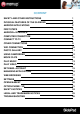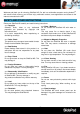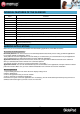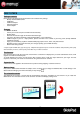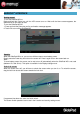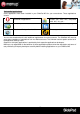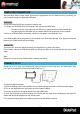Operating Instructions
- 2 -
PHYSICAL FEATURES OF THE SLIDEPAD
ANDROID APPLICATIONS
Make sure you are connected to the Network when downloading applications (check Wifi connection).
Download and install applications
Download platforms: You have access to a few download platforms that already exist to easily get Android applications.
For example: SlideMe, AndAppStore, Opera, …
These platforms are built-in applications to access directly to a market where you can download free or paid applications.
The new SlidePad NG are delivered with Opera to easily download applications.
Applications access: Beyond the Internet access, make sure you agree with the different demands to be authorized
when you download and install a software from a download platform.
The software will ask to access for example personal datas, your profile, …
Applications format: You can also download directly from a few websites some applications, with apk extension and then
paste file to install it. Make sure you have authorized installation from unknown source before installation.
Remove applications
1/ Tap the Settings shortcut in the Home Screen to display setting menus.
2/ Select “Applications”.
3/ Tab on the application that you want to uninstall.
4/ Tab on “Uninstall” to uninstall the application.
Uninstall to save space or because applications are not satisfying. The file will be deleted permanently and you’ll have to
download and install it again if you want to use it one more time.
Name Definition
Screen LCD
Camera Camera
Audio in Connect to headphones
Speakers Stereo speakers.
Vol + Press to increase the volume level.
Vol - Press to decrease the volume level.
Power on/off Press to turn the unit on, or to turn the screen on and off.
USB in Connect to a PC. Connect the adapter to plug external HDD or USB key
HDMI out Connect to a HD TV (Except SlidePad 704CE/NG-704-3G)
AC in Charge and power the SlidePad NG with the included power adapter.
Micro SD slot Load external microSD memory card here.
Reset hole
Press to reset the SlidePad NG if it freezes or behaves abnormally (use a paperclip or other small
object to press this key.)