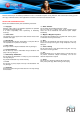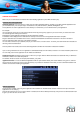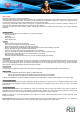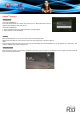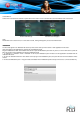User's Manual
The welcome page
The home screen is the starting point for all features of your PocketPad.
The interface is made of 5 virtual pages, each page could be customized with your own selected applications, move your finger on screen
from right to left or left to right to use those different applications. In these different pages, you can add shortcuts, widgets, bookmarks, to
ease your PocketPad navigation and use.
You can add or remove from the 5 pages the different widgets or applications you want to customize in your PocketPads, these are only
shortcuts, it won’t affect their installation. Uninstalling a program is different.
Note:
Some applications request Internet access to be used.
Name Definition
1
Notification
bar
It’s the top bar, move this bar from top to bottom to open it and check the different actities on the PocketPad, such
as installed softwares, download failure, ...
It also displays the messages, connections, download, Wifi, battery and time status.
2
Widgets
It displays the different default or downloaded applications with a different larger display, these programs are used
and automatically refreshed by Internet access when selected. it can be moved or deleted easily. Long press on
icon to do whatever you want. Long press in empty space to add a new widget. You can also press Menu button to
add a widget.
3
Application
folder
On the right side, you have an access to the different applications installed in your PocketPad, push the tab on
right and display all your application content.
Note: You can swipe left and right to view additional screens.
4
Icons
It displays the different default or downloaded applications or Internet shortcut that could be used directly by a
simple touch, it can be moved or deleted easily. Long press on icon to do whatever you want. Long press in empty
space to add a new icon. You can also press Menu button to add a shortcut.