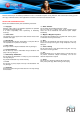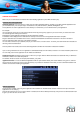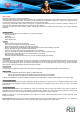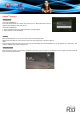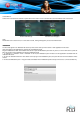User's Manual
Drag: Drag an on-screen item to change its position (ex: an application icon on the home screen).
To drag an item, touch and hold it for a moment, then without lifting your fingertip, move it until the item reaches its target destination.
Swipe: Swipe up/down on the screen to scroll through a list. On some screens, you may be able to swipe left/right to change the view. To
swipe, touch the screen and then quickly move your fingertip across the screen without lifting your fngertip. Do not pause on the screen with
your fingertip at the initial point of contact or you may accidentally drag an item instead.
Double tap: Quickly tap the screen twice on a webpage or other application screen to zoom (the application must support the
double-tap/zoom function). Within the browser, double-tapping a web-page section will cause the browser to zoom and fit that section to the
width of the screen.
Inserting a memory card
The PocketPad accepts microSD memory cards. Insert a memory card into the microSD card slot to:
- Increase the memory capacity of your PocketPad
- Play media fles stored on the memory card (music, video, or photo fles).
To insert a memory card:
1. Align the memory card with the card slot. The metal contacts of the memory card should face down away from the LCD screen.
2. Slide the card into the spring-loaded slot. Push the card in until it clicks into place.
Note:
Do not attempt to insert objects other than a microSD memory card into the card slot. A compatible memory card should ft easily into the
card slot, if you encounter resistance, check the alignment of the card. Do not attempt to force the card in. Avoid touching the gold contacts
of the memory card.
To release and remove a memory card:
1. UNMOUNT the memory card.
a. From the home screen, tap the Menu key, and then touch Settings to show the settings menu.
b. Touch SD card & Device storage to show the SD card & device storage settings.
c. Touch Unmount SD card to prepare the memory card for safe removal.
2. Push the card further into the slot until you hear a click. The card will spring out of the slot.
3. Grasp the card by its edge to remove it.
Note:
To avoid damage and data corruption, do not remove a memory card while data is being written to or read from the card. For example, do
not remove a card while playing a music fle stored on the card.