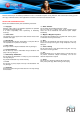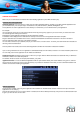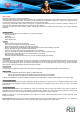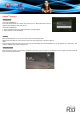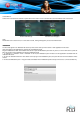User's Manual
ANDROID APPLICATIONS
Make sure you are connected to the Network when downloading applications (check Wifi connection part).
Download and install applications
Download platforms: You have access to a wide range of existing download platforms, enabling you to obtain Android applications from
your PocketPad easily. For example: Getjar, freewarelovers.com (android freeware), SlideMe, AndAppStore, etc.
These platforms are built-in applications to access directly to a market where you can download free or paid applications.
For example:
Use your tablet to connect to one of the sites mentioned. A warning message may appear on your screen when you access these sites.
You can disregard this message and continue.
Download the market application selected from the list of platforms available.
A notification will be displayed in the notification bar at the top of the screen once the application download is complete.
Drag the notification bar to the bottom of the screen, select the downloaded file and follow the instructions on the screen to install it.
Go to the applications folder and open up the platform selected.
You can create a shortcut to your platform (icon) for your home screen, for easier access. To do this, press and hold the icon selected and
then drag it to the desired location.
Once the platform has loaded, search for the desired application and follow the instructions indicated for installation.
If you are using freewarelovers.com, the application is downloaded directly from the website, and there is no need to install the platform first.
You can simply search for the application on the website and download.
Applications access: Beyond the Internet access, make sure you agree with the different demands to be authorized when you download
and install a software from a download platform.
The software will ask to access for example personal datas, your profile, …
Applications format: You can also download applications with the .apk extension directly from certain websites using your PC, and then
copy the file into the internal or external (micro SD) memory of your tablet for installation. Check that you have authorized installation from
unknown sources before installing the application.
Remove applications
Tap on the icon “uninstall” and you’ll get the applications list installed in the PocketPad that could be uninstall to save space or because
applications are not satisfying.
Scroll the list and tap on the one you want to delete. If selected, the file will be deleted permanently and you’ll have to download and install
it again if you want to use it one more time.