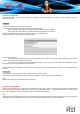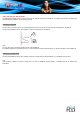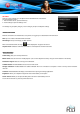User's Manual
2. Select an available Wifi network to connect to:
In the same Wifi settings menu above, touch a network in the list.
If the network is open, the PocketPad will prompt you to confirm connection
to the network. Touch Connect to confirm.
If the network is secured (as indicated by a Lock icon), the PocketPad will
prompt you to enter a password.
Touch the Wireless password box to show the on-screen keyboard and then
use it to enter the password.
Touch Connect to confirm.
When you have successfully connected to a Wifi network, the Notifications bar at the top of the screen will show a Wifi signal indicator.
Note:
To learn about how to add a Wifi network when it is not in range or when the router is set to obscure the network name (SSID); or to
configure advanced Wifi options, please refer to the manual.
WEB BROWSING
The Browser application lets you visit webpages and find information on the web. Keep up with the news, your friends, or enjoy video from
some video-sharing community.
To use Browser, the PocketPad must be connected to the Internet. Read the section “Wifi connection” to learn how to connect to the
Internet.
To open Browser, touch the Browser icon
on the Home screen or in the Launcher.
1
Address bar
Displays the address (URL) of the current page. Touch the bar to enter a new address or to search
into the web.
2
Bookmark icon
Touch the Bookmark icon to add or view bookmarks, to view your most visited sites, or to view your
browser history.
2
1