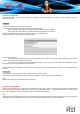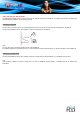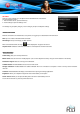User's Manual
WIFI CONNECTION
Before using an application that requires Internet connection, make sure your Wifi connection is open.
To open a Wifi connection, you have to be under a Wifi zone that will allow you to be connected.
This PocketPad can use Wifi data networks to connect to the Internet of over 300 feet; however, this distance can be affected by your
surrounding environment and Wifi router. When connected to the Wifi, the battery power will be empty faster due to resources use.
Requirements
In order to connect to the Internet, you will need the following:
1. A wireless router or access point with a broad-band Internet connection
The wireless router must support Wifi 802.11b/g connections. If the router supports 802.11n, make sure that it has been configured to
accept 802.11b/g connections as well.
2. The wireless router network settings
You will need to know the name of your network (SSID), as well as the password or other credentials if your network is secured. These
settings can usually be found on the administration webpage of your wireless router. Please refer to your wireless router’s documentation
for help, or ask your network administrator for details.
Connect to a Wifi network
The Notification bar displays icons that indicate your PocketPad’s Wifi status.
Notification that an open Wifi network is in range.
Connected to a Wifi network (waves indicate connection strength).
No icon
There are no Wifi networks in range, or the Wifi radio is off.
1. To turn on Wifi:
a. Go to the Home screen: Press the Home key.
b. Open the Settings menu
: Tap the Menu key, then touch Settings.
c. Open the Wireless & networks menu: Touch Wireless & networks.
d. Open the Wifi settings menu: Touch Wifi settings.
e. Make sure that the Wifi option box is checked: Touch Wifi.
When Wifi is on, the PocketPad will seek network and display a list of available Wifi networks.
Note: If a network that you have connected to previously is found, the PocketPad will connect to it. If you don’t see your network in the list,
you can force the PocketPad to re-scan. To scan for networks, tap the Menu key, and then touch Scan.