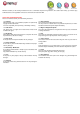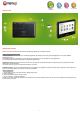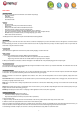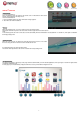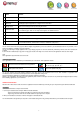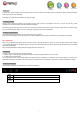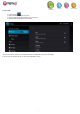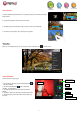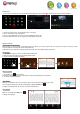User's Manual
- 8 -
Preview window
VCR mode
Start/Stop
Viewfinder
Photography mode
Zoom
Settings
PHOTO GALLERY
1/ Photos should be listed in thumbnail. You can slide your finger on the screen left or right to
browse photos.
2/ Tap a photo thumbnail to view the photo in full screen.
3/ To display the previous/next picture, slide your finger on the screen horizontally.
4/ To zoom in or out the picture, pinch your finger on the picture.
Display Menu
When you are viewing the picture, you can tap on the screen or the Menu icon to show a menu.
USING CAMCORDER
Tap the Camera in the apps page.
1/ To start making video clips, tap on the Start/Stop button to
start video recording.
2/ Tap on the Start/Stop button again to stop video
recording or photographing.
3/ The video clip / photo can be previewed in the Preview
Window.
4/ To play the video, enter Video Player, and then tap the video.
5/ To view the photo, enter Photo Viewer mode, and then tap
the photo.