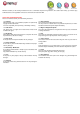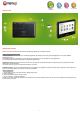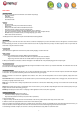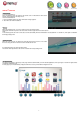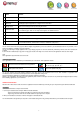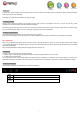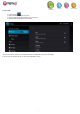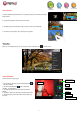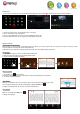User's Manual
- 5 -
You can add or remove from the 5 pages the different widgets or applications you want to customize in your PocketPads, these are only shortcuts, it won’t
affect their installation. Uninstalling a program is different.
You can also add widget to display application with a larger display, programs are used and automatically refreshed by Internet access when selected and
available.
It can be moved or deleted easily. Long press in empty space to add a new widget. You can also check into the applications shortcut to add a widget.
Note:
Some applications request Internet access to be used.
Preinstalled applications:
Some applications have been installed in your PocketPad for your convenience. These applications include:
Alternative market to download thousand of applications.
Office Suite Viewer to open your office files, compatible
with .doc, .xls, .ppt, .pdf, .eml, .zip; ...
EsFile Explorer is files browser.
Check news updated all day long.
You can also download and install additional applications from other sources. The PocketPad must be set to allow installation of applications from
non-Market sources. The Unknown sources option can be set in the Application settings menu.
Support for third-party applications is provided by their respective applications developers.
Memup is not responsible for the behavior of these applications please review the description and terms of use provided by third-party developers carefully
before installing applications on your PocketPad.
COMPUTER CONNECTION
Add some files: Video, Photos, Audio, Documents or applications into the PocketPad by connecting it to your computer through the delivered USB cable.
Connection
Connect the PocketPad to a computer to transfer files.
1. Connect your PocketPad to the computer. With the included USB cable.
- Plug the small end of the cable into the USB 2.0 Hi- speed connector of the PocketPad.
- Plug the large end of the cable into an available USB 2.0 Hi-speed port on the computer.
2. When your PocketPad is connected, a USB icon will appear in the Notification bar.
Your PocketPad will be recognized by the computer as a Removable Storage drive. Drag and drop files between your PocketPad and the computer.
Name
Definition
1
Return
Get back to previous screen or cancel action
2
Home
Shortcut to the welcome screen
3
Multi tasks
It will display all opened applications to navigate from one to the other
4
Google search
Shortcut to reach Google search by connecting the Internet
5
Application folder
On the right side, you access the different applications installed in your PocketPad, long press on icon to move it to one
of the 5 different pages. Note: You can swipe left and right to view additional screens.
6
Time
It displays current time
7
Wifi connection
It displays the wifi signal
8
Battery status
Shows the battery level before recharging the PocketPad
9
Notification bar
It’s the right part of the bar, move this bar from bottom to top to open it and check the different actities on the PocketPad
such as installed softwares, download failure, wifi status, notifications, battery status, ...