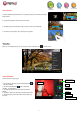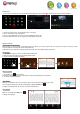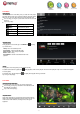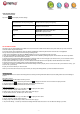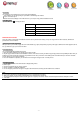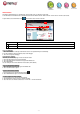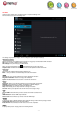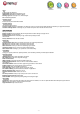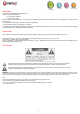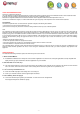User's Manual
- 13 -
WEB BROWSING
The Browser application lets you visit webpages. Keep up with news, your friends or enjoy video.
To use Browser, the PocketPad must be connected to the Internet. Read the section “Wifi connection” to learn how to connect to the Internet.
To open Browser, touch the Browser icon on the Home screen or in the Launcher.
Name
Description
1
Address bar
Touch the bar to enter a new address or to search into the web.
2
Bookmark icon
Touch the Bookmark icon to add or view bookmarks, to view your most visited sites, or to view your browser history.
To go to a webpage
1. Touch the Address bar at the top of the Browser screen. The keyboard will open automatically.
2. Use the keyboard to enter the address (URL) of the webpage.
3. Touch “Go” to open the webpage.
To bookmark a webpage
Bookmark your favorite webpages in order to visit them faster.
1. Go to the web-page that you want to bookmark
2. Touch the Bookmark icon located on the right of the Address bar.
3. Touch the Add title.
You can modify the name of the bookmark or its location (URL address).
To go to a bookmarked webpage
1. Touch the Book-mark icon to the right of the Address bar.
2. Touch a bookmark tile to open it.
To open a new browser window
1. Press the Menu key to show the Browser options .
2. Touch New Window to open a new browser window.
To switch between browser windows
1. Press the Menu key to show the Browser options.
2. Touch Windows to show a list of open browser windows.
3. Touch the name of a window to switch to it, or touch the “x” to close the window.
2
1