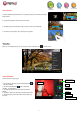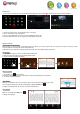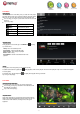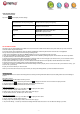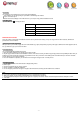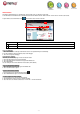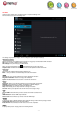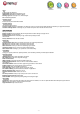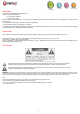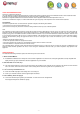User's Manual
- 11 -
Video Playback Settings
Tap on the icon to display the video settings.
Delete Bookmark and Play from beginning
Delete bookmark and play from beginning.
Delete Bookmark
Delete the video bookmark.
Play Mode
Single – Plays current video and then stops after playing.
Repeat One – Repeat the current video.
Repeat All – Repeat all videos.
Help
Get instructions on playing video.
Return
Exit from the menu.
SET UP EMAIL ACCOUNT
This device has an E-mail application pre-installed. You can send or receive e-mails from the Internet at any time. Make sure you have an Internet
connection before using the email service.
In the Home Screen, tap the Applications shortcut to display all applications and then tap the Email icon to launch the e-mail application.
First you need to setup an E-mail account for receiving or sending emails.
1/ Start up the email application by tapping the Email application icon and you are prompted to setup an account.
2/ Input your email address and login password. You can set the account as default by selecting the option “Send email from this account by default”.
3/ Tap “Manual Setup” to set the email server information.
4/ Choose the server type from POP3, IMAP or Exchange for incoming emails. To know what type of your email server is, you can consult the service
provider, network administrator or search for information in the Internet.
5/ Input required information (server, port etc.). You can obtain the information from the service provider, network administrator or the Internet.
6/ Choose the server type for outgoing emails, and input required server information.
7/ Click “Next” to continue. The PocketPad will check the server settings. When it prompts you that “Your account is set up, and email is on its way”, your
account is set up successfully.
8/ Input your name and then tap on “Done” to finish.
Note: If you have more than one account, every time when you start up the email application, you enter the default email account.
Manage Accounts
You can setup more than one account and manage these accounts by checking information about the account, adding another account or deleting an
account.
Add another Account
Following these steps to add another account if you want.
1/ Launch the email application and then tap on the Menu icon to display the menu item. Choose “Accounts” to display accounts.
2/ Tap on the Menu icon to display the menu item, and then choose “Add account”.
3/ Follow the steps of setting up a Email Account to add an account.
Delete an Email Account
1/ When you are in the email box, tap on the Menu icon to display the menu items.
2/ Tap on “Accounts” to display all email accounts.
3/ Hold your tap on the account that you want to delete until a menu pop up.
4/ Tap on “Remove Account”, and then tap on “OK” to confirm.
Check the Account Setting
1/ When you are in the email box, tap on the Menu icon to display the menu items.
2/ Tap on “Accounts” to display all email accounts.
3/ Hold your tap on the account that you want to check until a menu pop up.
4/ Tap “Account settings”,and then you should see all setting information about the account. You can edit these settings as you want.