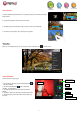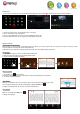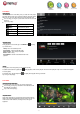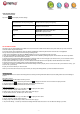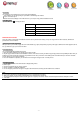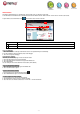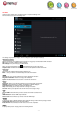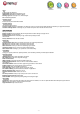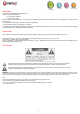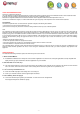User's Manual
- 10 -
PLAY MUSIC
Music Library
You should enter the music library once you start the music player.
The Music Library shows your music files sorted by categories (Artist,
Album, etc.) if your music files contain these song information tags.
You can drag your finger up and down on the file list to scroll
through it.
Tap a song to play.
Artist
List music files by artist.
Album
List music files by album.
Songs
List all music files.
Playlists
List your favorite songs.
Now Playing
Go to the Now Playing screen.
Playback menu
During playback of a music file, tap on the MENU icon to bring
up a context menu:
Playlist
The playlist is a list of songs that you have added manually.
To add the current track to a playlist, tap during playback, select “Add to playlist” and then choose a playlist or tap “new” to create a new playlist.
To start a playlist,
In the Music menu, tap the Playlist icon to display all the playlist. All songs are listed.
Tap a song to start playing.
PLAY VIDEO
Navigate through Video Files
You should see the video list when you enter the video player.
You can drag your finger up and down on the video list to scroll
the video list up and down.
Tap a video to start playing.
Playback Screen
Note: Some video files may not be played correctly with the device.
Refer to the Technical Specifications at the end of the manual, and
make sure the video resolution, encoding format or file type is
supported.
Library– return to music library menu.
Party Shuffle – select Party Shuffle mode.
Add to playlist – add a song to the playlist.
Delete – delete a song.
Sound Effects – Set the sound effects for the music
playback.