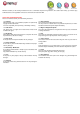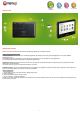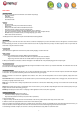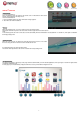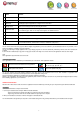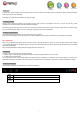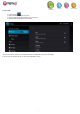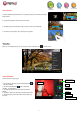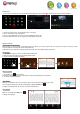User's Manual
- 9 -
MOVIE CLIPS
You can make some interesting movie clips with Movie Studio application. Tap the Movie Studio icon on the apps screen to run this application.
1/ Create new project. Use the virtual keyboard to name a new project.
2/ Tap on “+Add” button to open a new project.
3/ Once you have added photos or video, you can also add background music for it.
4/ Once you finished the movie, you can export it to the folder Movie in the device.
READING EBOOKS
Transfer E-books from Computer
Before reading, you need to transfer or download e-books to the device. You can copy e-books from your computer’s local drive to the device by USB
connection (see the “Transferring files” section mentioned above).
Note: Make sure your e-books are in following format: PDF, EPUB, TXT, FB2 or PDB supported by the device.
Start Reading
1/ In the Application page, tap “E-book” to enter the e-book reader mode.
2/ Slide your finger left and right on the book shelf to browse e-books.
3/ Tap an e-book to start reading immediately.
Search for E-book
1/ Tap the Menu icon and then “Search”
2/ Enter the e-book name or author with case sensitive and then tap ENTER button to start searching.
3/ The search result will be displayed.
Page Up/Down
When you are reading the e-book, you can slide your finger on the screen left and right to page up or down.
You can make the ebook page up and down automatically by tapping the Menu icon
to display e-book settings; then, tap “Auto Flip” and select a flip interval time.
Other Settings
When you are reading, tap the Menu icon
to display e-book settings.