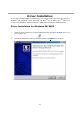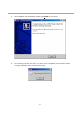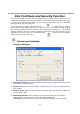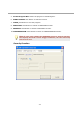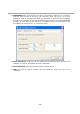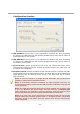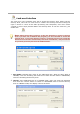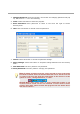User`s manual
- 13 -
3. Change Password: Clicks this button, the window for changing password will pop
up. See more in 7 ~ 10 in the following.
4. Close: Clicks this button to close the program.
5. Enter Password: Enter password to check if user have the right to access
Security Area.
6. Hint: Hint area shown to remind users the password.
7. Cancel: Clicks this button to cancel the password change.
8. Apply Change: Clicks this button to complete Change Password for the Security
Area.
9. New Password: The entry field for new password.
10. Verify Password: The entry field for verifying new password.
Note 1: When executing Lock.exe, users can find its icon in the menu
bar shown as below. Users can double-clicks this icon to call the Lock.exe
or points to the icon and clicks the right-button of the mouse to do the
options of “Lock”, “Change Password”, or “Exit”.
Note2: When users select “Lock” or “Exit” mentioned in NOTE 1, the
Lock.exe will be closed and its icon vanished. If users need to access
Security Area again, please execute this program from the Public Area I
that stores Lock.exe.