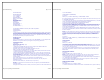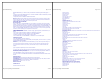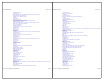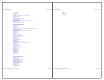Specifications
BUTTON FUNCTION**
PWR POWER OFF/ON
VOL+/- VOLUME +/-
CH+/- CHANNEL +/-
MUTE INFO/VIEW**
PREV CH LAST CHANNEL/
RECALL**
ENTER ENTER/SELECT**
PLAY ARROW UP (^)
STOP EXIT**
PAUSE GUIDE**
REW ARROW LEFT (< )
FF ARROW DOWN
REC ARROW RIGHT (> )
TV/VCR SW ITCH BETWEEN TV AND VCR (OR TV AND SAT) MODES**
CBL Cable MOD E
SAT Satellite MODE
0–90-9
** NOTE: In order to include codes for as many cable/satellite systems as possible, certain buttons
on your TEK PARTNER™ will activate different functions than described on the a bove list. For a
detailed description of button functions, refer to the insert entitled BUTTON FUNCTIONS – DETAILE
D
DESCRIPTION included with this User Manu al. The ins ert is in "spreadsheet" form to make it easy t
o
look up button functions for your specific device brand.
SETTING UP YOUR
TEK PARTNER™
There a re 4 Device Modes (TV, VCR, CBL, & SAT) in your TEK PARTNER™. You may setup the TEK
PARTNER™ by using device codes or b y using p ower scan (searching) instructions.
USING DEVICE CODES
At-A-Glance:
MODE(3sec)>digit>digit>digit
(e.g. for a Zenith TV, press
"TV", "0", "0", "1")
1. Referring to the DEVICE CODE LIST, look up the 3-digit ID of the DEVI CE CODE which
correspondstothebrandsandmodelsofyourvideo
equipment. If there is more than one DEVICE CODE listed under your
brand, t ry the first code with the following instructions:
2. Hold down the Device Mode Button (e.g. TV) until the status indicator (located to the left of the
"1" button) begins to blink. (This takes about 3 second s.
3. E nter the three digit ID of the DEVICE CODE from step "1" above. Upon entry of the third digit,
the status in dicator will blink a confirmation (3 blinks) if the code was accepted, but will turn O FF if
the code was rejected.
4. Try the functions on the TEK PARTNER™. If your device responds to your requested function
correctly, you have entered the correct Device Code. Otherwis e, repeat the above setup instruction
s
with the remaining
Device Codes un t il your device (e.g. TV) responds to your requested function.
Simply repeat the above proc edures to enter the Device Codes for your VCR, CBL, & SAT -
(Remember to press a
correct Device Mode Button (TV, VCR CBL or SAT) in step 2 above).
NOTES: If you cannot find a correct Device Code for you r equipment, see USING POWER SCAN
(searching) section.
It is highly recomm ended, for future reference, to write down your Device Codes on the bottom lab
e
Page 3 of 10Hytek Manufacturing
3/10/03htt
p
://www.h
y
tekmf
g
.com/manual2.html
of your TEK PARTNER™.
USING POWER SCAN (SEARCHING)
At-A-Glance:
MODE (3 sec) > POWER > ARROW UP(^) or ARROW DOW N > ENTER
If you ca nnot identify a correct Device Code for your equipment from the Device Code Li st, you ma
y
try the POWER SCAN method .
1. To perform power code scanning, press and hold the desired DEVICE MODE button (TV, VCR, CB
L
or S AT) until the status in d icator begins to blink ( ap proximately 3 seconds).
2. Press a nd release the POWER button. The status indicator will stop
blinking and stay ON upon the entry of the POWER button.
3. Press and release the ARROW UP(Ù ) button (PLAY button) to scan forward through the database
or p r ess and release the ARROW DOWN(Ú ) button (FF button) to scan backwards through the
database. Ea ch press of the ARROW UP(Ù ) or A RROW DOWN( Ú ) button will send a power code.
4. When the (TV/VCR/CBL/SAT)
device res ponds to the power code, press the ENTER button to store the ID number for that code.
Upon release of the ENTER button, the status indicator will blink a confirmation (3 blinks) to indicat
e
the ID was accepted.
NOTE: Power Scan Model Ch eck is the same as Power Scan, however, other keys may be tested to
see if they work with the target device without leaving the scan feature. If the device responds to
the other keys pressed, then the cur rent ID will be locked in by pressing the ENTER button.
Otherwise, scanning may be continued by pressing either the ARROW UP (^) or ARROW DOWN
buttons.
At-A-Glance:
MODE (3 sec) >POWER >ARROW U P(^) or ARROW DOWN >ANY VALID KEY or ARROW UP(^) or
ARROW DOWN > ENTER
USING ID RECALL
At-A-Glance:
MODE (3 sec) > PREV CH
1. T o see the ID of a d evice, press and hold the DEVICE MODE b utton (TV, VCR, CBL or SAT) of the
selected device until the status indicator begins to blink (approx. 3 se conds).
2. Press t he PREV CH button. Upon release of the PREV CH button, the status indicator will blink th
e
100’s, 10’s and 1’s of the device’s ID.
3. Count the number of blinks to determine the ID. A ‘0’ in any location is represented by a fast
flicker of the status indicator. An ID of 102 will be shown as BLINK <pause> FLICKER <p ause>
BLINK, BLINK .
SETTING PUNCH-THROUGH
At-A-Glance:
CBL OR SAT MODE (3 sec ) > CBL or SAT (hold) >TV
NOTE: By setting punch-through in CBL (or SAT) Mode, the TV’s volume up/down controls will
automatically be accessed by the TEK PARTNER™ when in the CBL (or SAT) Mode.
1. Press and hold the CBL or S A T M ODE button until the status indicator begins to blink (approx. 3
sec.). Release the Device Mode Button.
2. Press a nd hold the DEVICE MODE button (CBL or SAT) and press the TV button. Th e status
indicator will blink a confirmation sequence of 3 blinks.
ENABLING MASTER POWER
At-A-Glance:
ANY DEVICE MODE (3 sec) > POWER > POWER
1. The Master Power feature is disabled as the default. To enable Master Power, press and hold any
Page 4 of 10Hytek Manufacturing
3/10/03htt
p
://www.h
y
tekmf
g
.com/manual2.html