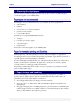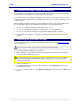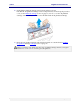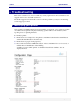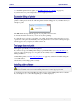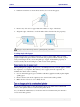User guide
C6010 Specifications
5 December 2012 – v1.0
Page 90 of 100
Fan them a few times to ensure sheets are free (do not crease the paper).
Remove any obvious loose paper dust from surfaces or edges of the sheets
Align the edges of the sheets on a level surface before insertion into the paper tray.
The paper tray should be kept clean for optimum printer performance.
Loading single-sided paper
Single-sided paper has a specially treated side, to improve print quality. These specially
prepared single-sided papers must be inserted into the paper tray with the treated (or print-
ready) side facing down. If you are using this type of paper, check that the paper tray is
loaded correctly. Incorrect loading is a common cause of mis-picking.
When printing heavy graphics, the speed of your C6010 printer may cause the paper to curl in
the output tray of your printer. This curl may cause a paper jam in the output tray. To
minimise the chance of this occurring:
Use recommended paper types to minimise curl. Heavy graphics usually requires higher
quality paper.
Remove the sheets from the output tray more often if curl is still a problem.
Make sure the side access door is firmly closed.
If you can no longer print to a networked printer, the most probable cause is that the IP
address of the printer cannot be reached by the printer driver.
See your Network Administrator to resolve the issue in accordance with your network’s
access and security policies.