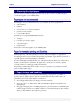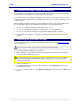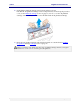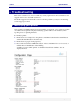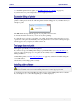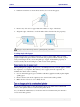User guide
C6010 Specifications
5 December 2012 – v1.0
Page 88 of 100
3. Install the printer drivers again (see Installing drivers on your Mac on page 29).
If you still can’t see your USB printer, contact support personnel.
Your printer is meant to be installed on a flat, level surface. Should the surface on which the
printer is sitting not be level, the following Alert window will appear on your Mac when you
attempt to print:
The Tilt error message will also appear on your printer’s LCD screen.
You must clear this error before you can do any more printing.
To clear this error, re-locate your printer onto a firm, level surface and wait for the recovery
operations to take place automatically. Once the printer has recovered, the warning messages
will disappear, and your print job will be carried out.
This applies specifically to networked printers.
If you have set up your C6010 printer using a specific IP address (see Using IP address on
page 38), and your Test page does not print, the most likely cause is an incorrect IP address
during installation.
Uninstall the printer (see Removing old printers on page 28), and then re-install it using the
correct IP address.
Check that your Test Page prints correctly.
Installing an earlier version of the C6010 printer driver on your Mac is not recommended. If you
need to install an older version of the C6010 printer driver, contact support personnel.
You will be prevented from installing an earlier version of the C6010 printer driver software.
If you attempt to do so, the following dialog box will be displayed.