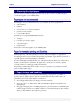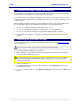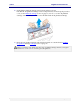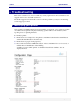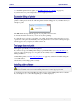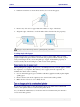User guide
C6010 Specifications
5 December 2012 – v1.0
Page 87 of 100
You will find both Device serial number and IP address on this page, which will identify
that printer uniquely.
Initial checks
You should always attempt to fix any problems that may arise. This section lays out a
suggested checklist you should perform before contacting support personnel. Check that:
The power cord is properly connected to the power socket on your printer and the mains
power. And the printer is switched on. The printer power lamp should be lit and steady.
The interface cable (USB or Ethernet) is inserted properly in the printer. For a USB cable,
also check that it is connected securely to your Mac.
The printer power lamp should be lit and steady.
If the power lamp is blinking, the printer may be busy. Check your Mac screen for a
message explaining what it is doing.
When the printer is idle, the Ready message should be displayed on the screen.
If an ink low message is displayed on the LCD screen, it indicates low ink levels.
You may continue to print but you should replace relevant ink tanks, as they are
empty.
If an Out of ink message is displayed on the LCD screen, it indicates out-of-ink
conditions or missing ink tanks. The printer will not function until you replace those
ink tanks.
If a Paper jam message is displayed on the LCD screen, it indicates a paper jam. See
Paper jam on page 60.
There is paper in the paper tray; it is clean and inserted with the print side facing down.
If the above checks did not solve your problem, see below.
Printer installation problems
Installation of your C6010 printer should be trouble-free and simple, if you follow the
directions given in section Setting up your C6010 printer on page 16.
The few issues listed below comprise some simple errors that may arise which you can fix on
your own.
For all other errors, contact support personnel.
If you cannot see your USB printer displayed in the Printer pane of the Print & Fax window
when installing your first USB printer:
your C6010 printer firmware may not have been updated.
you may have a faulty USB cable.
To fix this:
1. Check that your USB cable is connected and that the C6010 printer is switched on.
2. Check that the power lamp on the Control Panel of your printer is lit and not flashing.