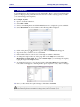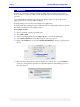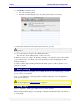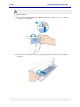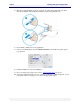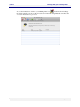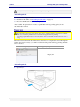User guide
C6010 Printing with your C6010 printer
5 December 2012 – v1.0
Page 60 of 100
Once you run out of ink, the printer will not print any longer.
Action Required:
1. Remove the empty ink tanks.
2. Install new ink tanks. See Installing the ink tanks on page 18.
3. Press the OK/Resume button on your printer.
After a while, the printer then executes a quick flush and any pending print jobs are
automatically resumed.
It is imperative that paper jams and any other cause of printer failure be attended to promptly.
This is to ensure the printhead does not remain uncapped when not printing.
An uncapped printhead may become dehydrated, and even unusable if left in that state for too
long.
When the feed mechanism determines that a sheet has not completed its travel through the
printer and exited correctly, you will be notified and the printer will stop printing until the
error is cleared.
Alert message on your Mac
Message on your printer’s LCD screen
Paper jam
Action Required:
1. Open Tray 1.