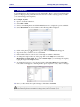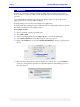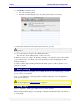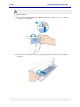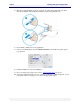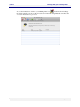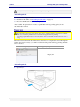User guide
C6010 Printing with your C6010 printer
5 December 2012 – v1.0
Page 59 of 100
The printer will resume printing any print jobs in its print queue.
Your C6010 printer uses separate ink tanks for each color.
Whenever you are running low on ink, the messages similar to the following will appear on
both your Mac and printer, indicating which color is running low.
Alert message on your Mac
Message on your printer’s LCD screen
K ink low
The messages above may vary depending on which ink tank is running low.
If your printer is networked and not within view, you can see the same information from the
Supplies screens in your Toolbox application (see page 68).
Action Required:
On a C6010 printer this message is only issued when an ink tank is completely empty.
Whenever you see an Ink Low message, you should replace ink tanks as needed (see
Installing the ink tanks on page 18).
You can continue to print for the moment utilizing ink still in the printer, but if the ink runs
out altogether, your printer will halt and you will not be able to print until you have replaced
the empty ink tank(s).
When you replace the ink tank, the ink low message on your printer’s LCD screen may not
disappear for up to 30 seconds.
If you continue to print after an Ink low message, you will eventually run out of ink
altogether, whereupon the messages similar to the following will be displayed, and your
printer will stop printing.
Alert message on your Mac
Message on your printer’s LCD screen
Out of ink