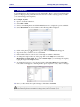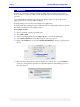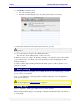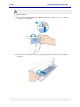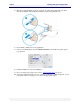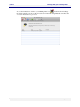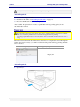User guide
C6010 Printing with your C6010 printer
5 December 2012 – v1.0
Page 58 of 100
Common printer messages and alerts
This section covers some of the most common messages and alerts you will encounter in the
course of printing and indicates normal user responses required.
There are two ways in which common printer messages and alerts are communicated:
Through the LCD screen on the Control Panel of your C6010 printer.
Through an Alert message on your C6010 print queue window.
Messages will be displayed on your printer’s LCD screen when you need to take some action.
To see the Alert messages associated with your errors, display your C6010 print queue
window by clicking on your C6010 icon (shown as or ) in the Dock.
You may need to expand the size of your print queue window to be able to read the
message(s).
Alert windows carrying critical alerts will not close until you choose to close them and, if closed,
may re-appear at the next print action if the error has not been fixed.
You will find the full set of Alert window messages in Alert windows status messages on
page 92.
Perhaps the most common of the set of conditions you will be encountering, the Paper out
alert usually indicates your paper tray is empty.
If you attempt to print when there is no paper in the paper tray, the messages informing you of
that fact will appear on both your Mac and printer, asking you to load paper.
Alert message on your Mac
Message on your printer’s LCD screen
Paper out. Load paper to Tray 1
OR
Paper out. Load paper to Tray 2
Your C6010 printer will not signal an empty paper tray until it is asked to print.
Action Required:
To remove these alerts, simply refill the paper tray following the instructions in Loading
paper on page 21.
When you re-load papers to a paper tray:
The message on your printer’s LCD screen will disappear.
The Alert message on your Mac will disappear.