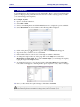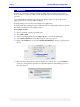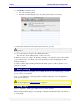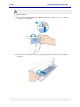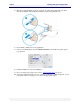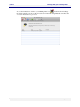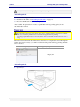User guide
C6010 Printing with your C6010 printer
5 December 2012 – v1.0
Page 53 of 100
7. Click Print. You will see that:
Two sheets will be printed.
Instructions will be displayed in your printer queue window (see below).
8. Follow the instructions in the printer queue window to proceed.
For best results ensure the printed pages are dry and very flat before re-inserting them into the
paper tray.
9. Close the paper tray and press the OK/Resume button.
The same two sheets will be printed, on the reverse side.
Fold the two sheets according to the binding orientation you selected in point 4 and examine
your booklet. If it does not match your needs repeat this procedure changing the booklet
binding orientation.
You may combine duplex printing with other allowable options to achieve just the sort of
printout you require.
About resizing
When the paper size in your printer does not match the size of your document page, you may
need to resize your document.
To do so you will need to set the appropriate document scaling option in your application
print options dialog box.
When using the Preview application, DO NOT use the Scale option in the Preview pane. Use only
custom size paper (see Custom paper sizes on page 47).
Using Tray 2
Tray 2 is intended to handle paper which cannot be fed from Tray 1.
This generally includes all paper of weight up to 240 gsm and all intermediate sizes from 4” x
6” to US Legal.