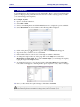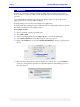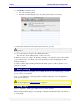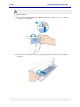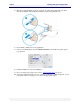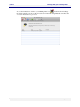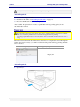User guide
C6010 Printing with your C6010 printer
5 December 2012 – v1.0
Page 52 of 100
Booklets
Booklets are generated by folding in half sheets which have been printed on both sides, so
when you choose to print a booklet, you automatically select two-sided printing and 2 pages
per sheet.
As a result the Pages per Sheet option is ignored, and if you have not chosen the correct
duplex print option, a message will be displayed.
Booklet printing is best used for text and light color applications.
For best results when printing booklets, ensure the first side of the printed sheets are dry and
the sheets very flat before re-loading into Tray 1.
For example, try this:
1. Open a document of eight pages in Preview.
2. Select File > Print.
3. Select your C6010 printer and select Pages From 1 to 8 in the Common pane.
4. Select Printer Features from the Preview print options pop-up box.
5. Click on the Booklet arrow and select Booklet Left Binding from the pop-up window as
shown.
6. The following warning window may be displayed (see below). If so, select Continue to
set the two-sided printing option that is compatible with the booklet binding option you
have just selected.