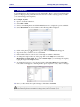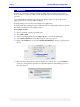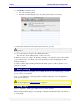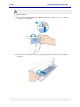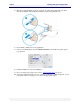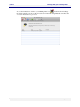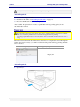User guide
C6010 Printing with your C6010 printer
5 December 2012 – v1.0
Page 51 of 100
Watermark
Your C6010 printer driver features text-only watermarks. These consist of text which can be
printed on all pages using selectable font size and color a well as varying opacity (to make
your watermark appear transparent).
For example, try this:
1. Open a document in Preview.
2. Select File > Print.
3. Select your C6010 printer and click the Preview arrow to display the options available.
4. Select Watermark. A screen similar to the following will be displayed.
5. Click on the plus sign under the top pane. The word Untitled should appear.
6. Type in the text you want to use as a watermark.
7. If the default selections of Font, Color and angle are suitable, click Save.
8. To change the angle of the text on the page click on the Angle arrow and select
Horizontal or Custom angle. If you select Custom angle, you can change the angle by
typing the angle in the Degrees field.
9. To change the font type, color, size and opacity, click Select Font. The standard Mac
fonts window will appear, containing all the options required to carry out those changes.
10. Once you have made the required changes, click Save, then Print.
Setting the opacity of the font to about 50% will allow the page text to display through your
watermark. Experiment with different settings until you find a satisfactory set.