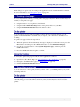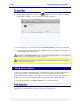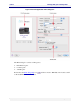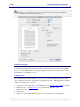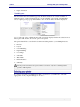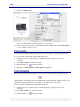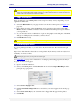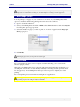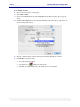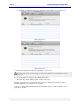User guide
C6010 Printing with your C6010 printer
5 December 2012 – v1.0
Page 48 of 100
If the Destination Paper Size does not contain the size you require, you can try creating a Custom
Page size. For information on doing so, see Mac Help for “Creating a custom page size”.
Multi-page (N-up)
You can print up to 16 pages of your document on one sheet on your C6010 printer. This
option is sometimes called N-Up printing and can be accessed as follows:
1. Open a document in Preview.
2. Select your C6010 printer and click on Print select the Preview arrow and select Layout
from the print options pop-up menu.
3. Select the number of pages you wish to print on one sheet of paper from the Pages per
Sheet pop-up box.
4. Click Print.
The largest paper size you can print on is US Legal.
Two-sided
Two-sided printing produces a more compact document, allowing you to cut down the
amount of paper you use.
Although your C6010 printer is not equipped with an automatic duplexing mechanism, you
can still print on both sides of each sheet by manually re-inserting a batch of printed sheets
into the paper tray. Your C6010 printer driver provides an option to simplify two-sided
printing.
Two-sided printing is best used with text and light color applications.
Not all paper can be used for double-sided printing. Specifically, paper that has a preferred or
specially prepared side will generally be unsuitable.