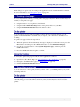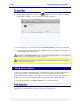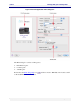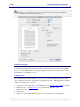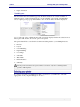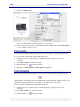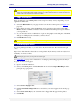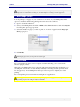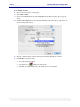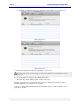User guide
C6010 Printing with your C6010 printer
5 December 2012 – v1.0
Page 46 of 100
1. Click in the Printer field.
A list of available printers will be displayed, as shown above.
2. Select the appropriate printer. Current C6010 printers default to the name C6010 printer
or some variation of those words.
See the the standard Print dialog Help instructions for information on print settings present.
To access the the standard print dialog Help instructions:
1. Click Preview in your print dialog box. This will display a print preview of your
document.
2. Select File > Print in your Preview menu.
3. Click the Help icon in that print dialog.
4. Navigate to: Saving a group of print options as a preset.
The print dialog will contain a Help icon, in the form of a circled question mark as shown.
Clicking that icon will bring up either the MacOS X standard print dialog Help window or an
application-specific Help window, depending on the application you are using.
To access the the standard Print dialog Help instructions:
1. Click Preview in your print dialog box. This will display a print preview of your
document.
2. Select File > Print in your Preview menu.
3. Click the Help icon in that print dialog.