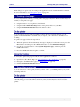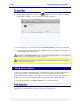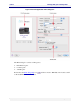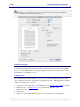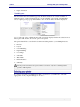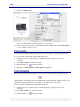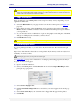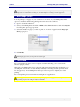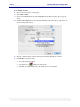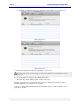User guide
C6010 Printing with your C6010 printer
5 December 2012 – v1.0
Page 44 of 100
The contents of this dialog box will vary depending on the application you are printing from. The
Print dialog box for Word for Mac 2011 is reproduced below as an example of the different
layouts displayed by the different applications.
Print Preview pane
The Print Preview pane in the upper left displays a graphical representation of the document
as it would look when printed using the currently selected print options. Below that graphic
are a set of controls that allow you to page through the document one page at a time or move
immediately to its beginning or end.
Common pane
The Common pane remains visible as you choose any of the selectable panes below it. The
options in this pane will vary depending on the application used to launch the Print command.
In Preview, this pane lets you select:
The printer – this should show your C6010 printer. See Selecting your printer on page 45
Printer presets – see Printer presets on page 46 for help with this option
Number of copies
Page range
Paper size – this should match the page size of the document in your application