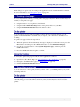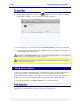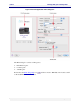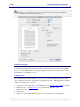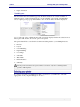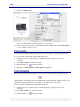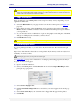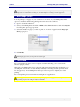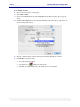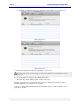User guide
C6010 Printing with your C6010 printer
5 December 2012 – v1.0
Page 42 of 100
1. Double click the printer icon in the Dock while the print job is running. A C6010
printer window similar to the one shown below will be displayed.
2. Select the print job you wish to cancel and click Pause Printer in the window menu bar.
3. Once the printer has been paused, click on Delete in the window Menu bar. The selected
job will disappear from the window.
Remember to click Resume Printer when you have finished deleting print jobs, so the printer can
continue to process subsequent jobs as they are queued.
Cancelling a duplex print job in this way after the first side has been printed may not prevent the
second side from being printed.
Using print options
You may issue a Print command from any OS X application. Print commands will bring up a
print options dialog box, which will allow you to choose the printer and customise the
printout. The features available in such dialog boxes may vary according to the application.
In this section we will use the ubiquitous Preview application print options dialog box.
To bring up this dialog box, click File > Print from your Preview window.
The picture shown here displays the print options dialog box associated with the Preview
application for OS X 10.6, and is typical of print options dialog boxes.