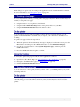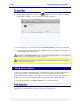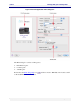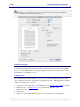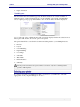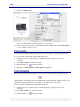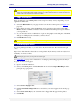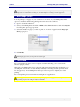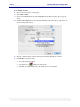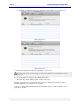User guide
C6010 Printing with your C6010 printer
5 December 2012 – v1.0
Page 41 of 100
Print dialog box options vary according to the application used to launch the Print command.
For more information, see Using print options on page 42.
Printing a test page
To test your printer is working, you may print a test page at any time. There are three ways in
which you can print a test page:
using the buttons on your printer Control Panel.
using the built-in Print Test Page button on the printer driver on your Mac.
using the Print Demonstration button from the Toolbox.
You can print a test page without installing a printer driver by using the buttons on your
printer Control Panel. This is useful in case you suspect your connection to the Mac is not
working.
To print a test page, follow the steps below:
1. When the printer is idle and the Ready message is displayed on the LCD screen, press the
Menu button, and then press the OK/Resume button to select Print internal page.
2. Use the Up or Down button to select System diagnostics page, and then press the
OK/Resume button.
3. Press the OK/Resume button again to confirm.
You may also print a test page from the Toolbox application as follows:
1. Open the Toolbox Home Page (see Accessing the Toolbox application on page 63).
2. Navigate to the Maintenance page (see Maintenance on page 74).
3. Click the Print Demonstration button.
Cancelling a print job
You can cancel one or more print jobs that you have sent to your C6010 printer by any of the
following methods:
Press the Stop/Cancel button on the printer Control Panel. This will cancel only the job
currently being processed. It will not cancel any other jobs that may have been sent to the
printer.