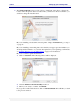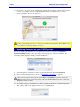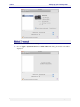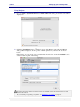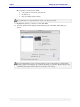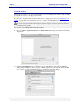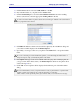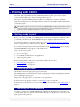User guide
C6010 Printing with your C6010 printer
5 December 2012 – v1.0
Page 40 of 100
Printing with C6010
The OS X 10.6 print architecture has standardised numerous print options and contains
context-sensitive Help text to help you navigate these options.
This section contains C6010-specific information you will need to obtain an optimum
printout, but will point you to the built-in OS X context-sensitive Help for further information
on standard options.
All examples in this section have been obtained using OS X 10.6 operating system. Other versions
of OS X operating systems screens may look different and options documented here may not be
available or may be labelelled differently to what is described here.
Getting ready to print
Before you start to print with your C6010 printer, ensure that your printer is switched on, the
power lamp is lit and steady, and the Ready message is displayed on the LCD screen.
If you find the printer is not ready to print, refer to the Common printer messages and alerts
section on page 58 for possible causes and solutions.
If you cannot fix the problem, follow the instructions in the Troubleshooting section on page
86 until the Ready message appears on the LCD screen.
Once you are ready to print:
choose your paper.
issue a Print command from your application.
select your print options.
Before issuing a Print command, you may find it useful to know how to:
print a test page (see page 41)
cancel a print job (see page 41)
Choosing your paper
Check that you have the appropriate paper for the task.
The C6010 printer has been designed to print on plain paper, but more demanding documents
may require higher grade paper.
Always test your paper first to see if it meets your expectations.
To find out more about paper selection, see the Paper section on page 80.
To find out more about how to feed your selected paper into the printer, see Loading paper on
page 21.
Launching the Print command
To print a document, choose File > Print. This will bring the Print dialog box, allowing you
to set the print options for the job. Once the Print dialog box is displayed, you may choose the
print options for the print job.