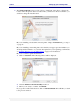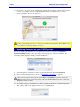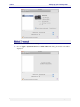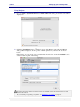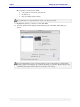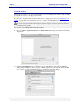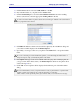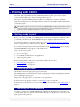User guide
C6010 Setting up your C6010 printer
5 December 2012 – v1.0
Page 39 of 100
3. Click the Protocol arrow and select HP Jetdirect – Socket.
4. Key in the IP address of your printer in the Address field.
5. Click the Print Using arrow and select Select Printer Software. From the resulting
window (shown here) select the appropriate C6010 printer in the list.
To narrow down the number of printer software drivers listed, type “C6010” in the search field in
the top right hand of the window.
6. Click OK. The Printer Software window will be replaced by the Add Printer dialog and
your selection will be displayed in the Print Using field.
7. Optionally you can type a name for your printer in the Name field or accept the default
name.
If you are connecting to a network with many printers, you should change the Name field to a
unique descriptor to help you identify the printer in the future.
8. In the Queue field type in the word “C6010” followed by any other identifying data. If
you type a name in this field, ensure your Print Using field still shows the printer driver
selected in Step 5 above.
9. Click Add. Your new printer will be displayed in the Printers pane of the Print & Fax
dialog.
It is recommended that you test your printer when it is ready to print. If there is a problem with
printing, a printer icon will appear in your Dock, informing you of the fact.
Click on that icon and expand the printer queue window until you can read the error message.