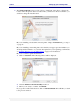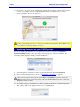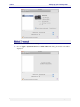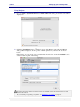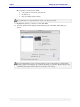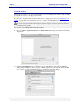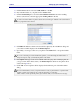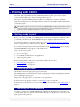User guide
C6010 Setting up your C6010 printer
5 December 2012 – v1.0
Page 33 of 100
Click Yes to confirm your choice. The firmware in the printer you selected will be
updated only if the firmware on your CD is later than the one in the printer.
If the firmware update proceeds, the above confirmation window will be replaced by the
following warning one:
Follow the instructions in the warning window. Disconnecting cables or switching the printer off
may cause your printer to cease functioning altogether.
The Power On/Off button will flash throughout the firmware update and at the end the
printer will execute a restart.
3. The Firmware Download Utility window will remain on your screen until you click
Close. This allows you to update the firmware of any other printer on your network or
connected via USB.
When the Power On/Off button ceases to flash and the Ready message is displayed on the
LCD screen, the printer is ready to print.
Adding printers
Whereas the installation of printer drivers on your Mac is the same no matter how your printer
is connected, adding printers will vary depending on whether your C6010 printer is connected
as:
a local printer via the USB port.
a networked printer via the Ethernet port.
Adding a local C6010 printer
There are two methods you can use to add a local C6010 printer connected via USB.
To add a local C6010 printer after you have installed the drivers, simply unplug the USB
cable and plug it back in again.
Your Mac will automatically identify your printer and list it in your Print & Fax dialog.
To see the printer name, choose Apple > System Preferences > Print & Fax. You should see
C6010 printer displayed in the Printers pane, as shown here.