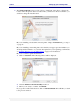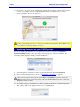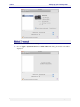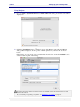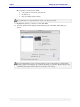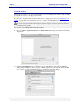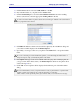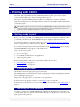User guide
C6010 Setting up your C6010 printer
5 December 2012 – v1.0
Page 32 of 100
8. Irrespective of your choice about firmware updates, the host driver software will continue
to load on your Mac, and successful installation will be communicated to you via a
window similar to the one shown below.
At this point DO NOT disconnect or switch off your USB-connected printer. The installation may
not be finished if a firmware update is necessary.
Updating firmware on your C6010 printer
If you are updating the firmware on your printer (if you have not cleared the Firmware
Download Utility check box in point 7 sub-point 2 on page 31), a window similar to the
following will be displayed during software installation:
1. Select the printer on which you wish to update the firmware and click Download.
If you are not sure which printer to select, see Identifying your printer on page 86.
USB-connected printers will display the printer Device serial number in the Info column and
USB in the Kind column. Networked printers will show their IP address in the Info column and
Bonjour in the Kind column.
2. You will be asked to confirm that you wish to update the firmware of networked printers.
This window will not be displayed in the case of a USB printer.