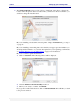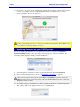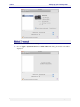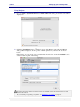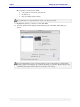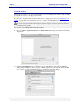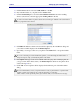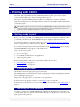User guide
C6010 Setting up your C6010 printer
5 December 2012 – v1.0
Page 31 of 100
7. The Standard Install screen provides options to install part of the driver or change the
location where the printer driver is loaded. Unless you have been directed otherwise, you
should not change the install location.
If you are installing a local, USB-connected printer, simply click Install and go to Step 8
on page 32.
If you are installing a networked printer, check with your support personnel whether you
should update the firmware on your networked printer. If you are updating your firmware,
see Updating firmware on your C6010 printer on page 32 for instructions.
If you do not want to update the firmware:
1. Click on Customize. The following window will be displayed.
2. Clear the Firmware Download Utility check box.
3. When you are ready to continue, click Install.
If you get into trouble with selections, click on Standard Install. This will take you back
to the previous window.