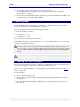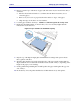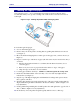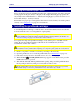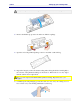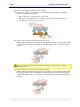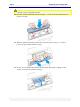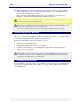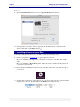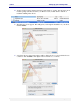User guide
C6010 Setting up your C6010 printer
5 December 2012 – v1.0
Page 29 of 100
To do so:
1. Open the Print & Fax window from your System Preferences window.
2. Select printers you wish to remove appearing in the Printers pane on the left of the
window and click on the Delete button .
Installing drivers on your Mac
To Install a C6010 printer driver on your Mac, execute the followings steps.
1. Ensure your printer is powered on (see page 20) and connected.
If you are installing a Local printer, it should be connected to your Mac with a USB
cable.
If you are installing a Networked printer, make sure both your Mac and the printer are
connected to the network.
2. Insert the latest C6010 printer driver CD in your Mac. The CD icon should show up on
your screen.
3. Double click on the CD icon that appears on your screen. The contents of the CD will be
displayed in a window. Double click on the OSX folder in that window.