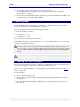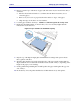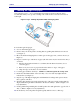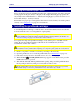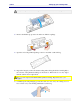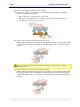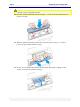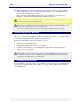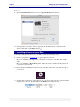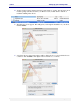User guide
C6010 Setting up your C6010 printer
5 December 2012 – v1.0
Page 28 of 100
17. When the printhead cover is closed, the printer will prime, clean and cap the printhead
automatically. This operation will generally take a minute or two, and will be obvious
from sounds emanating from the printer.
The power lamp will be blinking during this process. When the power lamp stops
blinking, your printhead cartridge has been installed and primed.
If the printer does not seem to be priming after closing the printhead latch, contact support
personnel as there may be a hardware problem.
There may be a continuing low-level sound issued by the printer after printhead installation, even
with the power lamp lit and steady. You can ignore this.
This is due to printer maintenance operation which will not interfere with your printing.
Installing printer drivers
This section describes the installation of the latest C6010 printer drivers on your Mac. Always
use the latest C6010 printer CD to install your printer drivers.
Setting up a C6010 printer driver for the Mac consists of:
Removing any old C6010 printers.
Installing the C6010 printer drivers on your Mac.
Updating of the firmware on your C6010 printer (optional for networked printers).
Adding one or more printers.
The installation steps described below assume you are running OS X 10.6 operating system on
your Mac. Where another version of OS X differs significantly from the behaviour described,
specific reference will be made to such differences.
Removing old printers
Before installing a new printer driver, it is preferable to remove any previous C6010 printers
appearing in your Print & Fax window. This is to avoid possible confusion when selecting
your C6010 printer.