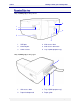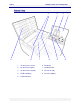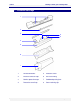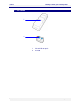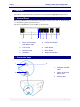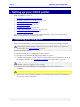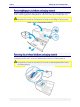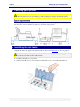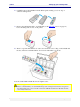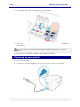User guide
C6010 Setting up your C6010 printer
5 December 2012 – v1.0
Page 19 of 100
2. Carefully remove the ink tanks from the blister pack, ensuring you do not drop or
otherwise damage them.
3. Remove the pull tab attached to each ink tank (see the Ink tanks section on page 14)
before inserting it into its slot on the printer.
4. There is a specific ink tank slot for each color. Check the color coding on the ink tank and
the slot, and insert each ink tank into its respective ink tank slot, as shown.
Note the double black ink tank fits into the rightmost slot.
DO NOT apply excessive force when inserting each ink tank in its slot.
There is a mechanical key on each ink tank that prevents it being inserted into the wrong slot in
the printer. Each slot is color-coded. If you have any difficulty inserting any ink tank, check its
color and try another slot.