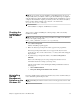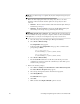Technical data
40 Uninstalling Storage Management Software on the Windows OS
NOTE The procedure in step 1 is required only if you are using the storage array as a
boot device.
1. Make sure that a single path exists to the storage array. Choose one of two
methods to make sure that the alternate path to the storage array has been
removed:
— Method 1 – Remove the host interface cable to the alternate path. When you
are finished, go to step 5.
— Method 2 – Modify NVSRAM to temporarily disable RDAC multi-path
functionality at the storage array by performing these substeps:
ATTENTION Possible data corruption – If no multi-path driver exists in the host
and you send I/O to the storage array, data corruption could occur. Do not uninstall the
multi-path driver, even if you are not using the storage array as a boot device.
a. Select the storage array in the Enterprise Management Window.
b. Select Tools >> Execute Script.
The Script Editor dialog appears.
c. In the upper half of the Script Editor dialog, type these commands at the
prompt, and press Enter.
set controller[a]
HostNVSRAMByte[1,0x16]=0xFF,0x20;
set controller[b]
HostNVSRAMByte[1,0x16]=0xFF,0x20;
d. Select Tools >> Execute Only.
e. For the NVSRAM modifications to take effect, turn off the power to the
controller tray, wait 30 seconds for the controller tray to turn off the power,
and turn on the power again.
2. Remove the software packages.
a. Select Start >> Settings >> Control Panel >> Add or Remove Programs.
The Add or Remove Programs dialog appears.
b. Select storage management software from the list of programs.
c. Click Change/Remove.
The Uninstall window appears.
d. Click Next.
e. Make sure that the Complete Uninstall option is selected.