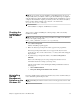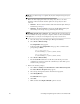Technical data
Chapter 5: Upgrade Instructions for the Windows OS 39
NOTE If you repeatedly cancel an installation or uninstallation before the process
completes fully and try to install the software again, the installation process might not
work. In addition, the software might not be installed after the installation process has
completed. The installation complete panel tells you where the software is installed,
but it is not there. If this problem occurs, delete the .xml file from the
Program Files\Zero G directory.
The installation is completed, and Windows is restarted.
Checking the
Installation on
the Windows
OS
After you have completed installing the software packages, make sure that they
installed successfully.
NOTE To make sure that all of the packages installed successfully on the Windows
OS, go to the registry settings in the
HKEY_LOCAL_MACHINE\Software\Storage directory.
1. Select Start >> Programs.
The list of installed programs appears.
2. Make sure that storage management software appears in the program list.
If the storage management software does not appear in the list, refer to the
Product Release Notes for the current release, or contact your Technical Support
Representative.
3. To start the storage management software, select Start >> Programs >>
SMclient.
Refer to the online help topics in storage management software for more
information about how to manage your storage array.
After the client software starts, the Enterprise Management Window and these
dialogs appear:
— Select Addition Method
— Enterprise Management Window Task Assistant
Uninstalling
Storage
Management
Software on the
Windows OS
If you have installed storage management software, but you have determined that you
need to uninstall it, perform this procedure.
NOTE Uninstalling the software is not the same as removing previous versions of the
software.