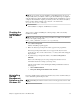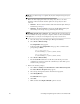Technical data
38 Installing the Storage Management Software on the Windows OS
15. Select the appropriate option for your system.
If you start the Event Monitor on multiple machines, you might receive duplicate
error messages from the same storage array. If you do not want to receive
duplicate error messages, start the Event Monitor on only one machine. Make
sure to run the Event Monitor on a machine that will run continuously.
16. Click Next.
The Pre-Installation Summary window appears.
17. Click Install.
The Installing window appears while the software is loading. The
Installation/Remove status window also appears throughout the installation
process.
The Security Alert dialog might appear multiple times.
18. Did the Security Alert dialog appear?
— Yes – Click Ye s, and go to step 19.
— No – Go to step 19.
NOTE When RDAC is not installed, the Install Complete window shows an error
message that states that the installation has completed and that there are some
warnings. The message suggests that you look at the installation log for details. The
installation log contains a warning that a Win32 exception can be found. This is normal
and expected behavior. The installation was successful.
NOTE If you cancel an installation before the installation completes or while the
progress bar is still visible, the installation stops prematurely. The software creates an
installation log. You must manually uninstall the software by using the steps in
“Uninstalling Storage Management Software on the Windows OS” on page 39. If
you cancel the installation before the progress bar is visible, you do not need to
uninstall the software.
When the software is loaded, the Install Complete window appears.
19. Make sure that the Yes, restart my system option is selected.
20. Click Done.
Several files and program packages are stored in the <LOCAL
DRIVE>:\Program Files\StorageManager directory.