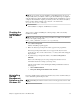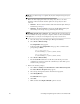Technical data
Chapter 5: Upgrade Instructions for the Windows OS 37
7. To launch the installer, double-click the .exe file, such as SMIA-WS32.exe.
The InstallAnywhere dialog appears while the software installs. When the
software is installed, the Introduction window appears.
8. Click Next.
The License Agreement window appears.
9. Select the option that accepts the terms of the License Agreement.
10. Click Next.
The Choose Install Folder window appears, which identifies the default
installation location.
11. Click Next.
The Select Installation Type window appears.
12. Based on the type of installation you are performing, select one of these options.
The steps in this procedure describe a typical (full) installation.
NOTE If you want to install the Windows boot device on a storage array,
select Management Station. This selection installs the software on a
storage management station that is attached to the storage array where
the boot device will be installed. Complete the boot device installation
procedures in Initial Configuration and Software Installation for
SANtricity ES Storage Manager. After you finish the boot device
installation procedures, return to this procedure.
— Typical (Full Installation) – This selection, which is the default, installs all
of the packages on the system. Choose this option if you do not know which
installation type to select.
— Management Station – This selection installs the software that is needed to
configure, manage, and monitor a storage array. This option is for your
workstation or management computer.
— Custom – This selection lets you customize the features to be installed.
The installation type that you select is highlighted in blue text.
13. Click Next.
If the software already exists, the Overwrite Warning dialog appears.
14. If the Overwrite Warning dialog appears, click OK.
The Automatically Start Monitor? window appears.