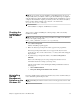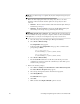Technical data
36 Installing the Storage Management Software on the Windows OS
ATTENTION Possible data corruption – If the host is allowed to
access data on the storage array without RDAC or a valid installation of
a path failover product, and has dual paths to the storage array, the data
might become unusable.
NOTE Before you start the primary server of a server cluster, complete all applicable
configuration procedures for each system. This version of the storage management
software does not support 64-bit versions of the Windows XP operating system. All
administrator functions using the storage management software must be performed
from a 32-bit storage management station.
Configure the Event Monitor on only one storage management station to prevent
receiving duplicate event messages. Duplicate alerts are also sent if the Enterprise
Management Window and the SMmonitor utility are running simultaneously.
NOTE Do not restart the system during the installation process. You will restart the
system after you install all of the storage management software components.
NOTE If you are installing the Windows boot device on a storage array, refer to the
boot device installation procedures in Initial Configuration and Software Installation
for SANtricity ES Storage Manager. Determine where to install the software before
you begin this procedure. You will need the boot device installation procedures from
Initial Configuration and Software Installation for SANtricity ES Storage Manager to
perform step 12 in this procedure.
1. Before you install this software, close all other programs.
2. The installation file, SMIA-WS32.exe or SMIA-WS64.exe, is available
either from your storage vendor’s web site or from an installation DVD.
Depending on the source of the installation file, select one of the following
choices:
— If you are obtaining the installation file from a web site, download the file to
your management station. Skip to step 7.
— If the installation file is on a DVD, continue with step 3.
3. Insert the installation DVD into the DVD-ROM drive.
4. From the desktop, double-click the name of the DVD, such as SANSM960.
The DVD window appears.
5. Open the install folder.
6. Select your operating system architecture (32-bit or 64-bit), and open the
appropriate folder.