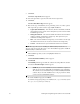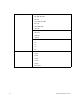Technical data
18 Installing the Storage Management Software on the Solaris OS
9. Click Next.
The License Agreement window appears.
10. Select the option that accepts the terms of the License Agreement.
11. Click Next.
The Select Installation Type window appears.
12. Based on the type of installation you are performing, select one of these options.
The steps in this procedure describe a typical (full) installation.
— Typical (Full Installation) – This selection, which is the default, installs all
of the packages on the system. Choose this option if you do not know which
installation type to select.
— Management Station – This selection installs the software that is needed to
configure, manage, and monitor a storage array. This option is for your
workstation or management computer.
— Host – This selection installs the storage array server software. Use this type
of installation for the host (server) that is connected to the storage array.
— Custom – This selection lets you customize the features to be installed.
NOTE The target directory for installing the SMclient utility must be the root
directory of the host system. Do not try to force the installation program to install the
SMclient utility in a different location.
The installation type that you select is highlighted in blue text.
13. Click Next.
The Pre-Installation Summary window appears.
14. Click Install.
The Installing window appears while the software is loading. When the software
is loaded, the Install Complete window appears.
NOTE If you cancel an installation before the installation completes or
while the progress bar is still visible, the installation stops prematurely.
The software creates an installation log. You must manually uninstall the
software. If you cancel the installation before the progress bar is visible,
you do not need to uninstall the software.
15. To exit the installation program, click Done.
Several files and program packages are installed to the /opt/SM9 directory and
the /opt/StorageManager directory.