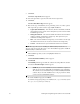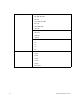Technical data
Chapter 3: Upgrade Instructions for the Solaris OS 17
Installing the
Storage
Management
Software on the
Solaris OS
Use this procedure to install the storage management software packages on the
Solaris OS. Refer to the Failover Drivers Guide for SANtricity ES Storage Manager
for information about failover driver installation and configuration on the Solaris OS.
ATTENTION Possible loss of data – Downgrades from storage management
software version 10.83 to a previous version can cause data loss and are not supported.
Modify these instructions as required for your specific installation.
1. Make sure that you have root privileges, which are required to install the
software.
2. The installation file, SMIA-SOL.bin, is available either from your storage
vendor’s web site or from an installation DVD. Depending on the source of the
installation file, select one of the following choices:
— If you are obtaining the installation file from a web site, download the file to
your management station. Skip to step 6.
— If the installation file is on a DVD, continue with step 3.
3. Insert the installation DVD into the DVD-ROM drive.
4. If necessary, mount the DVD-ROM drive.
In this procedure, the installation DVD is mounted at /mnt/dvdrom.
mount -F hsfs -r /dev/c#t#d0s2 /mnt/dvdrom
NOTE This mount point is shown here only as an example. You might need to modify
this command for your operating system. If you need more information about
mounting devices on your operating system, refer to the documentation that came with
your operating system.
5. To change to the DVD-ROM drive, type this command, and press Enter. In this
command, <dvdrom> is the name of the DVD-ROM drive where the DVD is
mounted.
cd <dvdrom>
6. Uncompress the installation packages to an existing folder on your hard drive.
7. To change to the installation directory, type this command, and press Enter. In
this command, <install> is the name of the directory where the installation
files are located.
cd <install>
8. At the prompt, type this command, and press Enter. In this command,
SMIA-SOL.bin is the name of the installation program on the CD.
SMIA-SOL.bin
After the software is loaded, the Introduction window appears.